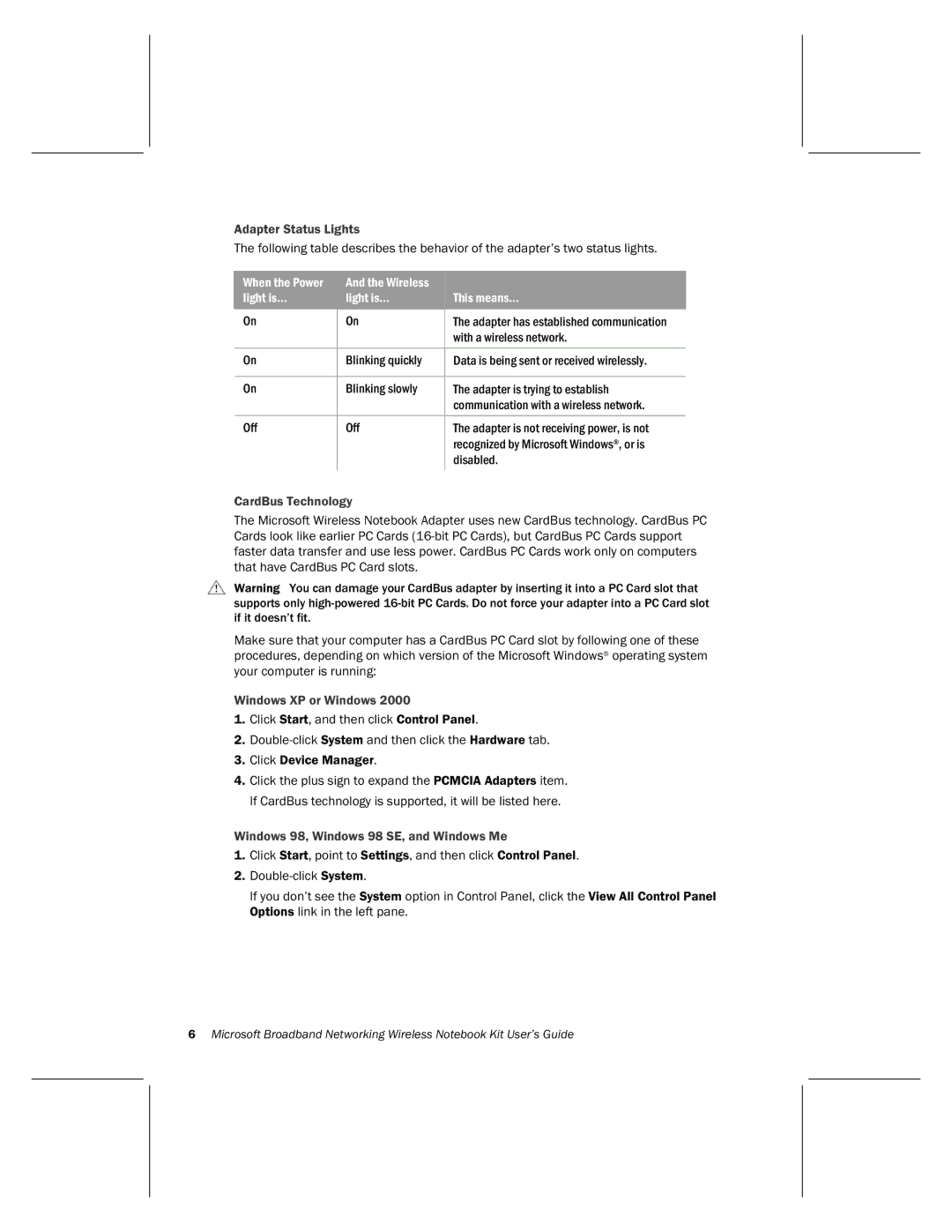Adapter Status Lights
The following table describes the behavior of the adapter’s two status lights.
When the Power | And the Wireless |
|
light is… | light is… | This means… |
On | On | The adapter has established communication |
|
| with a wireless network. |
|
|
|
On | Blinking quickly | Data is being sent or received wirelessly. |
|
|
|
On | Blinking slowly | The adapter is trying to establish |
|
| communication with a wireless network. |
|
|
|
Off | Off | The adapter is not receiving power, is not |
|
| recognized by Microsoft Windows®, or is |
|
| disabled. |
|
|
|
CardBus Technology
The Microsoft Wireless Notebook Adapter uses new CardBus technology. CardBus PC Cards look like earlier PC Cards
Warning You can damage your CardBus adapter by inserting it into a PC Card slot that supports only
Make sure that your computer has a CardBus PC Card slot by following one of these procedures, depending on which version of the Microsoft Windows® operating system your computer is running:
Windows XP or Windows 2000
1.Click Start, and then click Control Panel.
2.
3.Click Device Manager.
4.Click the plus sign to expand the PCMCIA Adapters item. If CardBus technology is supported, it will be listed here.
Windows 98, Windows 98 SE, and Windows Me
1.Click Start, point to Settings, and then click Control Panel.
2.
If you don’t see the System option in Control Panel, click the View All Control Panel Options link in the left pane.
6Microsoft Broadband Networking Wireless Notebook Kit User’s Guide