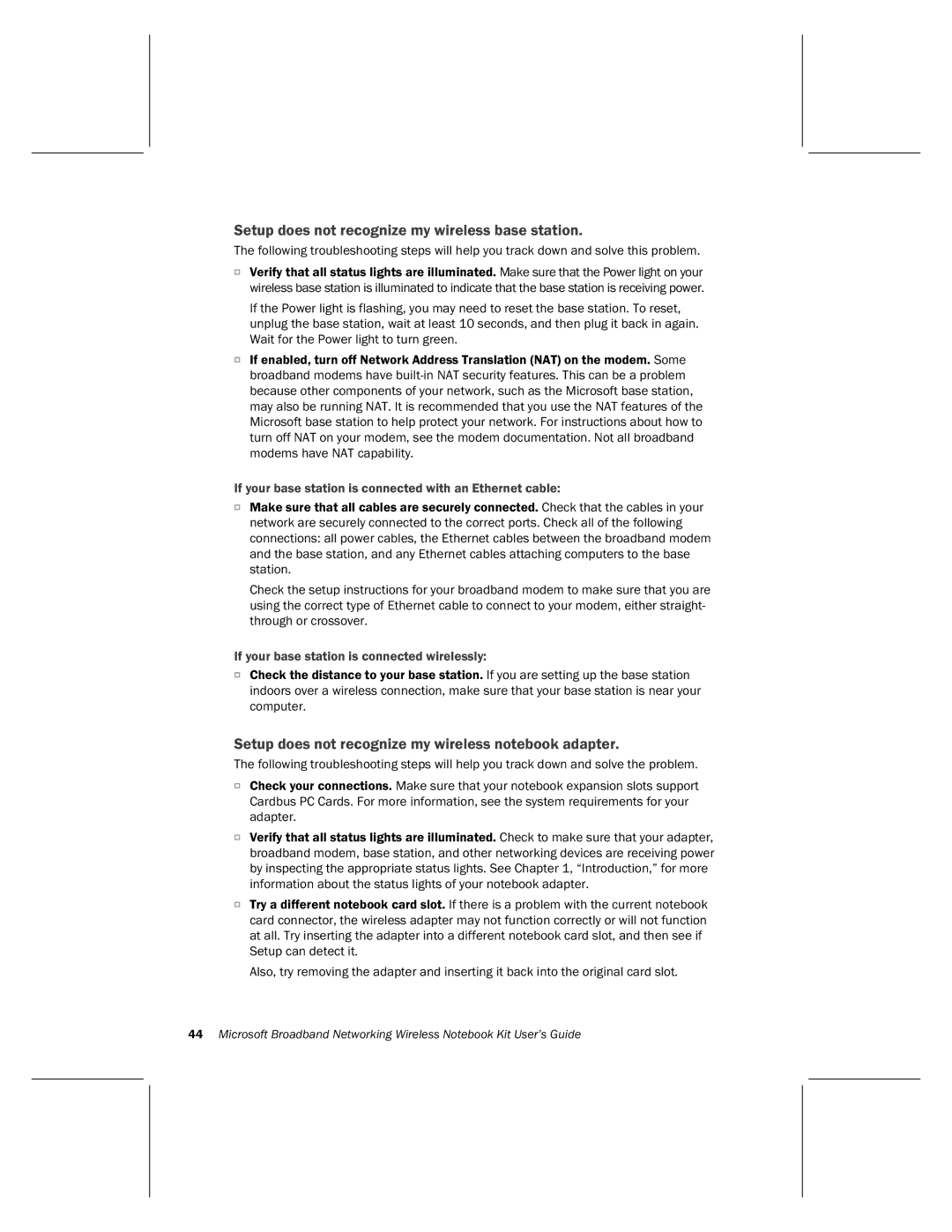Setup does not recognize my wireless base station.
The following troubleshooting steps will help you track down and solve this problem.
OVerify that all status lights are illuminated. Make sure that the Power light on your wireless base station is illuminated to indicate that the base station is receiving power.
If the Power light is flashing, you may need to reset the base station. To reset, unplug the base station, wait at least 10 seconds, and then plug it back in again. Wait for the Power light to turn green.
OIf enabled, turn off Network Address Translation (NAT) on the modem. Some broadband modems have
If your base station is connected with an Ethernet cable:
OMake sure that all cables are securely connected. Check that the cables in your network are securely connected to the correct ports. Check all of the following connections: all power cables, the Ethernet cables between the broadband modem and the base station, and any Ethernet cables attaching computers to the base station.
Check the setup instructions for your broadband modem to make sure that you are using the correct type of Ethernet cable to connect to your modem, either straight- through or crossover.
If your base station is connected wirelessly:
OCheck the distance to your base station. If you are setting up the base station indoors over a wireless connection, make sure that your base station is near your computer.
Setup does not recognize my wireless notebook adapter.
The following troubleshooting steps will help you track down and solve the problem.
OCheck your connections. Make sure that your notebook expansion slots support Cardbus PC Cards. For more information, see the system requirements for your adapter.
OVerify that all status lights are illuminated. Check to make sure that your adapter, broadband modem, base station, and other networking devices are receiving power by inspecting the appropriate status lights. See Chapter 1, “Introduction,” for more information about the status lights of your notebook adapter.
OTry a different notebook card slot. If there is a problem with the current notebook card connector, the wireless adapter may not function correctly or will not function at all. Try inserting the adapter into a different notebook card slot, and then see if Setup can detect it.
Also, try removing the adapter and inserting it back into the original card slot.
44Microsoft Broadband Networking Wireless Notebook Kit User’s Guide