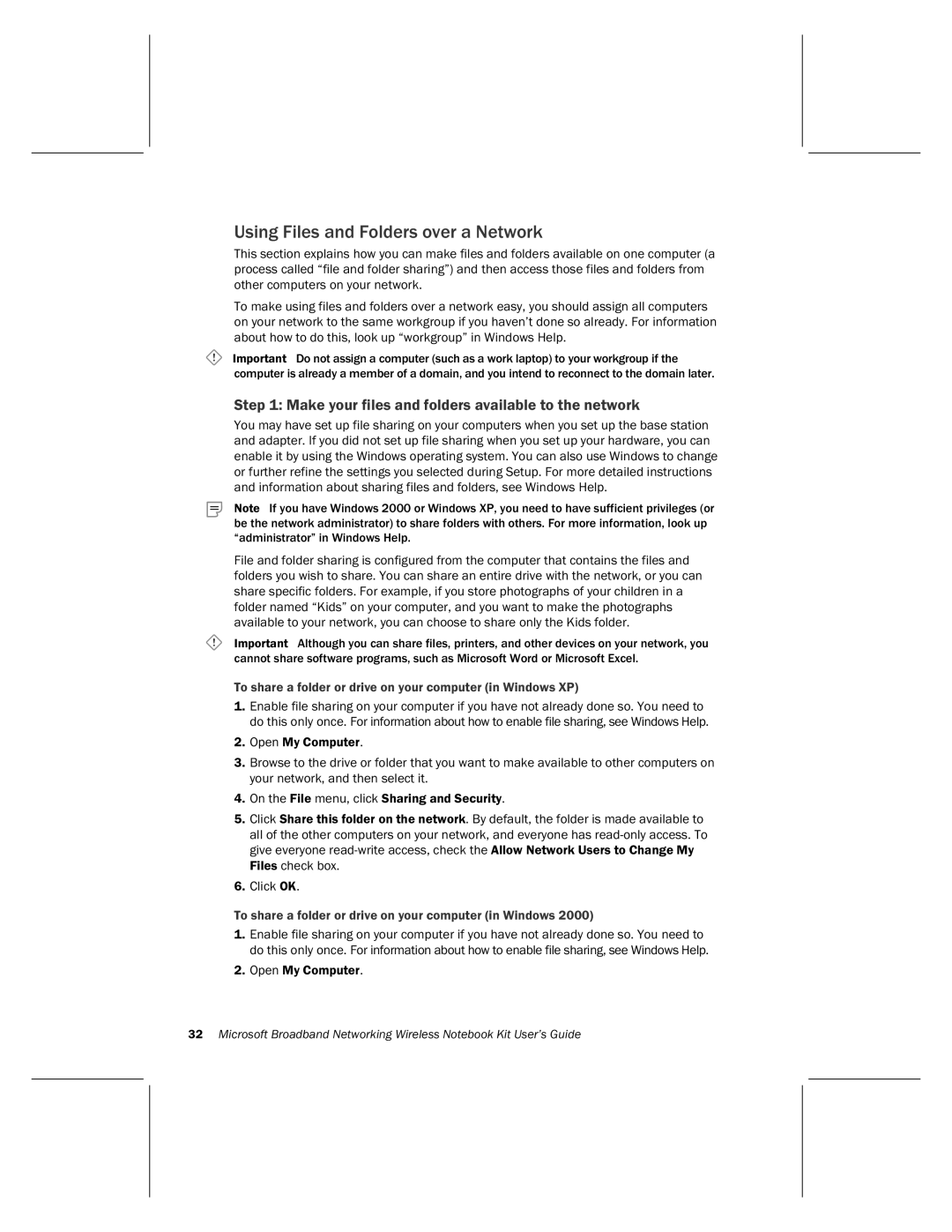Using Files and Folders over a Network
This section explains how you can make files and folders available on one computer (a process called “file and folder sharing”) and then access those files and folders from other computers on your network.
To make using files and folders over a network easy, you should assign all computers on your network to the same workgroup if you haven’t done so already. For information about how to do this, look up “workgroup” in Windows Help.
Important Do not assign a computer (such as a work laptop) to your workgroup if the computer is already a member of a domain, and you intend to reconnect to the domain later.
Step 1: Make your files and folders available to the network
You may have set up file sharing on your computers when you set up the base station and adapter. If you did not set up file sharing when you set up your hardware, you can enable it by using the Windows operating system. You can also use Windows to change or further refine the settings you selected during Setup. For more detailed instructions and information about sharing files and folders, see Windows Help.
Note If you have Windows 2000 or Windows XP, you need to have sufficient privileges (or be the network administrator) to share folders with others. For more information, look up “administrator” in Windows Help.
File and folder sharing is configured from the computer that contains the files and folders you wish to share. You can share an entire drive with the network, or you can share specific folders. For example, if you store photographs of your children in a folder named “Kids” on your computer, and you want to make the photographs available to your network, you can choose to share only the Kids folder.
Important Although you can share files, printers, and other devices on your network, you cannot share software programs, such as Microsoft Word or Microsoft Excel.
To share a folder or drive on your computer (in Windows XP)
1.Enable file sharing on your computer if you have not already done so. You need to do this only once. For information about how to enable file sharing, see Windows Help.
2.Open My Computer.
3.Browse to the drive or folder that you want to make available to other computers on your network, and then select it.
4.On the File menu, click Sharing and Security.
5.Click Share this folder on the network. By default, the folder is made available to all of the other computers on your network, and everyone has
6.Click OK.
To share a folder or drive on your computer (in Windows 2000)
1.Enable file sharing on your computer if you have not already done so. You need to do this only once. For information about how to enable file sharing, see Windows Help.
2.Open My Computer.
32Microsoft Broadband Networking Wireless Notebook Kit User’s Guide