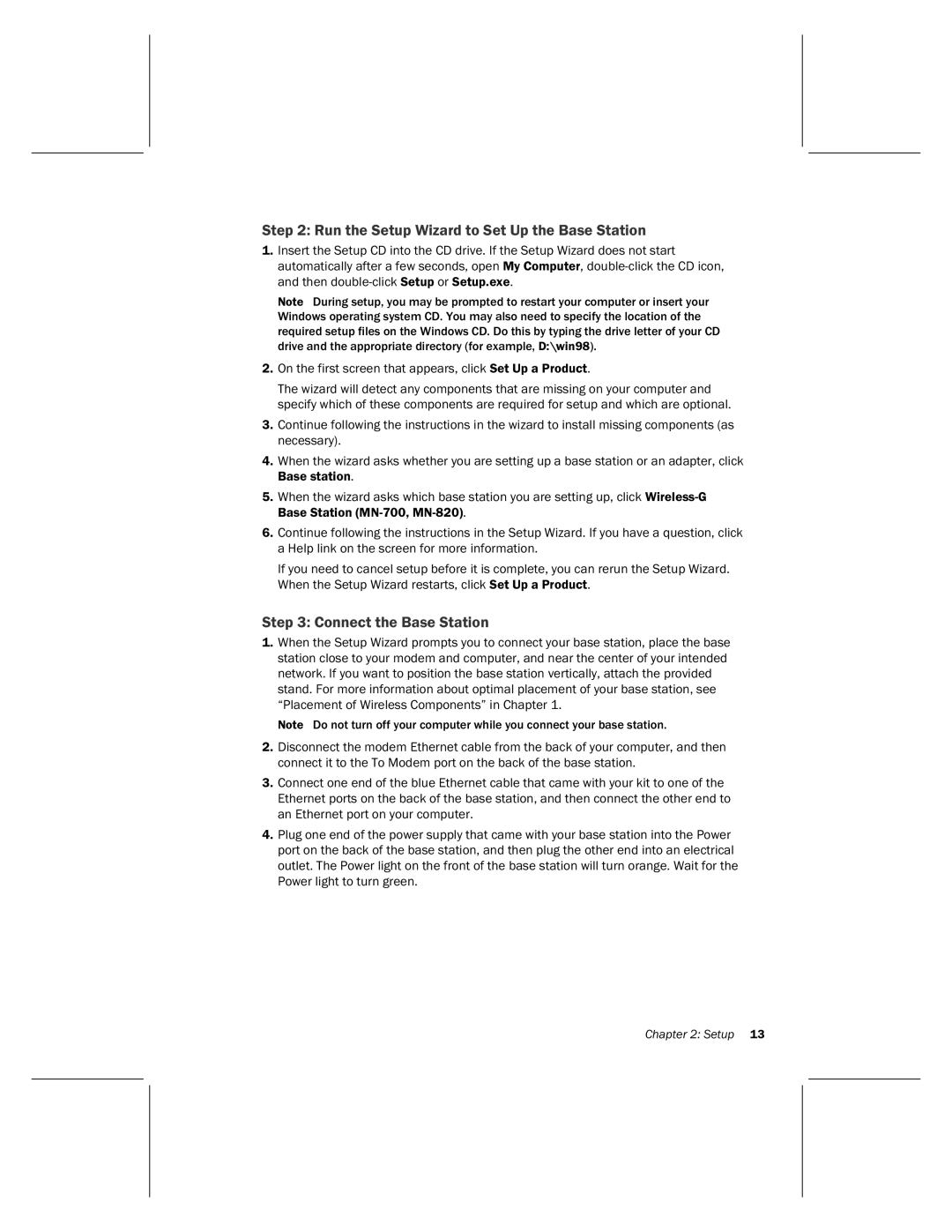Step 2: Run the Setup Wizard to Set Up the Base Station
1.Insert the Setup CD into the CD drive. If the Setup Wizard does not start automatically after a few seconds, open My Computer,
Note During setup, you may be prompted to restart your computer or insert your Windows operating system CD. You may also need to specify the location of the required setup files on the Windows CD. Do this by typing the drive letter of your CD drive and the appropriate directory (for example, D:\win98).
2.On the first screen that appears, click Set Up a Product.
The wizard will detect any components that are missing on your computer and specify which of these components are required for setup and which are optional.
3.Continue following the instructions in the wizard to install missing components (as necessary).
4.When the wizard asks whether you are setting up a base station or an adapter, click Base station.
5.When the wizard asks which base station you are setting up, click
6.Continue following the instructions in the Setup Wizard. If you have a question, click a Help link on the screen for more information.
If you need to cancel setup before it is complete, you can rerun the Setup Wizard. When the Setup Wizard restarts, click Set Up a Product.
Step 3: Connect the Base Station
1.When the Setup Wizard prompts you to connect your base station, place the base station close to your modem and computer, and near the center of your intended network. If you want to position the base station vertically, attach the provided stand. For more information about optimal placement of your base station, see “Placement of Wireless Components” in Chapter 1.
Note Do not turn off your computer while you connect your base station.
2.Disconnect the modem Ethernet cable from the back of your computer, and then connect it to the To Modem port on the back of the base station.
3.Connect one end of the blue Ethernet cable that came with your kit to one of the Ethernet ports on the back of the base station, and then connect the other end to an Ethernet port on your computer.
4.Plug one end of the power supply that came with your base station into the Power port on the back of the base station, and then plug the other end into an electrical outlet. The Power light on the front of the base station will turn orange. Wait for the Power light to turn green.