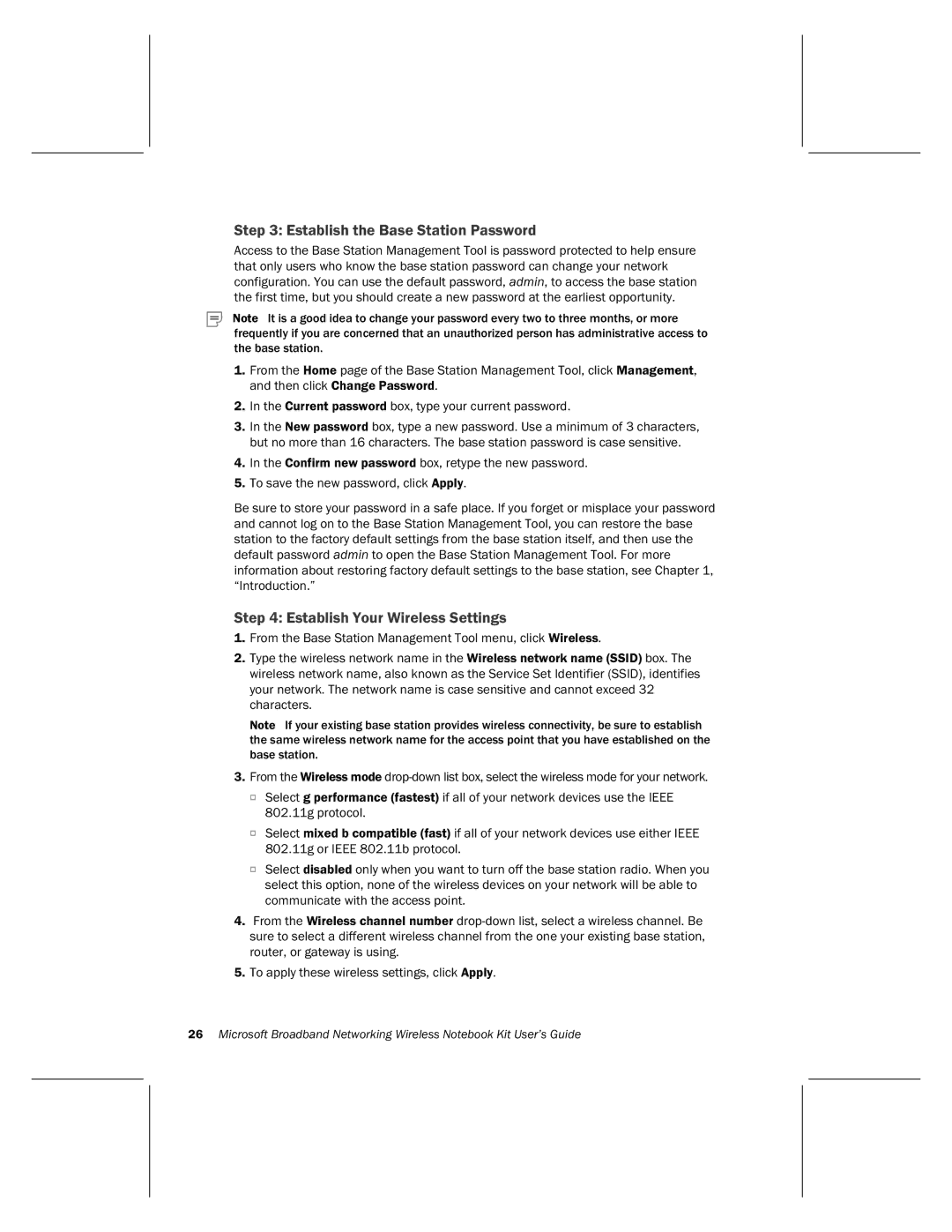Step 3: Establish the Base Station Password
Access to the Base Station Management Tool is password protected to help ensure that only users who know the base station password can change your network configuration. You can use the default password, admin, to access the base station the first time, but you should create a new password at the earliest opportunity.
Note It is a good idea to change your password every two to three months, or more frequently if you are concerned that an unauthorized person has administrative access to the base station.
1.From the Home page of the Base Station Management Tool, click Management, and then click Change Password.
2.In the Current password box, type your current password.
3.In the New password box, type a new password. Use a minimum of 3 characters, but no more than 16 characters. The base station password is case sensitive.
4.In the Confirm new password box, retype the new password.
5.To save the new password, click Apply.
Be sure to store your password in a safe place. If you forget or misplace your password and cannot log on to the Base Station Management Tool, you can restore the base station to the factory default settings from the base station itself, and then use the default password admin to open the Base Station Management Tool. For more information about restoring factory default settings to the base station, see Chapter 1, “Introduction.”
Step 4: Establish Your Wireless Settings
1.From the Base Station Management Tool menu, click Wireless.
2.Type the wireless network name in the Wireless network name (SSID) box. The wireless network name, also known as the Service Set Identifier (SSID), identifies your network. The network name is case sensitive and cannot exceed 32 characters.
Note If your existing base station provides wireless connectivity, be sure to establish the same wireless network name for the access point that you have established on the base station.
3.From the Wireless mode
O Select g performance (fastest) if all of your network devices use the IEEE 802.11g protocol.
O Select mixed b compatible (fast) if all of your network devices use either IEEE 802.11g or IEEE 802.11b protocol.
O Select disabled only when you want to turn off the base station radio. When you select this option, none of the wireless devices on your network will be able to communicate with the access point.
4.From the Wireless channel number
5.To apply these wireless settings, click Apply.
26Microsoft Broadband Networking Wireless Notebook Kit User’s Guide