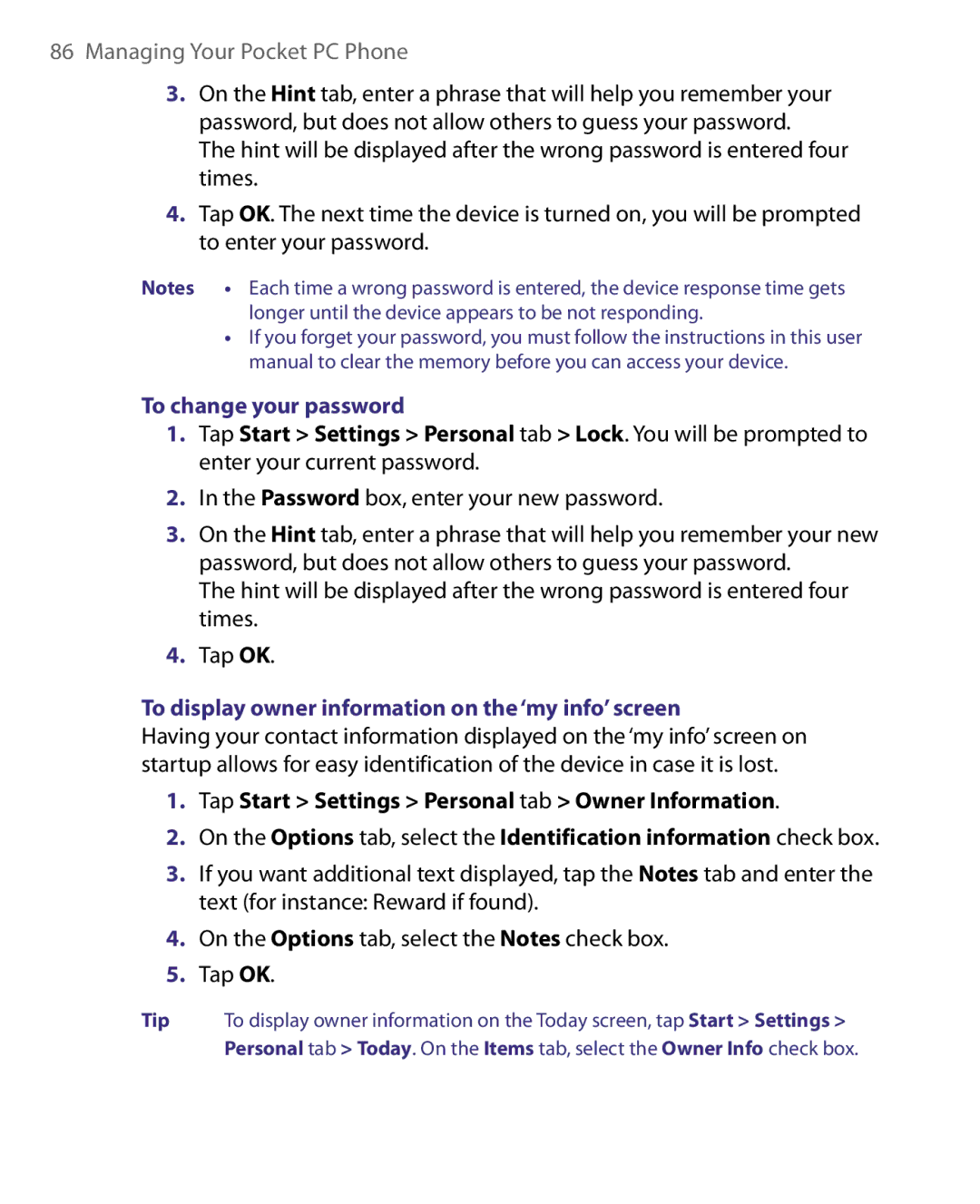86Managing Your Pocket PC Phone
3.On the Hint tab, enter a phrase that will help you remember your password, but does not allow others to guess your password.
The hint will be displayed after the wrong password is entered four times.
4.Tap OK. The next time the device is turned on, you will be prompted to enter your password.
Notes • Each time a wrong password is entered, the device response time gets longer until the device appears to be not responding.
•If you forget your password, you must follow the instructions in this user manual to clear the memory before you can access your device.
To change your password
1.Tap Start > Settings > Personal tab > Lock. You will be prompted to enter your current password.
2.In the Password box, enter your new password.
3.On the Hint tab, enter a phrase that will help you remember your new password, but does not allow others to guess your password.
The hint will be displayed after the wrong password is entered four times.
4.Tap OK.
To display owner information on the ‘my info’ screen
Having your contact information displayed on the ‘my info’ screen on startup allows for easy identification of the device in case it is lost.
1.Tap Start > Settings > Personal tab > Owner Information.
2.On the Options tab, select the Identification information check box.
3.If you want additional text displayed, tap the Notes tab and enter the text (for instance: Reward if found).
4.On the Options tab, select the Notes check box.
5.Tap OK.
Tip To display owner information on the Today screen, tap Start > Settings > Personal tab > Today. On the Items tab, select the Owner Info check box.