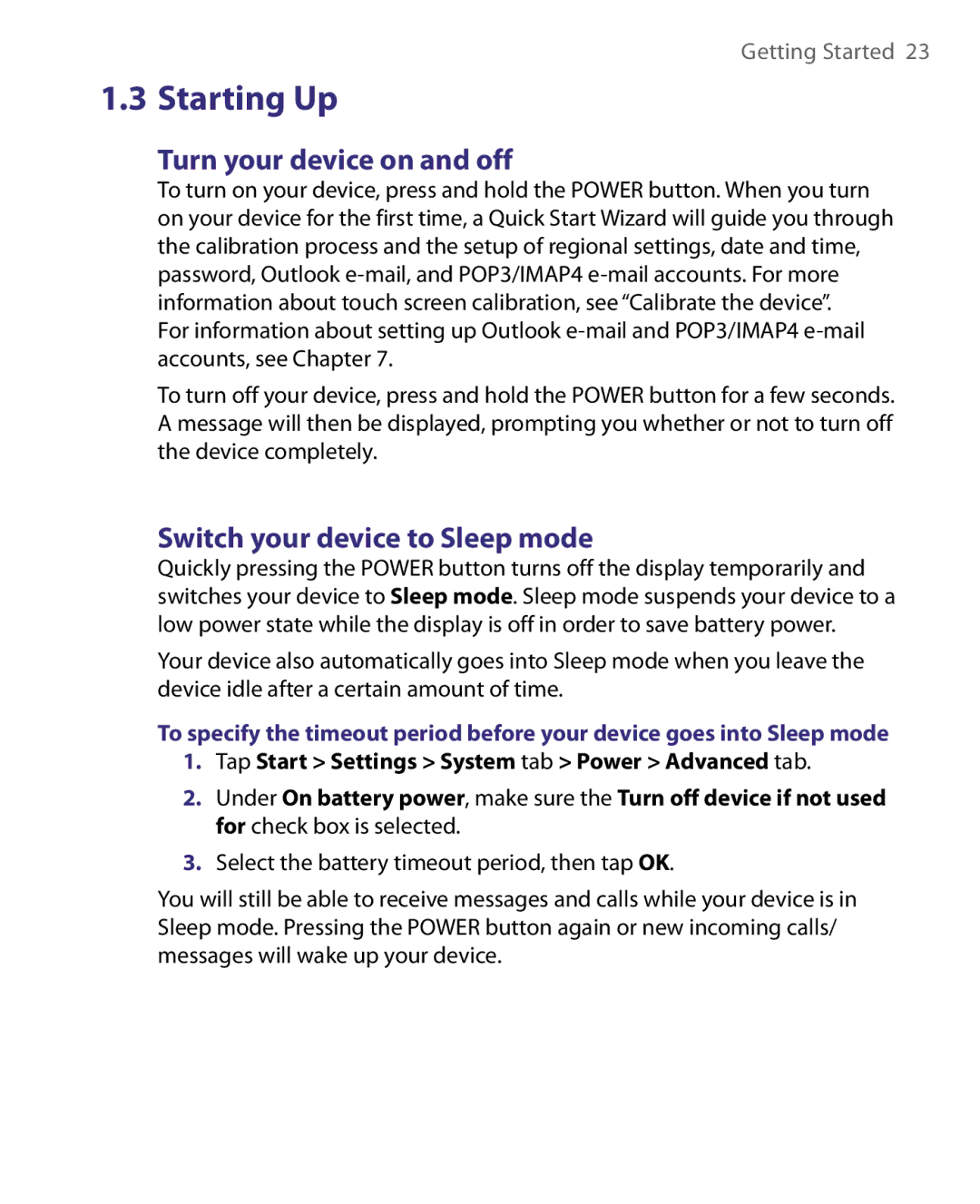Getting Started 23
1.3 Starting Up
Turn your device on and off
To turn on your device, press and hold the POWER button. When you turn on your device for the first time, a Quick Start Wizard will guide you through the calibration process and the setup of regional settings, date and time, password, Outlook
For information about setting up Outlook
To turn off your device, press and hold the POWER button for a few seconds. A message will then be displayed, prompting you whether or not to turn off the device completely.
Switch your device to Sleep mode
Quickly pressing the POWER button turns off the display temporarily and switches your device to Sleep mode. Sleep mode suspends your device to a low power state while the display is off in order to save battery power.
Your device also automatically goes into Sleep mode when you leave the device idle after a certain amount of time.
To specify the timeout period before your device goes into Sleep mode
1.Tap Start > Settings > System tab > Power > Advanced tab.
2.Under On battery power, make sure the Turn off device if not used for check box is selected.
3.Select the battery timeout period, then tap OK.
You will still be able to receive messages and calls while your device is in Sleep mode. Pressing the POWER button again or new incoming calls/ messages will wake up your device.