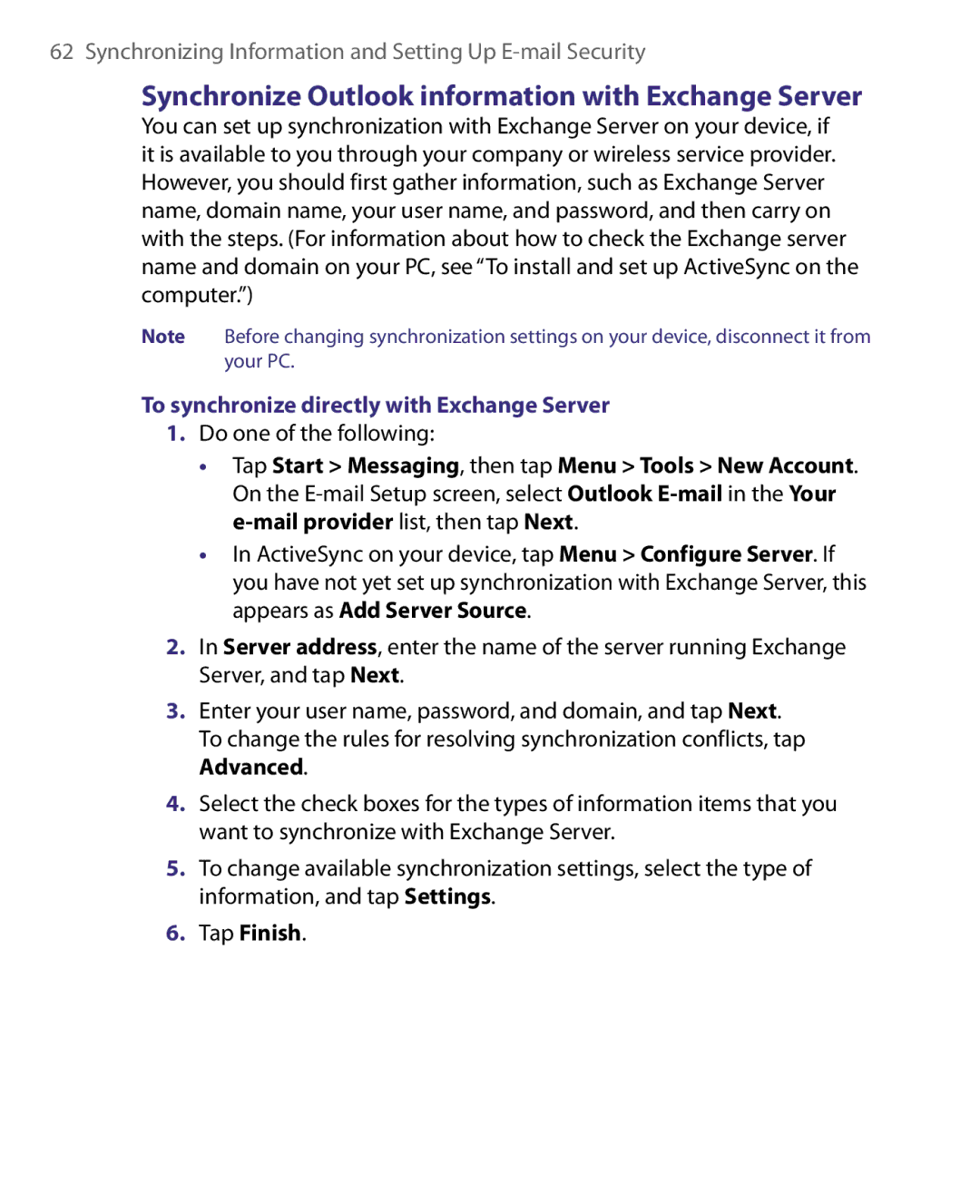62 Synchronizing Information and Setting Up E-mail Security
Synchronize Outlook information with Exchange Server
You can set up synchronization with Exchange Server on your device, if it is available to you through your company or wireless service provider. However, you should first gather information, such as Exchange Server name, domain name, your user name, and password, and then carry on with the steps. (For information about how to check the Exchange server name and domain on your PC, see “To install and set up ActiveSync on the computer.”)
Note Before changing synchronization settings on your device, disconnect it from your PC.
To synchronize directly with Exchange Server
1.Do one of the following:
•Tap Start > Messaging, then tap Menu > Tools > New Account. On the
•In ActiveSync on your device, tap Menu > Configure Server. If you have not yet set up synchronization with Exchange Server, this appears as Add Server Source.
2.In Server address, enter the name of the server running Exchange Server, and tap Next.
3.Enter your user name, password, and domain, and tap Next. To change the rules for resolving synchronization conflicts, tap Advanced.
4.Select the check boxes for the types of information items that you want to synchronize with Exchange Server.
5.To change available synchronization settings, select the type of information, and tap Settings.