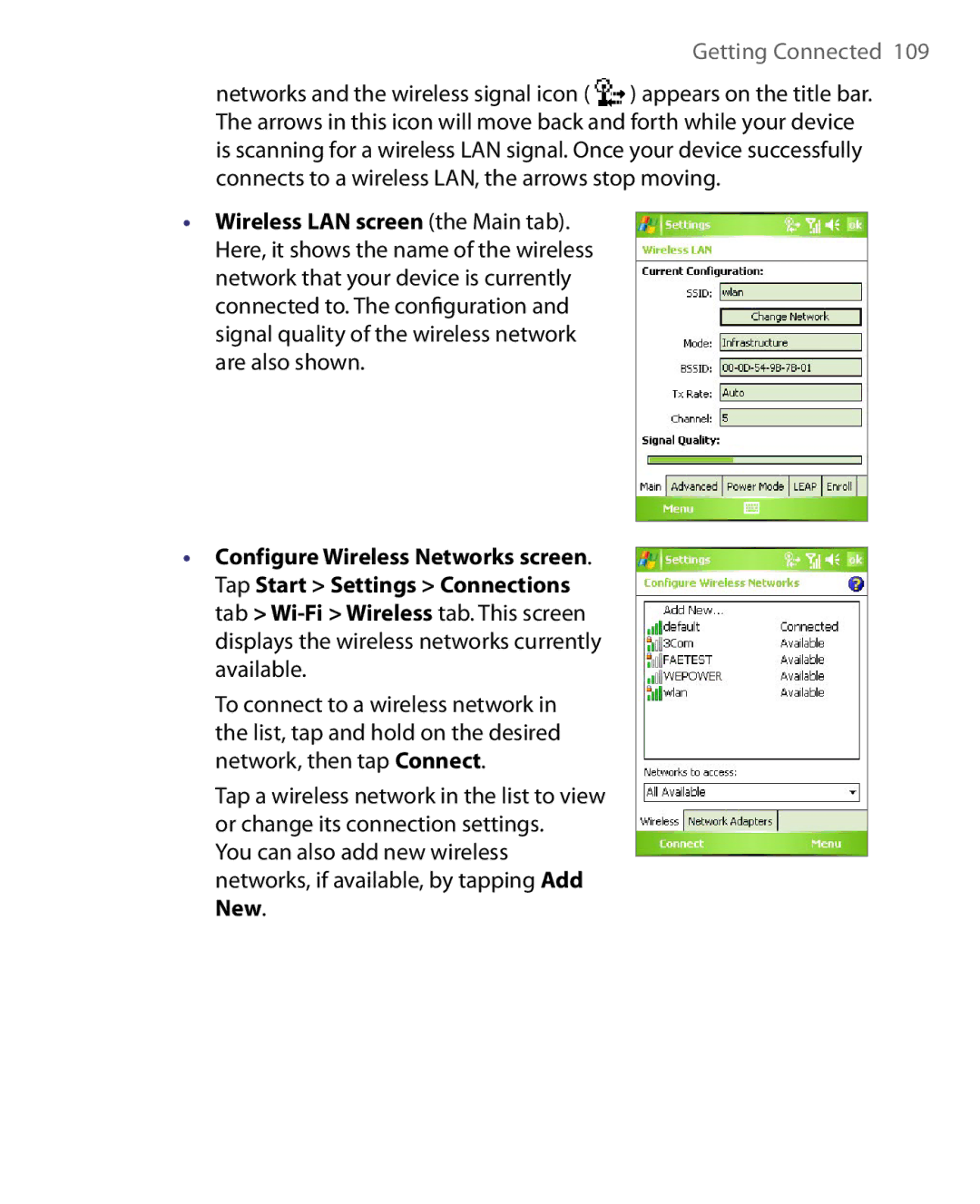Getting Connected 109
networks and the wireless signal icon ( ![]() ) appears on the title bar. The arrows in this icon will move back and forth while your device is scanning for a wireless LAN signal. Once your device successfully connects to a wireless LAN, the arrows stop moving.
) appears on the title bar. The arrows in this icon will move back and forth while your device is scanning for a wireless LAN signal. Once your device successfully connects to a wireless LAN, the arrows stop moving.
•Wireless LAN screen (the Main tab). Here, it shows the name of the wireless network that your device is currently connected to. The configuration and signal quality of the wireless network are also shown.
•Configure Wireless Networks screen. Tap Start > Settings > Connections tab >
To connect to a wireless network in the list, tap and hold on the desired network, then tap Connect.
Tap a wireless network in the list to view or change its connection settings.
You can also add new wireless networks, if available, by tapping Add New.