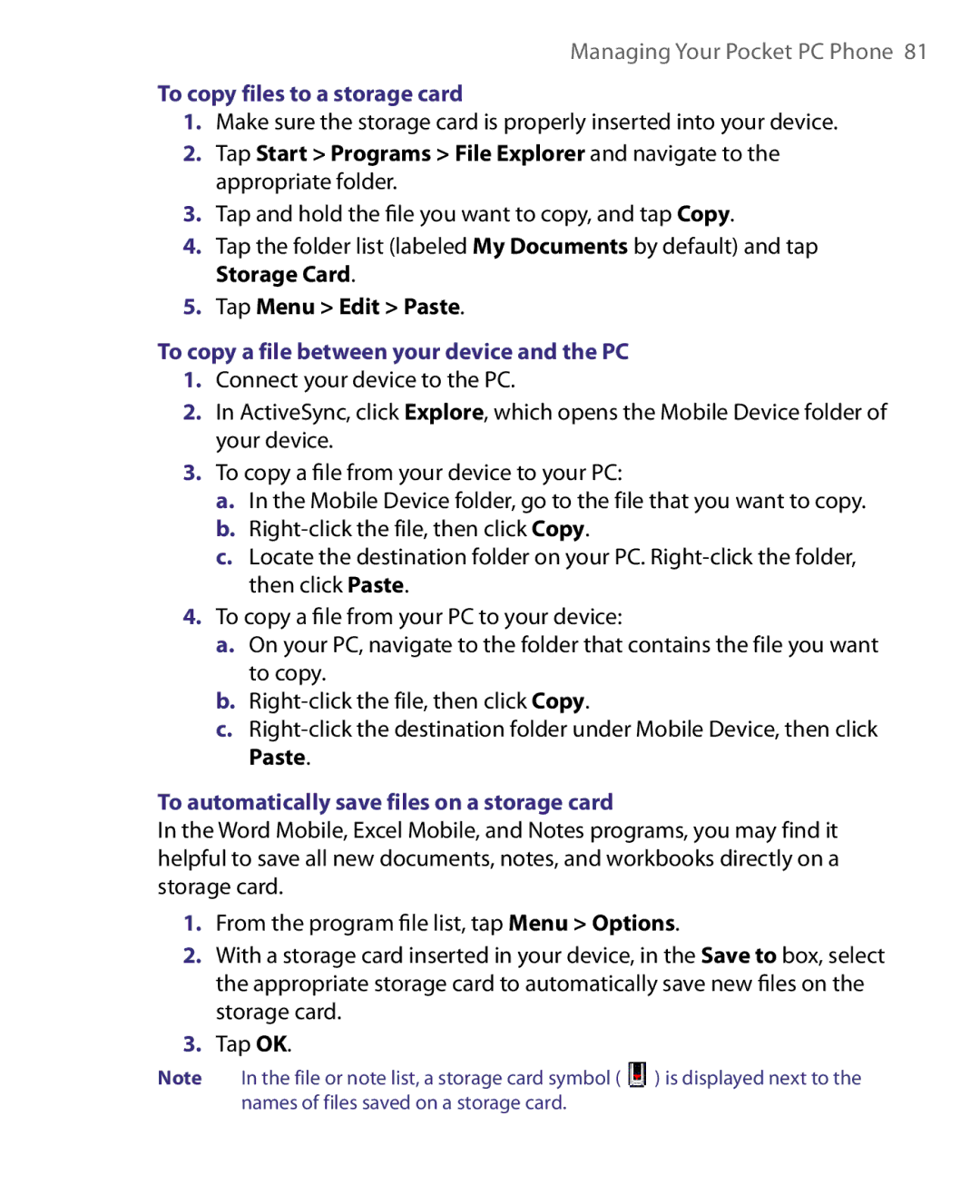Managing Your Pocket PC Phone 81
To copy files to a storage card
1.Make sure the storage card is properly inserted into your device.
2.Tap Start > Programs > File Explorer and navigate to the appropriate folder.
3.Tap and hold the file you want to copy, and tap Copy.
4.Tap the folder list (labeled My Documents by default) and tap Storage Card.
5.Tap Menu > Edit > Paste.
To copy a file between your device and the PC
1.Connect your device to the PC.
2.In ActiveSync, click Explore, which opens the Mobile Device folder of your device.
3.To copy a file from your device to your PC:
a.In the Mobile Device folder, go to the file that you want to copy.
b.
c.Locate the destination folder on your PC.
4.To copy a file from your PC to your device:
a.On your PC, navigate to the folder that contains the file you want to copy.
b.
c.
To automatically save files on a storage card
In the Word Mobile, Excel Mobile, and Notes programs, you may find it helpful to save all new documents, notes, and workbooks directly on a storage card.
1.From the program file list, tap Menu > Options.
2.With a storage card inserted in your device, in the Save to box, select the appropriate storage card to automatically save new files on the storage card.
3.Tap OK.
Note | In the file or note list, a storage card symbol ( | ) is displayed next to the |
| names of files saved on a storage card. |
|