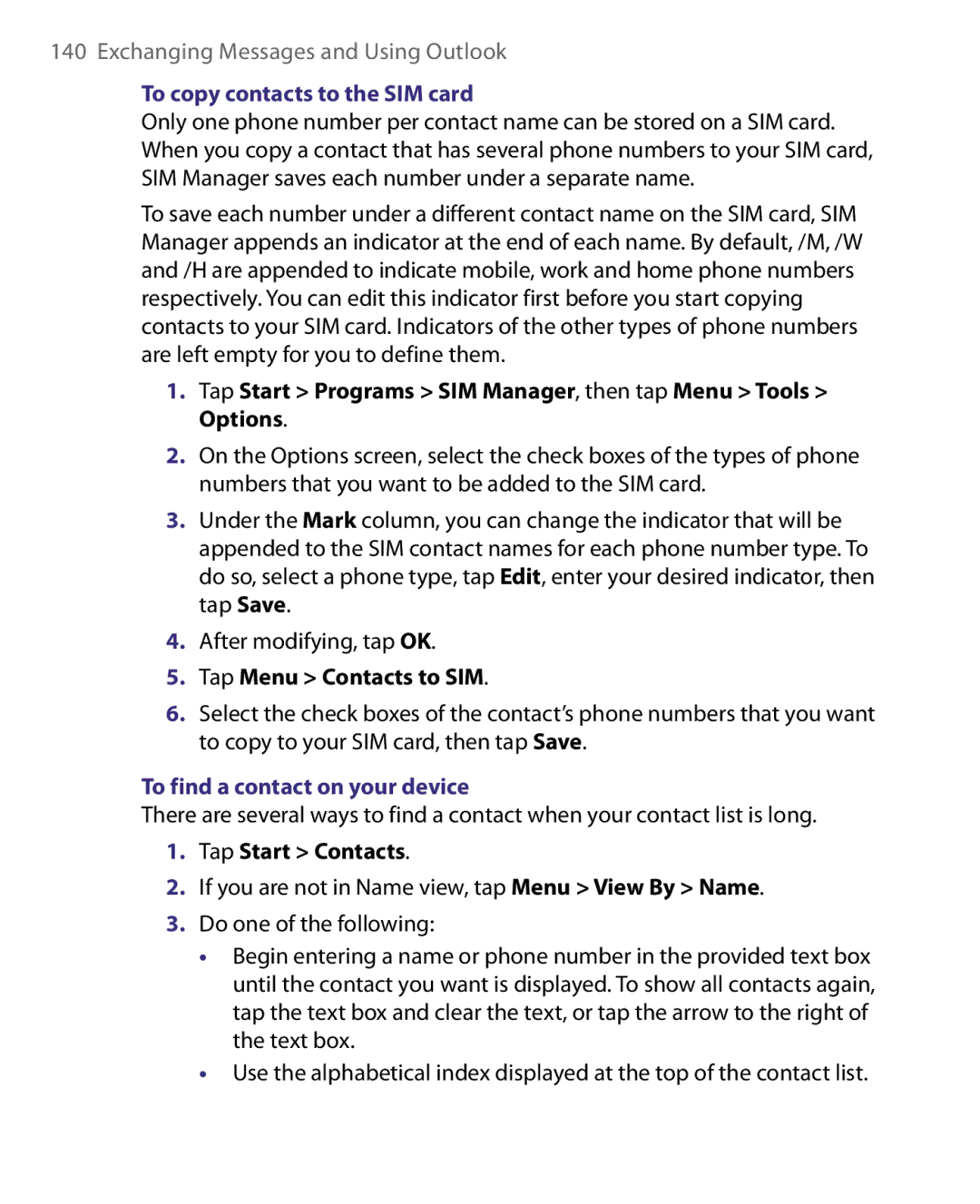140 Exchanging Messages and Using Outlook
To copy contacts to the SIM card
Only one phone number per contact name can be stored on a SIM card. When you copy a contact that has several phone numbers to your SIM card, SIM Manager saves each number under a separate name.
To save each number under a different contact name on the SIM card, SIM Manager appends an indicator at the end of each name. By default, /M, /W and /H are appended to indicate mobile, work and home phone numbers respectively. You can edit this indicator first before you start copying contacts to your SIM card. Indicators of the other types of phone numbers are left empty for you to define them.
1.Tap Start > Programs > SIM Manager, then tap Menu > Tools > Options.
2.On the Options screen, select the check boxes of the types of phone numbers that you want to be added to the SIM card.
3.Under the Mark column, you can change the indicator that will be appended to the SIM contact names for each phone number type. To do so, select a phone type, tap Edit, enter your desired indicator, then tap Save.
4.After modifying, tap OK.
5.Tap Menu > Contacts to SIM.
6.Select the check boxes of the contact’s phone numbers that you want to copy to your SIM card, then tap Save.
To find a contact on your device
There are several ways to find a contact when your contact list is long.
1.Tap Start > Contacts.
2.If you are not in Name view, tap Menu > View By > Name.
3.Do one of the following:
•Begin entering a name or phone number in the provided text box until the contact you want is displayed. To show all contacts again, tap the text box and clear the text, or tap the arrow to the right of the text box.
•Use the alphabetical index displayed at the top of the contact list.