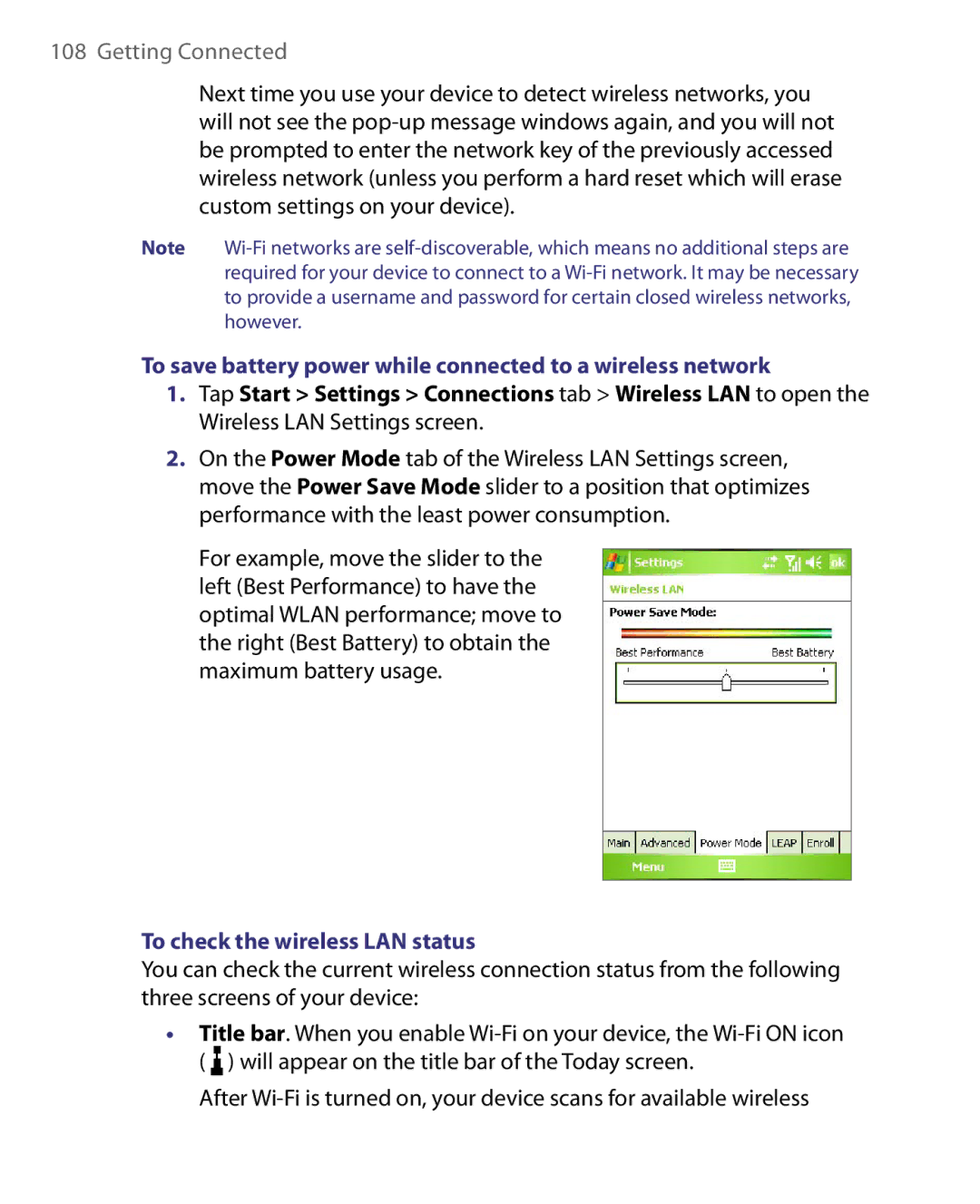108 Getting Connected
Next time you use your device to detect wireless networks, you will not see the
Note
To save battery power while connected to a wireless network
1.Tap Start > Settings > Connections tab > Wireless LAN to open the Wireless LAN Settings screen.
2.On the Power Mode tab of the Wireless LAN Settings screen, move the Power Save Mode slider to a position that optimizes performance with the least power consumption.
For example, move the slider to the left (Best Performance) to have the optimal WLAN performance; move to the right (Best Battery) to obtain the maximum battery usage.
To check the wireless LAN status
You can check the current wireless connection status from the following three screens of your device:
•Title bar. When you enable ![]() ) will appear on the title bar of the Today screen.
) will appear on the title bar of the Today screen.
After