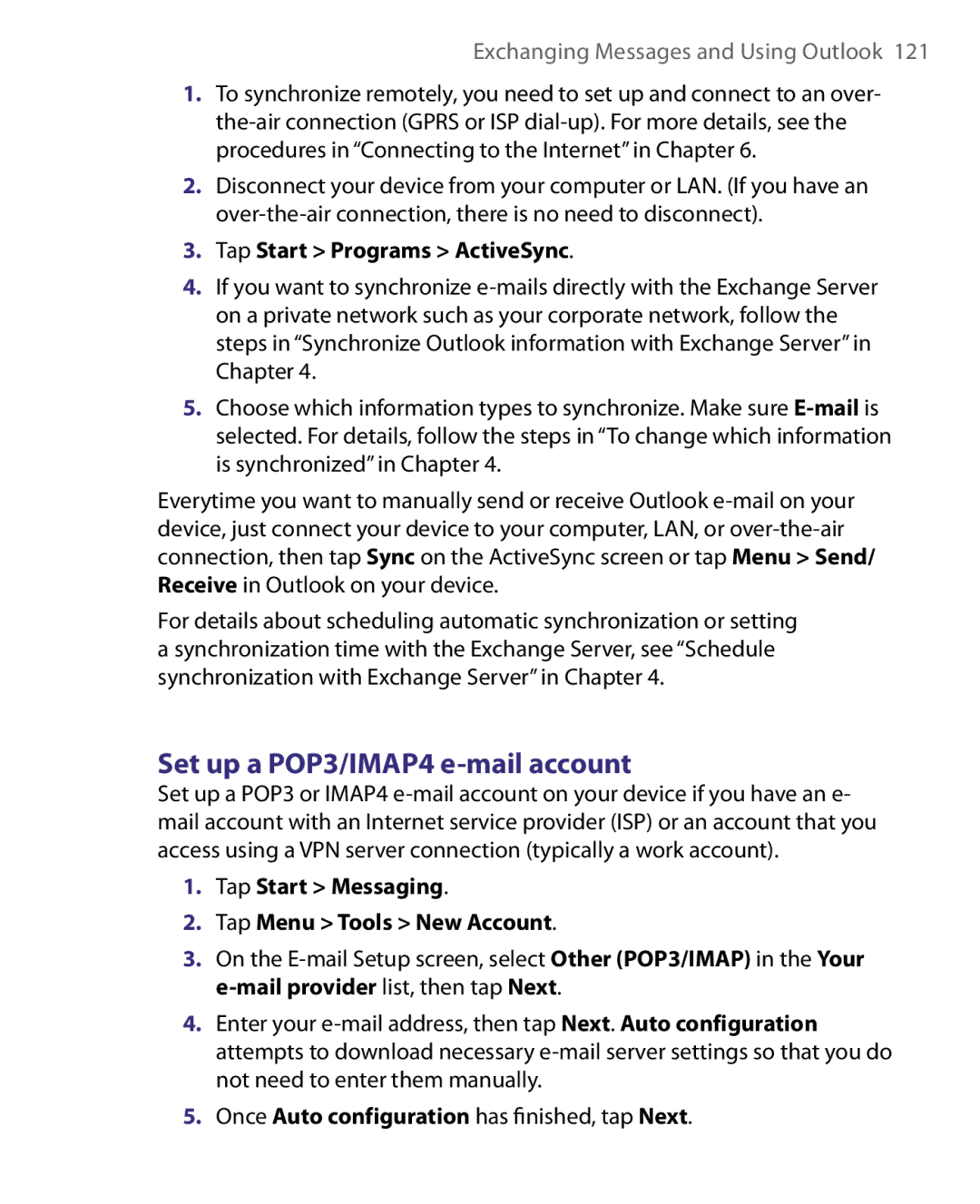Exchanging Messages and Using Outlook 121
1.To synchronize remotely, you need to set up and connect to an over-
2.Disconnect your device from your computer or LAN. (If you have an
3.Tap Start > Programs > ActiveSync.
4.If you want to synchronize
5.Choose which information types to synchronize. Make sure
Everytime you want to manually send or receive Outlook
For details about scheduling automatic synchronization or setting a synchronization time with the Exchange Server, see “Schedule synchronization with Exchange Server” in Chapter 4.
Set up a POP3/IMAP4 e-mail account
Set up a POP3 or IMAP4
1.Tap Start > Messaging.
2.Tap Menu > Tools > New Account.
3.On the
4.Enter your
5.Once Auto configuration has finished, tap Next.