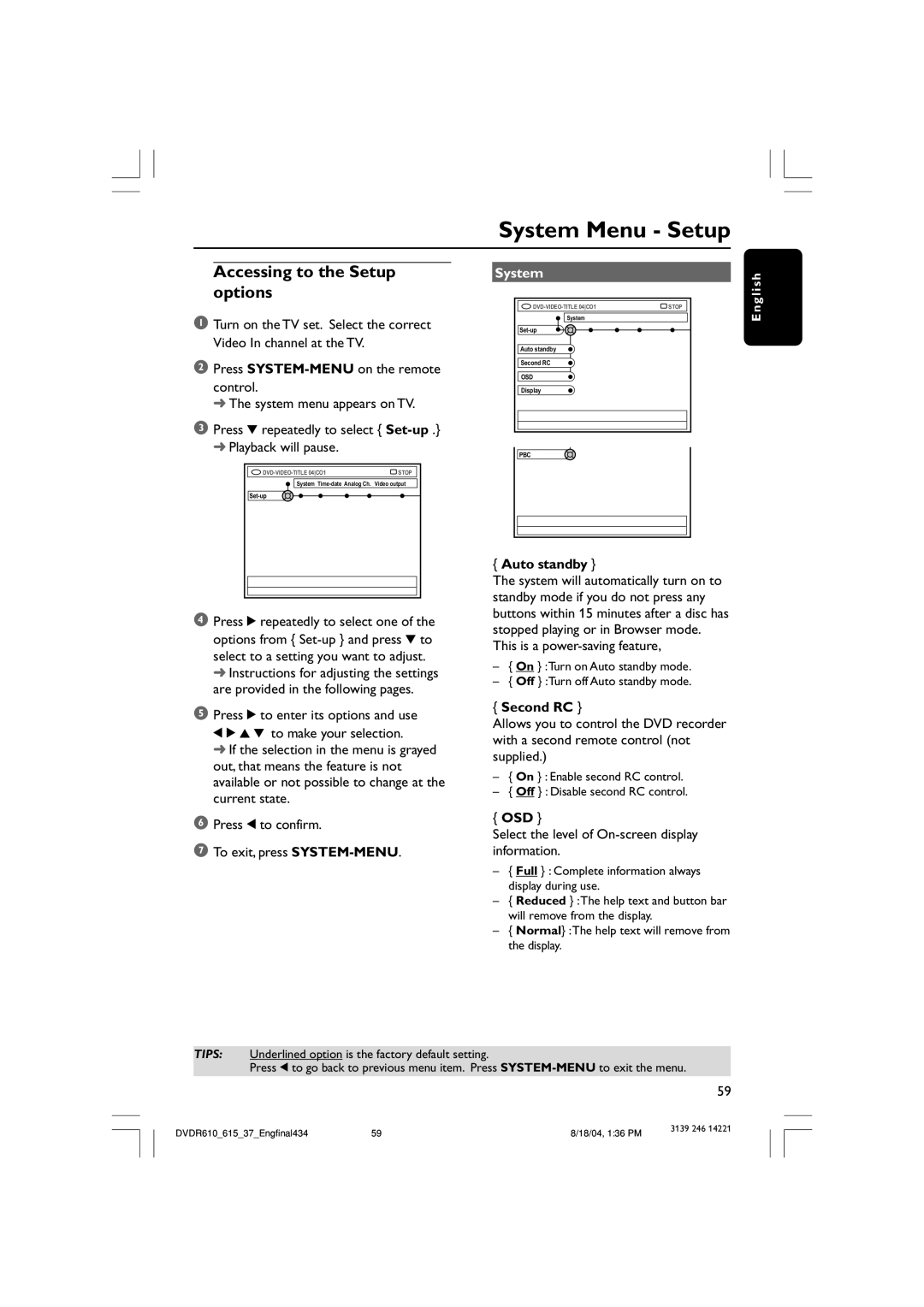System Menu - Setup
Accessing to the Setup options
1Turn on the TV set. Select the correct Video In channel at the TV.
2Press
control.
➜The system menu appears on TV.
3Press 4 repeatedly to select {
STOP | |
System | |
| |
4Press 2 repeatedly to select one of the options from {
➜Instructions for adjusting the settings are provided in the following pages.
5Press 2 to enter its options and use
1 2 3 4 to make your selection.
➜If the selection in the menu is grayed out, that means the feature is not available or not possible to change at the current state.
6Press 1 to confirm.
7 To exit, press
System | h |
| glis |
STOP | |
System | En |
| |
Auto standby |
|
Second RC |
|
OSD |
|
Display |
|
PBC |
|
{Auto standby }
The system will automatically turn on to standby mode if you do not press any buttons within 15 minutes after a disc has stopped playing or in Browser mode. This is a
–{ On } :Turn on Auto standby mode.
–{ Off } :Turn off Auto standby mode.
{Second RC }
Allows you to control the DVD recorder with a second remote control (not supplied.)
–{ On } : Enable second RC control.
–{ Off } : Disable second RC control.
{OSD }
Select the level of On-screen display information.
–{ Full } : Complete information always display during use.
–{ Reduced } :The help text and button bar will remove from the display.
–{ Normal} :The help text will remove from the display.
TIPS: Underlined option is the factory default setting.
Press 1 to go back to previous menu item. Press
59
DVDR610_615_37_Engfinal434 | 59 | 8/18/04, 1:36 PM | 3139 246 14221 |
|