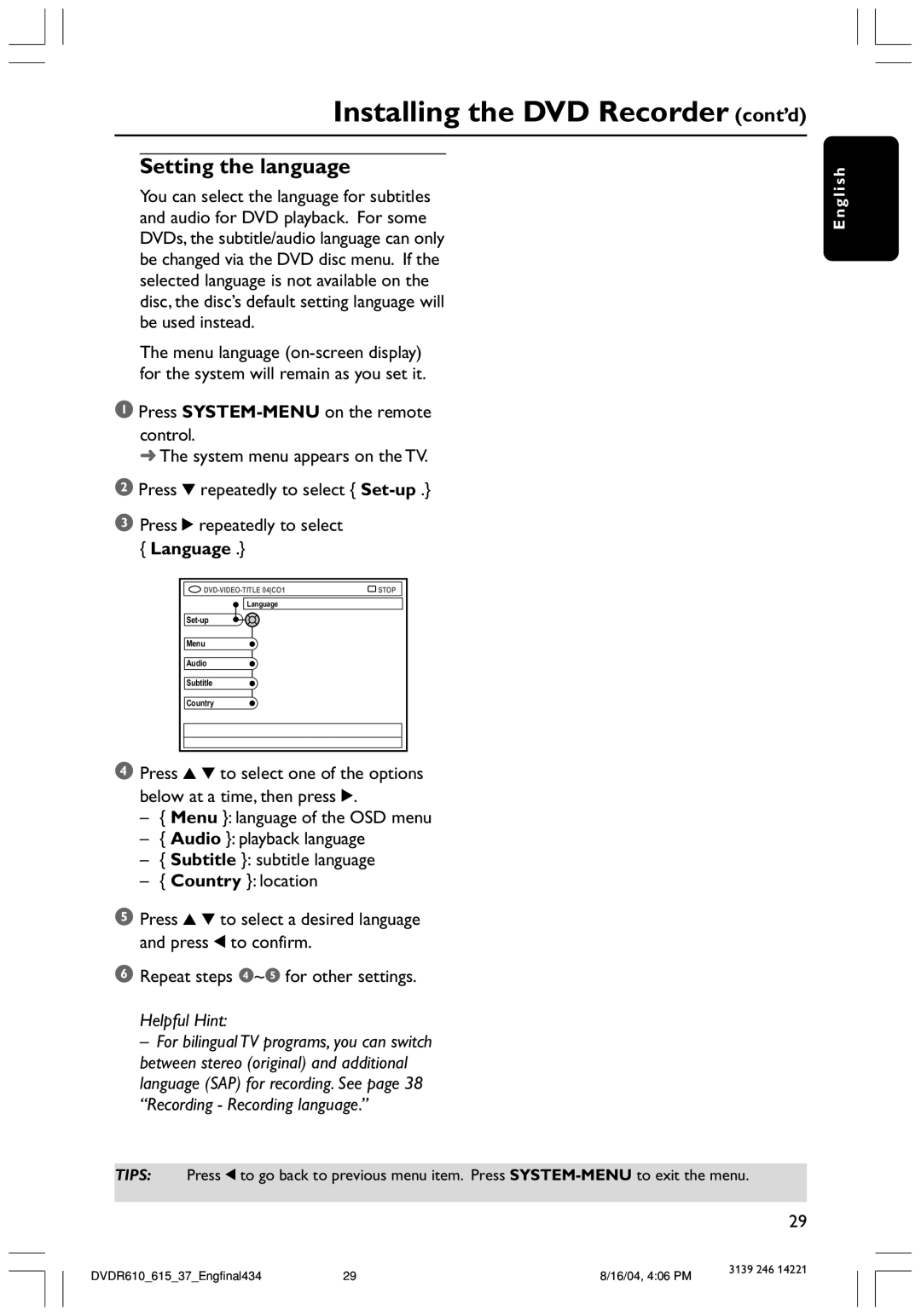Installing the DVD Recorder (cont’d)
Setting the language
You can select the language for subtitles and audio for DVD playback. For some DVDs, the subtitle/audio language can only be changed via the DVD disc menu. If the selected language is not available on the disc, the disc’s default setting language will be used instead.
The menu language
1Press
control.
➜ The system menu appears on the TV.
2Press 4 repeatedly to select { Set-up .}
3Press 2 repeatedly to select { Language .}
STOP | |
Language |
|
| |
Menu |
|
Audio |
|
Subtitle |
|
Country |
|
4Press 3 4 to select one of the options below at a time, then press 2.
–{ Menu }: language of the OSD menu
–{ Audio }: playback language
–{ Subtitle }: subtitle language
–{ Country }: location
5Press 3 4 to select a desired language and press 1 to confirm.
6Repeat steps 4~5 for other settings.
Helpful Hint:
– For bilingual TV programs, you can switch between stereo (original) and additional language (SAP) for recording. See page 38 “Recording - Recording language.”
E n g l i s h
TIPS: Press 1 to go back to previous menu item. Press
29
DVDR610_615_37_Engfinal434 | 29 | 8/16/04, 4:06 PM | 3139 246 14221 |
|