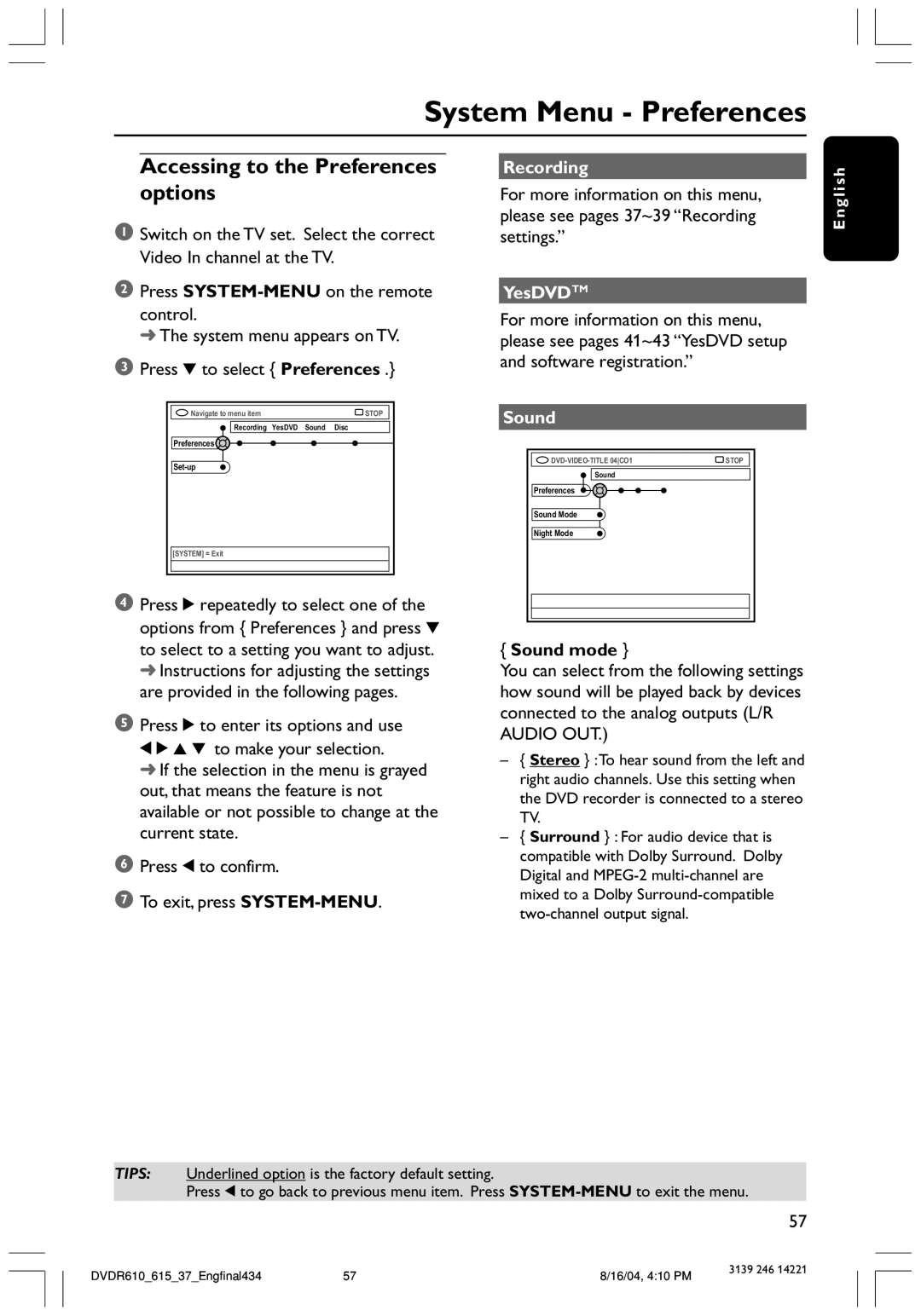System Menu - Preferences
Accessing to the Preferences options
1Switch on the TV set. Select the correct Video In channel at the TV.
2Press
control.
➜ The system menu appears on TV.
3Press 4 to select { Preferences .}
Navigate to menu item | STOP |
Recording YesDVD Sound Disc
Preferences![]()
[SYSTEM] = Exit
4Press 2 repeatedly to select one of the options from { Preferences } and press 4 to select to a setting you want to adjust. ➜ Instructions for adjusting the settings are provided in the following pages.
5Press 2 to enter its options and use
1 2 3 4 to make your selection.
➜ If the selection in the menu is grayed out, that means the feature is not available or not possible to change at the current state.
6Press 1 to confirm.
7 To exit, press
Recording
For more information on this menu, please see pages 37~39 “Recording settings.”
YesDVDTM
For more information on this menu, please see pages 41~43 “YesDVD setup and software registration.”
Sound |
|
STOP | |
Sound |
|
Preferences |
|
Sound Mode |
|
Night Mode |
|
{Sound mode }
You can select from the following settings how sound will be played back by devices connected to the analog outputs (L/R AUDIO OUT.)
–{ Stereo } :To hear sound from the left and right audio channels. Use this setting when the DVD recorder is connected to a stereo TV.
–{ Surround } : For audio device that is compatible with Dolby Surround. Dolby Digital and
English
TIPS: Underlined option is the factory default setting.
Press 1 to go back to previous menu item. Press
57
DVDR610_615_37_Engfinal434 | 57 | 8/16/04, 4:10 PM | 3139 246 14221 |
|