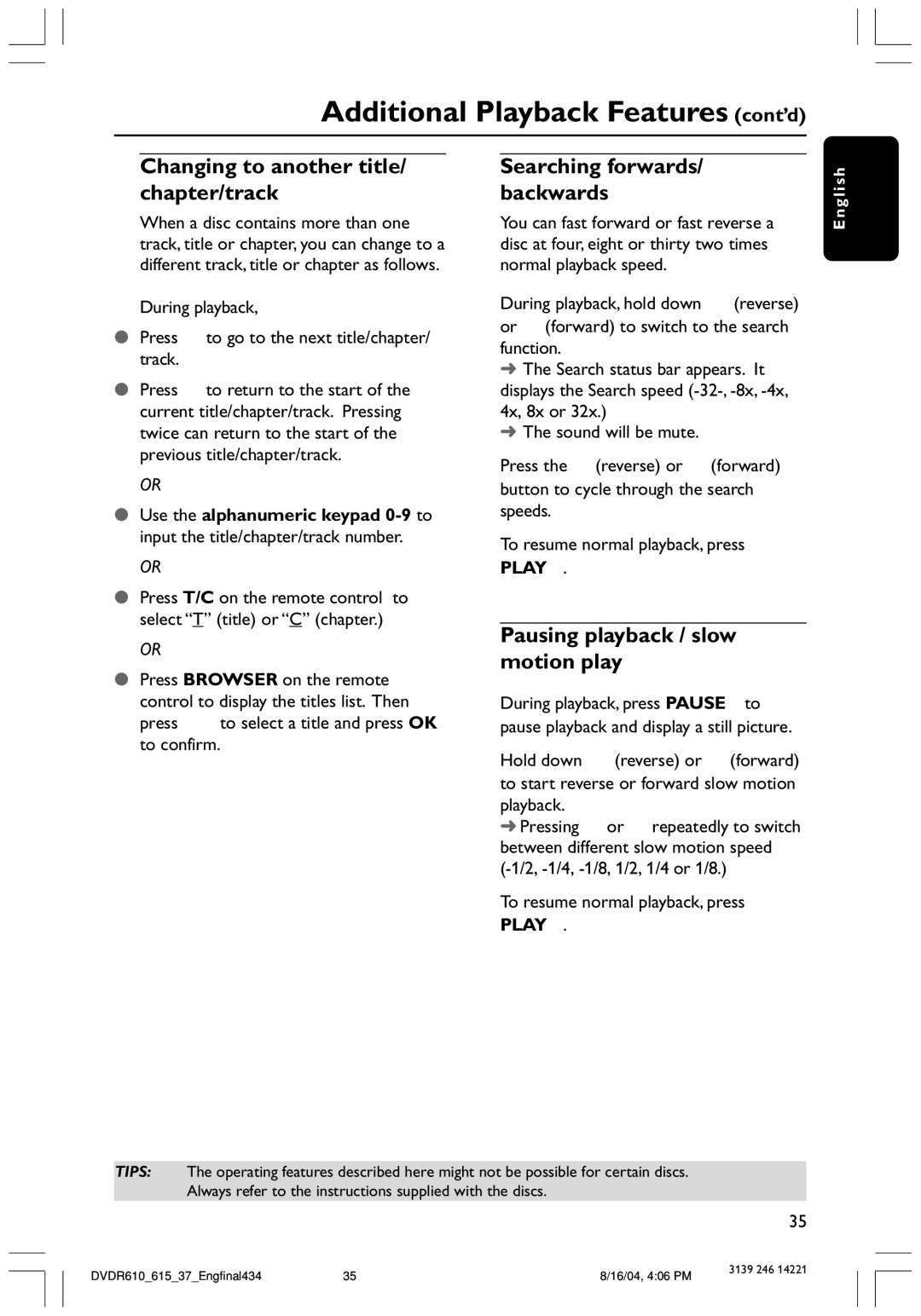Additional Playback Features (cont’d)
Changing to another title/ chapter/track
When a disc contains more than one track, title or chapter, you can change to a different track, title or chapter as follows.
During playback,
●Press § to go to the next title/chapter/ track.
●Press ∞ to return to the start of the current title/chapter/track. Pressing ∞ twice can return to the start of the previous title/chapter/track.
OR
●Use the alphanumeric keypad
OR
●Press T/C on the remote control to select “T” (title) or “C” (chapter.)
OR
●Press BROWSER on the remote control to display the titles list. Then press 3 4 to select a title and press OK to confirm.
Searching forwards/ backwards
You can fast forward or fast reverse a disc at four, eight or thirty two times normal playback speed.
1During playback, hold down ∞ (reverse) or § (forward) to switch to the search function.
➜The Search status bar appears. It displays the Search speed
➜The sound will be mute.
2Press the ∞ (reverse) or § (forward) button to cycle through the search speeds.
3To resume normal playback, press PLAY 2.
Pausing playback / slow motion play
1During playback, press PAUSE ; to pause playback and display a still picture.
2Hold down ∞ (reverse) or § (forward) to start reverse or forward slow motion playback.
➜ Pressing ∞ or § repeatedly to switch between different slow motion speed
3To resume normal playback, press PLAY 2.
E n g l i s h
TIPS: The operating features described here might not be possible for certain discs. Always refer to the instructions supplied with the discs.
35
DVDR610_615_37_Engfinal434 | 35 | 8/16/04, 4:06 PM | 3139 246 14221 |
|