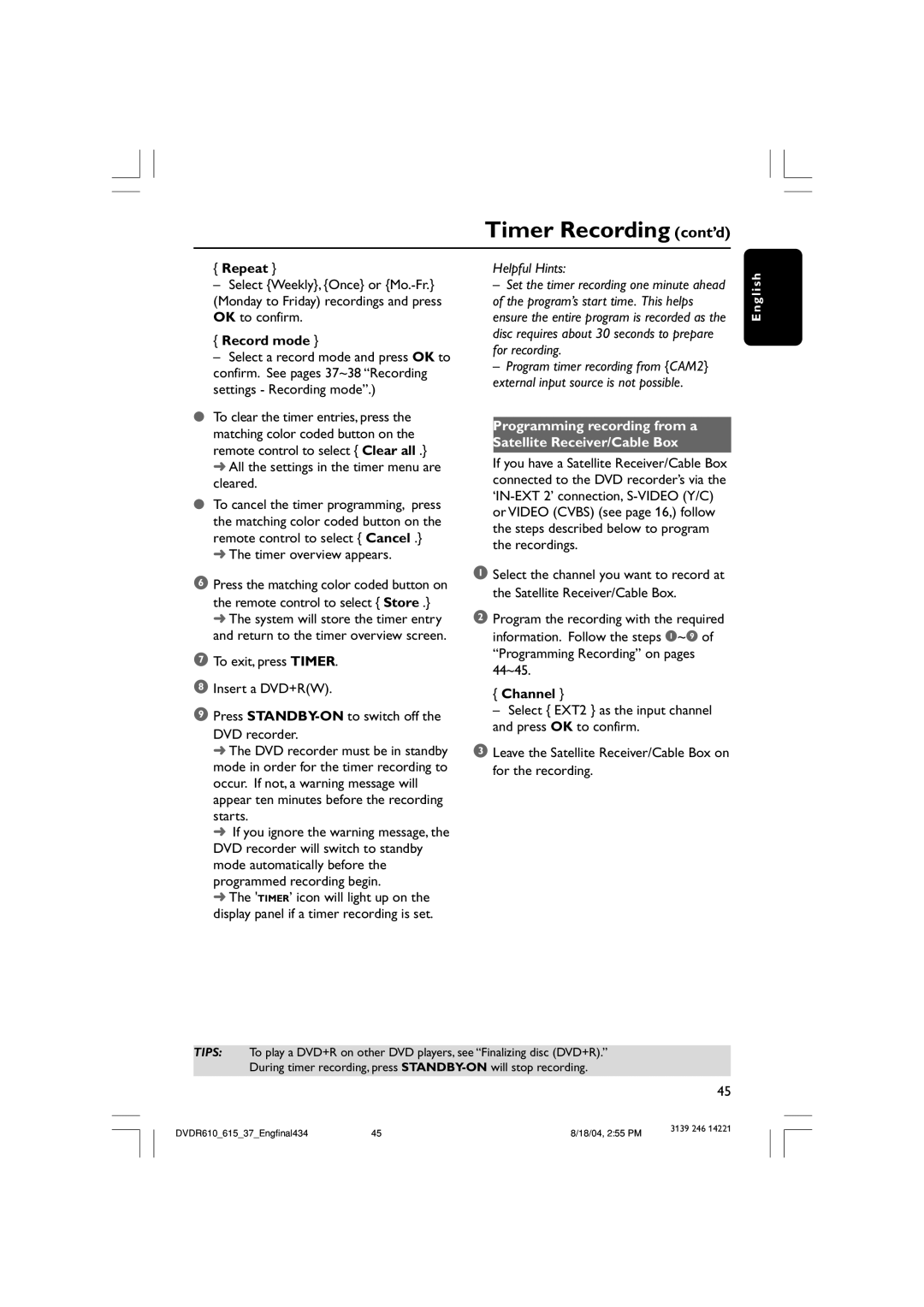Timer Recording (cont’d)
{Repeat }
–Select {Weekly}, {Once} or
{Record mode }
–Select a record mode and press OK to confirm. See pages 37~38 “Recording settings - Recording mode”.)
●To clear the timer entries, press the matching color coded button on the remote control to select { Clear all .}
➜All the settings in the timer menu are cleared.
●To cancel the timer programming, press the matching color coded button on the remote control to select { Cancel .}
➜The timer overview appears.
6Press the matching color coded button on
the remote control to select { Store .} ➜ The system will store the timer entry and return to the timer overview screen.
7To exit, press TIMER.
8Insert a DVD+R(W).
9Press
➜The DVD recorder must be in standby mode in order for the timer recording to occur. If not, a warning message will appear ten minutes before the recording starts.
➜If you ignore the warning message, the DVD recorder will switch to standby mode automatically before the programmed recording begin.
➜The 'TIMER’ icon will light up on the display panel if a timer recording is set.
Helpful Hints:
–Set the timer recording one minute ahead of the program’s start time. This helps ensure the entire program is recorded as the disc requires about 30 seconds to prepare for recording.
–Program timer recording from {CAM2} external input source is not possible.
Programming recording from a Satellite Receiver/Cable Box
If you have a Satellite Receiver/Cable Box connected to the DVD recorder’s via the
1Select the channel you want to record at the Satellite Receiver/Cable Box.
2Program the recording with the required information. Follow the steps 1~9 of “Programming Recording” on pages 44~45.
{Channel }
–Select { EXT2 } as the input channel and press OK to confirm.
3Leave the Satellite Receiver/Cable Box on for the recording.
English
TIPS: To play a DVD+R on other DVD players, see “Finalizing disc (DVD+R).” During timer recording, press
45
DVDR610_615_37_Engfinal434 | 45 | 8/18/04, 2:55 PM | 3139 246 14221 |
|