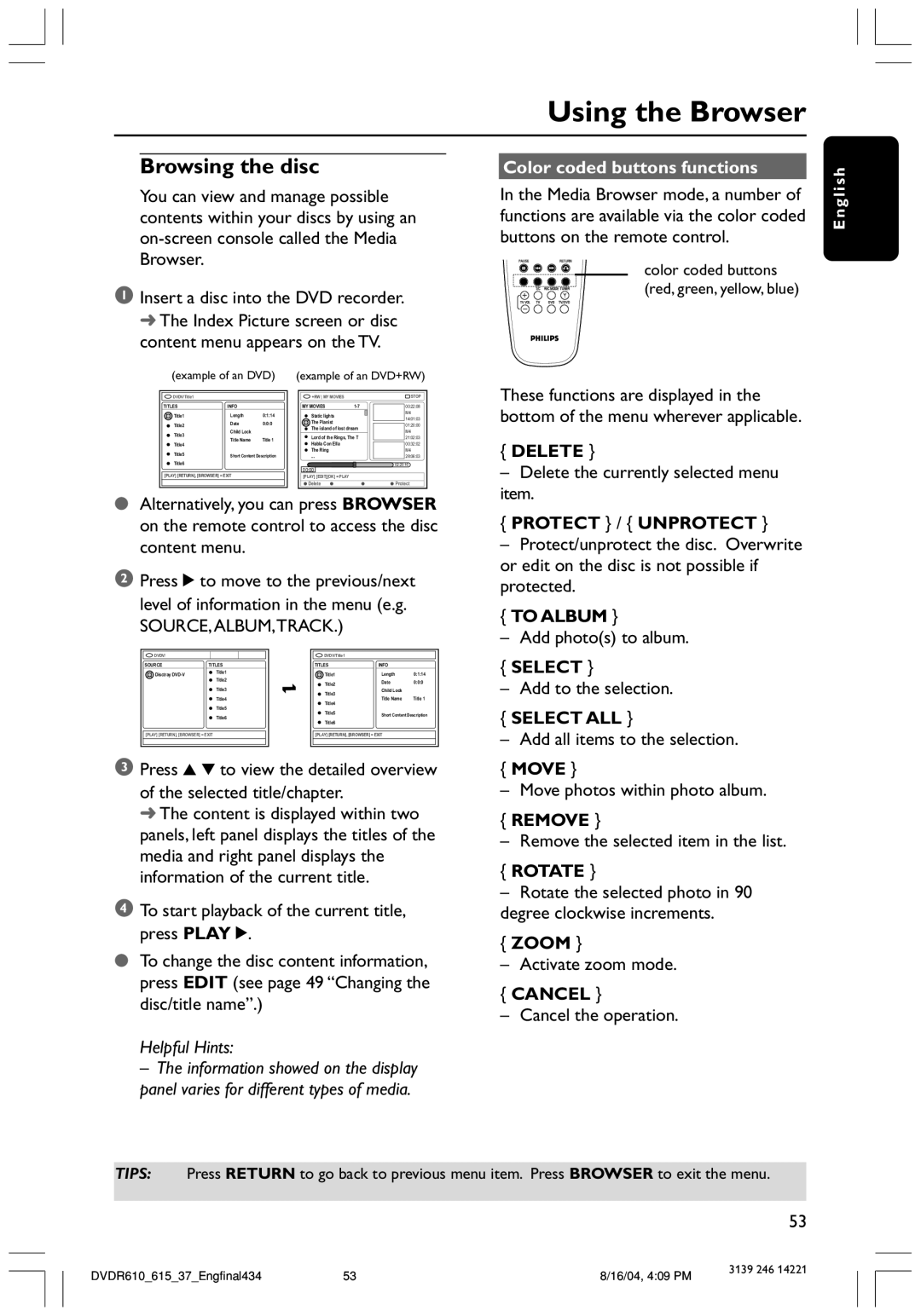Using the Browser
Browsing the disc
You can view and manage possible contents within your discs by using an
1Insert a disc into the DVD recorder. ➜ The Index Picture screen or disc content menu appears on the TV.
(example of an DVD) | (example of an DVD+RW) | ||||||||
|
|
|
|
|
|
|
|
|
|
DVDV/Title1 |
|
|
|
| +RW MY MOVIES |
|
| STOP | |
TITLES |
| INFO |
|
| MY MOVIES |
| 00:22:08 | ||
Title1 |
| Length | 0:1:14 |
| Static lights |
|
| M4 | |
|
|
|
| 14:01:03 | |||||
Title2 |
| Date | 0:0:0 |
| The Pianist |
|
| 01:20:00 | |
|
| Child Lock |
|
| The island of lost dream |
| M4 | ||
Title3 |
|
|
|
|
|
|
| ||
|
|
|
| Lord of the Rings, The T |
| 21:02:03 | |||
Title4 |
| Title Name | Title 1 |
| Habla Con Ella |
|
|
| |
|
|
|
|
|
| 00:32:02 | |||
Title5 |
|
|
|
| The Ring |
|
| M4 | |
| Short Content Description |
| ... |
|
|
| 28:06:03 | ||
Title6 |
|
|
|
|
|
|
| 02:20:16 | |
|
|
|
|
| 00:00 |
|
|
|
|
[PLAY] [RETURN], [BROWSER] = EXIT |
|
| [PLAY] [EDIT][OK] = PLAY |
|
|
| |||
|
|
|
|
| Delete |
| Protect | ||
|
|
|
|
|
|
|
|
|
|
●Alternatively, you can press BROWSER on the remote control to access the disc content menu.
2Press 2 to move to the previous/next level of information in the menu (e.g. SOURCE,ALBUM,TRACK.)
DVDV/ |
|
|
|
|
| DVDV/Title1 |
|
|
|
SOURCE |
| TITLES |
| TITLES |
| INFO |
| ||
Disctray |
|
| Title1 |
| Title1 |
| Length | 0:1:14 | |
|
|
|
|
|
| ||||
|
|
| Title2 | = |
|
| Date | 0:0:0 | |
|
|
|
|
| Title2 |
|
|
| |
|
|
| Title3 | Title3 |
| Child Lock |
| ||
|
|
|
|
|
| Title Name | Title 1 | ||
|
|
| Title4 |
|
|
| |||
|
|
|
|
|
| Title4 |
|
|
|
|
|
| Title5 |
|
|
|
|
| |
|
|
| Title6 |
| Title5 |
| Short Content Description | ||
|
|
|
|
|
|
|
| ||
|
|
|
|
|
| Title6 |
|
|
|
|
|
|
|
|
|
|
| ||
[PLAY] [RETURN], [BROWSER] = EXIT |
| [PLAY] [RETURN], [BROWSER] = EXIT |
| ||||||
|
|
|
|
|
|
|
|
|
|
|
|
|
|
|
|
|
|
|
|
3Press 3 4 to view the detailed overview
of the selected title/chapter.
➜ The content is displayed within two panels, left panel displays the titles of the media and right panel displays the information of the current title.
4To start playback of the current title, press PLAY 2.
●To change the disc content information, press EDIT (see page 49 “Changing the disc/title name”.)
Helpful Hints:
– The information showed on the display panel varies for different types of media.
Color coded buttons functions
In the Media Browser mode, a number of functions are available via the color coded buttons on the remote control.
color coded buttons (red, green, yellow, blue)
These functions are displayed in the bottom of the menu wherever applicable.
{DELETE }
–Delete the currently selected menu item.
{PROTECT } / { UNPROTECT }
–Protect/unprotect the disc. Overwrite or edit on the disc is not possible if protected.
{TO ALBUM }
– Add photo(s) to album.
{SELECT }
– Add to the selection.
{SELECT ALL }
– Add all items to the selection.
{MOVE }
– Move photos within photo album.
{REMOVE }
– Remove the selected item in the list.
{ROTATE }
–Rotate the selected photo in 90 degree clockwise increments.
{ZOOM }
– Activate zoom mode.
{CANCEL }
– Cancel the operation.
English
TIPS: Press RETURN to go back to previous menu item. Press BROWSER to exit the menu.
53
DVDR610_615_37_Engfinal434 | 53 | 8/16/04, 4:09 PM | 3139 246 14221 |
|