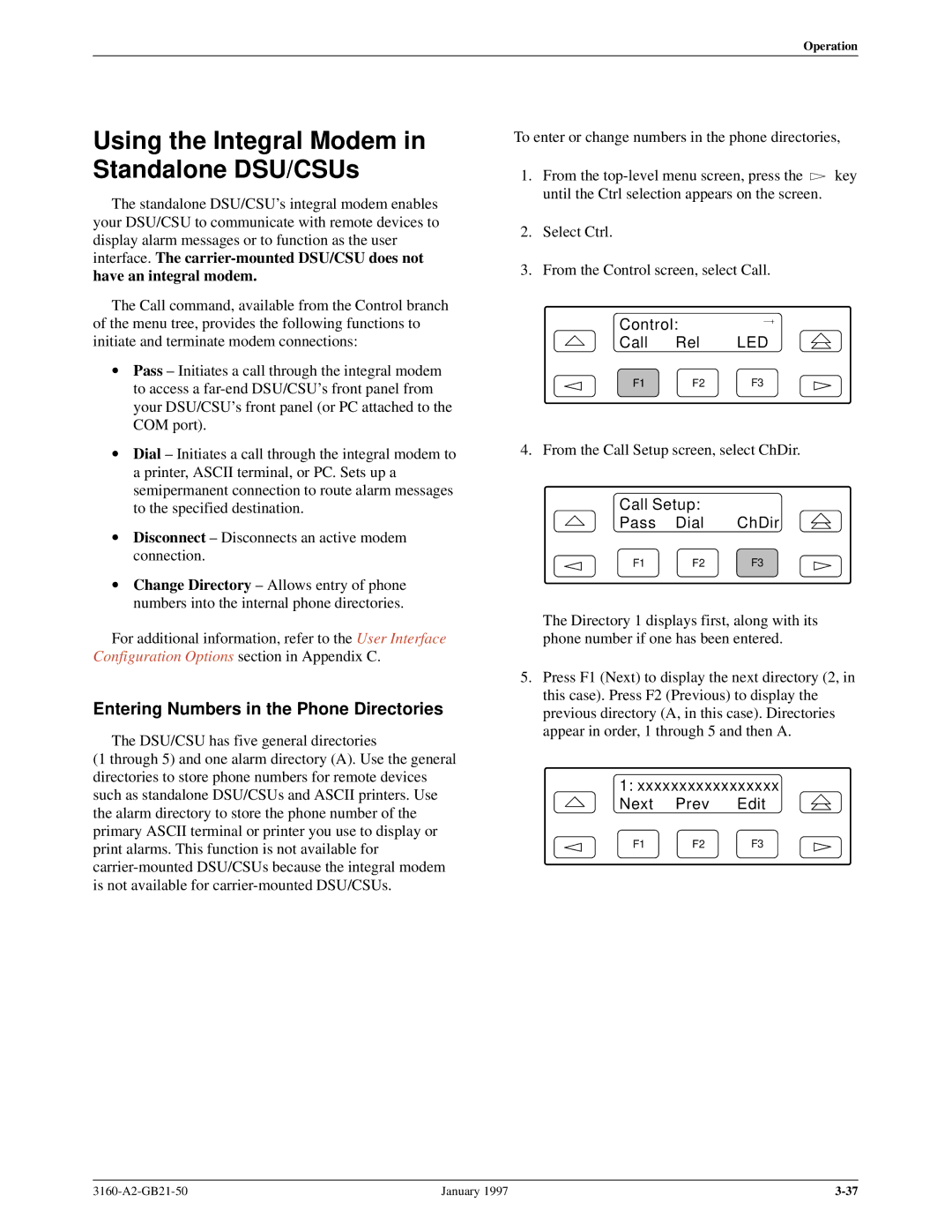Operation
Using the Integral Modem in Standalone DSU/CSUs
The standalone DSU/CSU's integral modem enables your DSU/CSU to communicate with remote devices to display alarm messages or to function as the user interface. The
The Call command, available from the Control branch of the menu tree, provides the following functions to initiate and terminate modem connections:
•Pass ± Initiates a call through the integral modem to access a
•Dial ± Initiates a call through the integral modem to a printer, ASCII terminal, or PC. Sets up a semipermanent connection to route alarm messages to the specified destination.
•Disconnect ± Disconnects an active modem connection.
•Change Directory ± Allows entry of phone numbers into the internal phone directories.
For additional information, refer to the User Interface Configuration Options section in Appendix C.
Entering Numbers in the Phone Directories
The DSU/CSU has five general directories
(1 through 5) and one alarm directory (A). Use the general directories to store phone numbers for remote devices such as standalone DSU/CSUs and ASCII printers. Use the alarm directory to store the phone number of the primary ASCII terminal or printer you use to display or print alarms. This function is not available for
To enter or change numbers in the phone directories,
1.From the ![]() key until the Ctrl selection appears on the screen.
key until the Ctrl selection appears on the screen.
2.Select Ctrl.
3.From the Control screen, select Call.
Control:
Call Rel LED
F1 F2 F3
4. From the Call Setup screen, select ChDir.
Call Setup:
Pass Dial ChDir
F1 F2 F3
The Directory 1 displays first, along with its phone number if one has been entered.
5.Press F1 (Next) to display the next directory (2, in this case). Press F2 (Previous) to display the previous directory (A, in this case). Directories appear in order, 1 through 5 and then A.
1:xxxxxxxxxxxxxxxxx Next Prev Edit
F1 F2 F3
January 1997 |