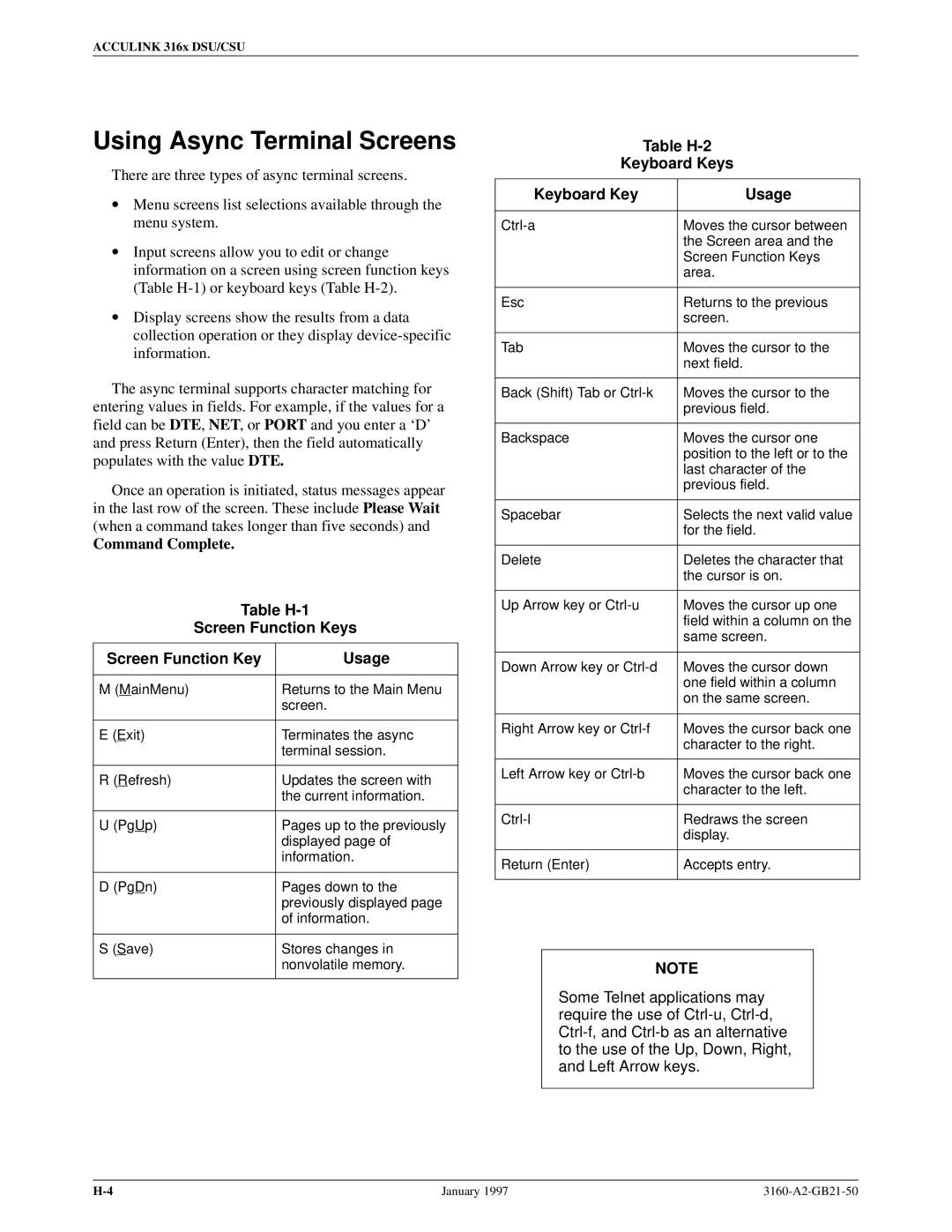ACCULINK 316x DSU/CSU
Using Async Terminal Screens
There are three types of async terminal screens.
•Menu screens list selections available through the menu system.
•Input screens allow you to edit or change information on a screen using screen function keys (Table
•Display screens show the results from a data collection operation or they display
The async terminal supports character matching for entering values in fields. For example, if the values for a field can be DTE, NET, or PORT and you enter a `D' and press Return (Enter), then the field automatically populates with the value DTE.
Once an operation is initiated, status messages appear in the last row of the screen. These include Please Wait (when a command takes longer than five seconds) and
Command Complete.
Table H-1
Screen Function Keys
Screen Function Key | Usage |
|
|
M (MainMenu) | Returns to the Main Menu |
| screen. |
|
|
E (Exit) | Terminates the async |
| terminal session. |
|
|
R (Refresh) | Updates the screen with |
| the current information. |
|
|
U (PgUp) | Pages up to the previously |
| displayed page of |
| information. |
|
|
D (PgDn) | Pages down to the |
| previously displayed page |
| of information. |
|
|
S (Save) | Stores changes in |
| nonvolatile memory. |
|
|
Table H-2
Keyboard Keys
Keyboard Key | Usage |
|
|
Moves the cursor between | |
| the Screen area and the |
| Screen Function Keys |
| area. |
|
|
Esc | Returns to the previous |
| screen. |
|
|
Tab | Moves the cursor to the |
| next field. |
|
|
Back (Shift) Tab or | Moves the cursor to the |
| previous field. |
|
|
Backspace | Moves the cursor one |
| position to the left or to the |
| last character of the |
| previous field. |
|
|
Spacebar | Selects the next valid value |
| for the field. |
|
|
Delete | Deletes the character that |
| the cursor is on. |
|
|
Up Arrow key or | Moves the cursor up one |
| field within a column on the |
| same screen. |
|
|
Down Arrow key or | Moves the cursor down |
| one field within a column |
| on the same screen. |
|
|
Right Arrow key or | Moves the cursor back one |
| character to the right. |
|
|
Left Arrow key or | Moves the cursor back one |
| character to the left. |
|
|
Redraws the screen | |
| display. |
|
|
Return (Enter) | Accepts entry. |
|
|
NOTE
Some Telnet applications may require the use of
January 1997 |
|