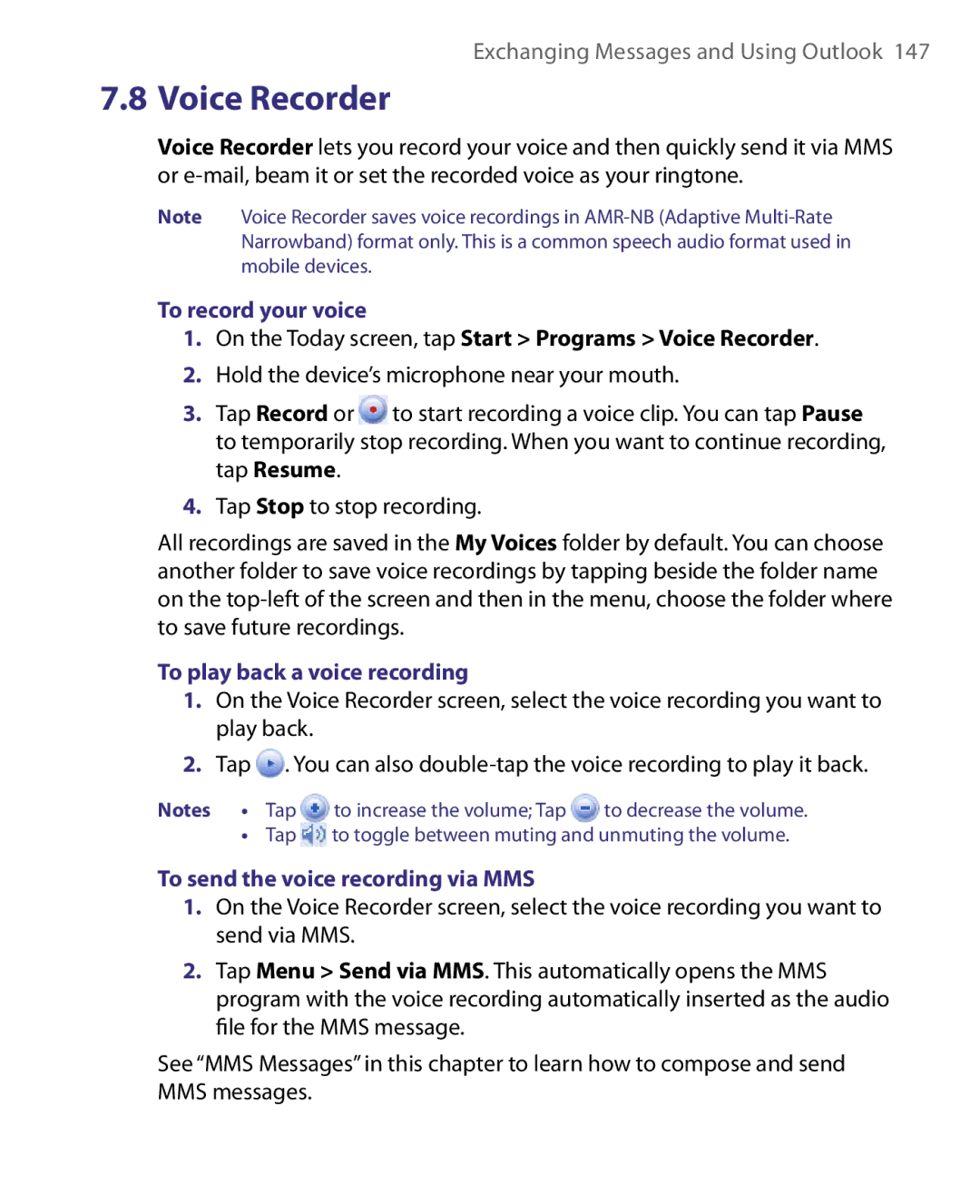Exchanging Messages and Using Outlook 147
7.8 Voice Recorder
Voice Recorder lets you record your voice and then quickly send it via MMS or
Note Voice Recorder saves voice recordings in
To record your voice
1.On the Today screen, tap Start > Programs > Voice Recorder.
2.Hold the device’s microphone near your mouth.
3.Tap Record or![]() to start recording a voice clip. You can tap Pause to temporarily stop recording. When you want to continue recording, tap Resume.
to start recording a voice clip. You can tap Pause to temporarily stop recording. When you want to continue recording, tap Resume.
4.Tap Stop to stop recording.
All recordings are saved in the My Voices folder by default. You can choose another folder to save voice recordings by tapping beside the folder name on the
To play back a voice recording
1.On the Voice Recorder screen, select the voice recording you want to play back.
2.Tap ![]() . You can also
. You can also
Notes • Tap | to increase the volume; Tap | to decrease the volume. |
•Tap ![]() to toggle between muting and unmuting the volume.
to toggle between muting and unmuting the volume.
To send the voice recording via MMS
1.On the Voice Recorder screen, select the voice recording you want to send via MMS.
2.Tap Menu > Send via MMS. This automatically opens the MMS program with the voice recording automatically inserted as the audio file for the MMS message.
See “MMS Messages” in this chapter to learn how to compose and send MMS messages.