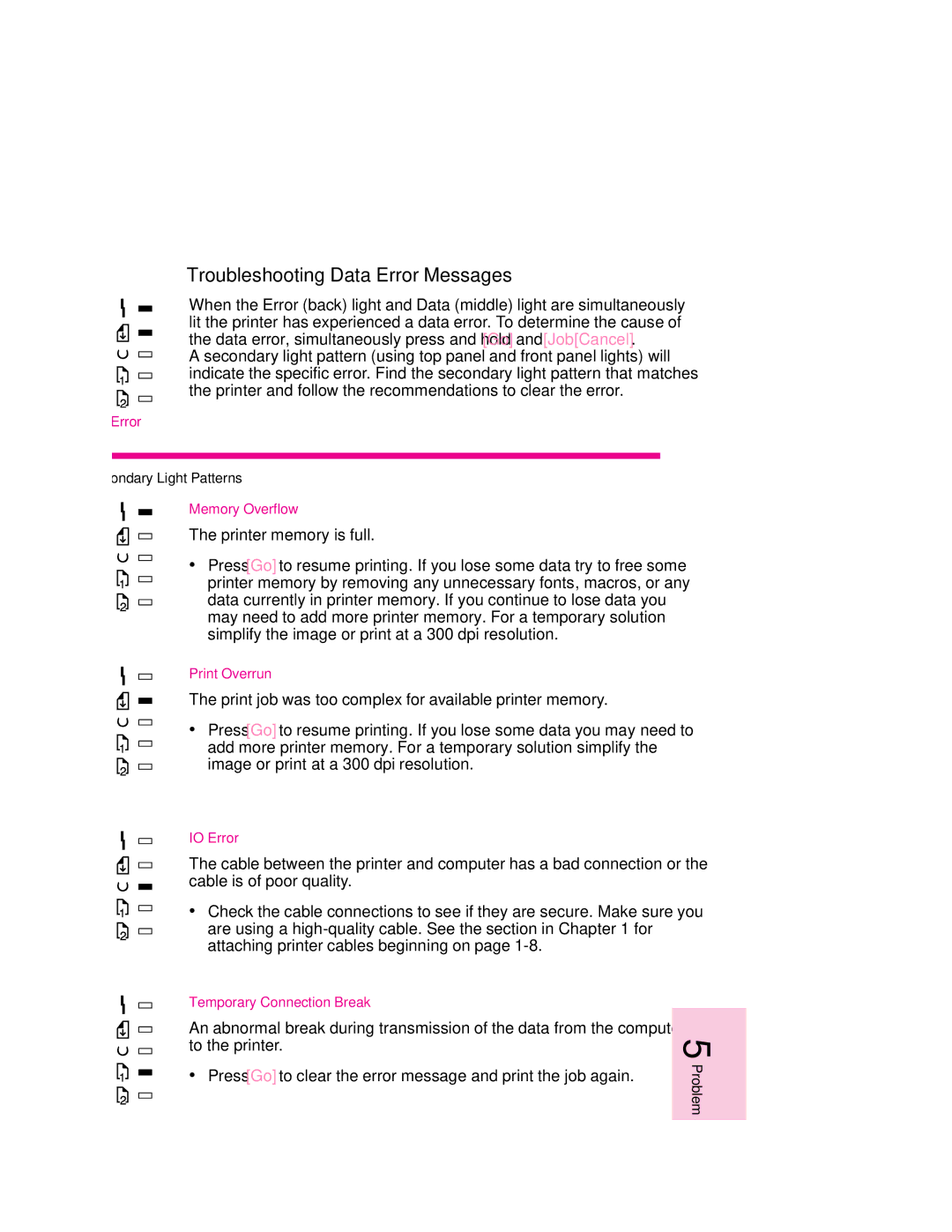Troubleshooting Data Error Messages
When the Error (back) light and Data (middle) light are simultaneously lit the printer has experienced a data error. To determine the cause of the data error, simultaneously press and hold [Go] and [Job[Cancel]. A secondary light pattern (using top panel and front panel lights) will indicate the specific error. Find the secondary light pattern that matches the printer and follow the recommendations to clear the error.
Data Error
Secondary Light Patterns
Memory Overflow
The printer memory is full.
∙Press [Go] to resume printing. If you lose some data try to free some
printer memory by removing any unnecessary fonts, macros, or any data currently in printer memory. If you continue to lose data you may need to add more printer memory. For a temporary solution simplify the image or print at a 300 dpi resolution.
Print Overrun
The print job was too complex for available printer memory.
∙Press [Go] to resume printing. If you lose some data you may need to
add more printer memory. For a temporary solution simplify the image or print at a 300 dpi resolution.
IO Error
The cable between the printer and computer has a bad connection or the cable is of poor quality.
∙Check the cable connections to see if they are secure. Make sure you are using a
Temporary Connection Break
An abnormal break during transmission of the data from the computer to the printer.
∙Press [Go] to clear the error message and print the job again.
5 Problem Solving
EN