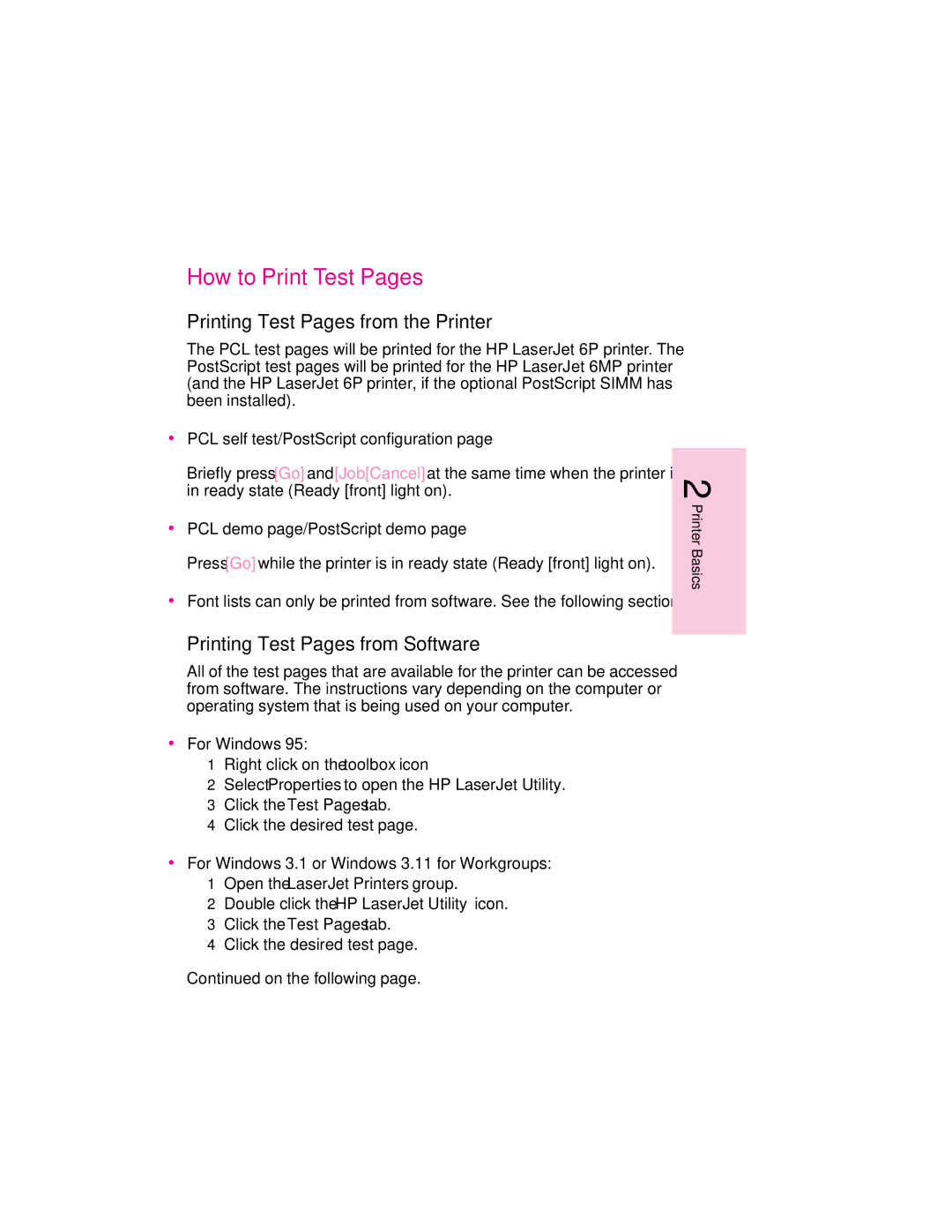How to Print Test Pages
Printing Test Pages from the Printer
The PCL test pages will be printed for the HP LaserJet 6P printer. The PostScript test pages will be printed for the HP LaserJet 6MP printer (and the HP LaserJet 6P printer, if the optional PostScript SIMM has been installed).
∙PCL self test/PostScript configuration page
Briefly press [Go] and [Job[Cancel] at the same time when the printer is in ready state (Ready [front] light on).
∙PCL demo page/PostScript demo page
Press [Go] while the printer is in ready state (Ready [front] light on).
∙Font lists can only be printed from software. See the following section.
Printing Test Pages from Software
All of the test pages that are available for the printer can be accessed from software. The instructions vary depending on the computer or operating system that is being used on your computer.
∙For Windows 95:
1Right click on the toolbox icon
2Select Properties to open the HP LaserJet Utility.
3Click the Test Pages tab.
4Click the desired test page.
∙For Windows 3.1 or Windows 3.11 for Workgroups:
1Open the LaserJet Printers group.
2Double click the HP LaserJet Utility icon.
3Click the Test Pages tab.
4Click the desired test page.
Continued on the following page.
2 Printer Basics
EN
Printer Basics