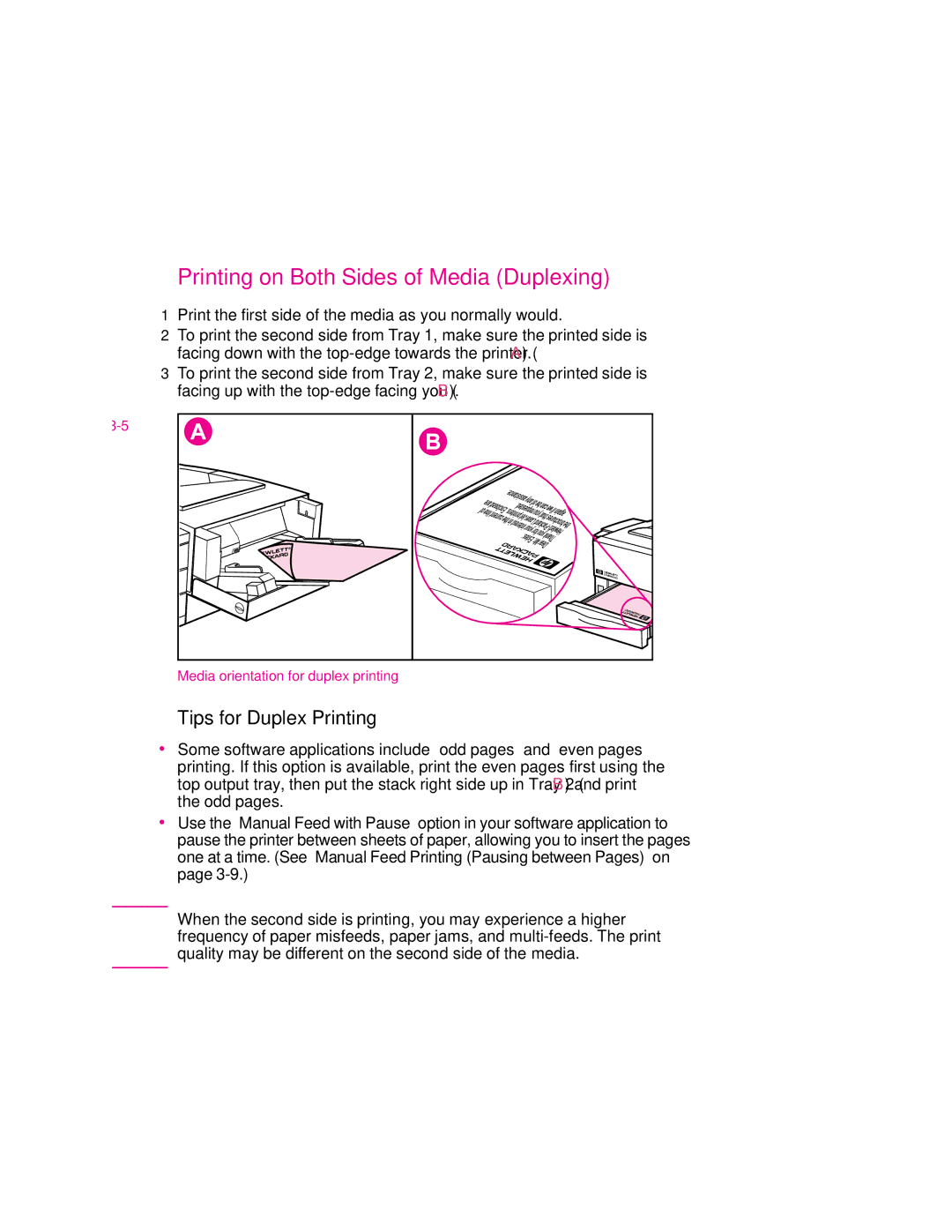Printing on Both Sides of Media (Duplexing)
1Print the first side of the media as you normally would.
2To print the second side from Tray 1, make sure the printed side is facing down with the
3To print the second side from Tray 2, make sure the printed side is facing up with the
Figure
Media orientation for duplex printing
Tips for Duplex Printing
∙Some software applications include “odd pages” and “even pages” printing. If this option is available, print the even pages first using the top output tray, then put the stack right side up in Tray 2 (B) and print the odd pages.
∙Use the “Manual Feed with Pause” option in your software application to pause the printer between sheets of paper, allowing you to insert the pages one at a time. (See “Manual Feed Printing (Pausing between Pages)” on page
N o t e | When the second side is printing, you may experience a higher |
| frequency of paper misfeeds, paper jams, and |
| quality may be different on the second side of the media. |
|
|
EN