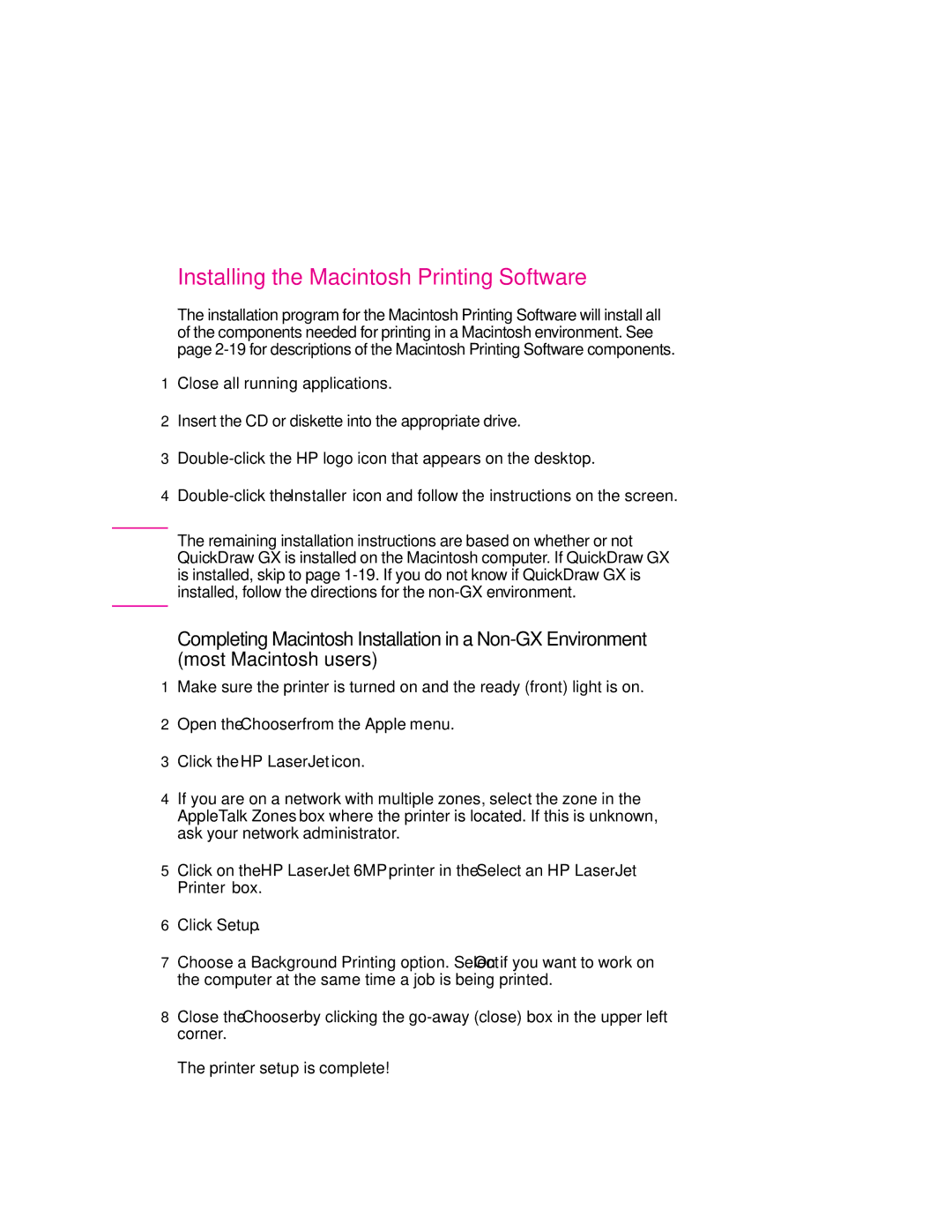Installing the Macintosh Printing Software
The installation program for the Macintosh Printing Software will install all of the components needed for printing in a Macintosh environment. See page
1Close all running applications.
2Insert the CD or diskette into the appropriate drive.
3
4
N o t e | The remaining installation instructions are based on whether or not |
| QuickDraw GX is installed on the Macintosh computer. If QuickDraw GX |
| is installed, skip to page |
| installed, follow the directions for the |
|
|
Completing Macintosh Installation in a
1Make sure the printer is turned on and the ready (front) light is on.
2Open the Chooser from the Apple menu.
3Click the HP LaserJet icon.
4If you are on a network with multiple zones, select the zone in the AppleTalk Zones box where the printer is located. If this is unknown, ask your network administrator.
5Click on the HP LaserJet 6MP printer in the Select an HP LaserJet Printer box.
6Click Setup.
7Choose a Background Printing option. Select On if you want to work on the computer at the same time a job is being printed.
8Close the Chooser by clicking the
The printer setup is complete!
EN