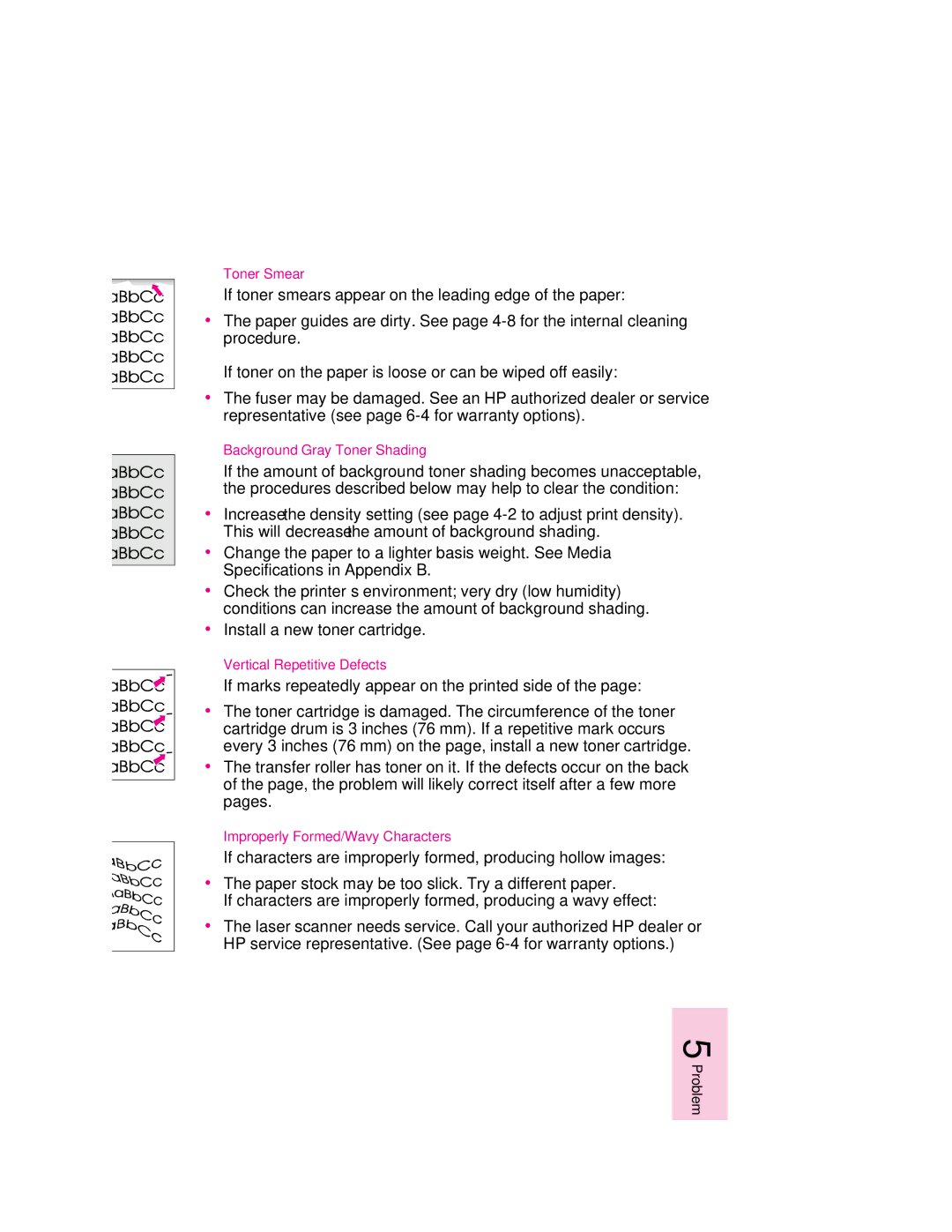Problem Solving
Toner Smear
If toner smears appear on the leading edge of the paper:
∙ The paper guides are dirty. See page 4-8 for the internal cleaning procedure.
If toner on the paper is loose or can be wiped off easily:
∙ The fuser may be damaged. See an HP authorized dealer or service representative (see page 6-4 for warranty options).
Background Gray Toner Shading
If the amount of background toner shading becomes unacceptable, the procedures described below may help to clear the condition:
∙ Increase the density setting (see page 4-2 to adjust print density). This will decrease the amount of background shading.
∙ Change the paper to a lighter basis weight. See Media Specifications in Appendix B.
∙ Check the printer’s environment; very dry (low humidity) conditions can increase the amount of background shading.
∙ Install a new toner cartridge.
Vertical Repetitive Defects
If marks repeatedly appear on the printed side of the page:
∙ The toner cartridge is damaged. The circumference of the toner cartridge drum is 3 inches (76 mm). If a repetitive mark occurs every 3 inches (76 mm) on the page, install a new toner cartridge.
∙ The transfer roller has toner on it. If the defects occur on the back of the page, the problem will likely correct itself after a few more pages.
Improperly Formed/Wavy Characters
If characters are improperly formed, producing hollow images:
∙ The paper stock may be too slick. Try a different paper.
If characters are improperly formed, producing a wavy effect:
∙ The laser scanner needs service. Call your authorized HP dealer or HP service representative. (See page 6-4 for warranty options.)
EN