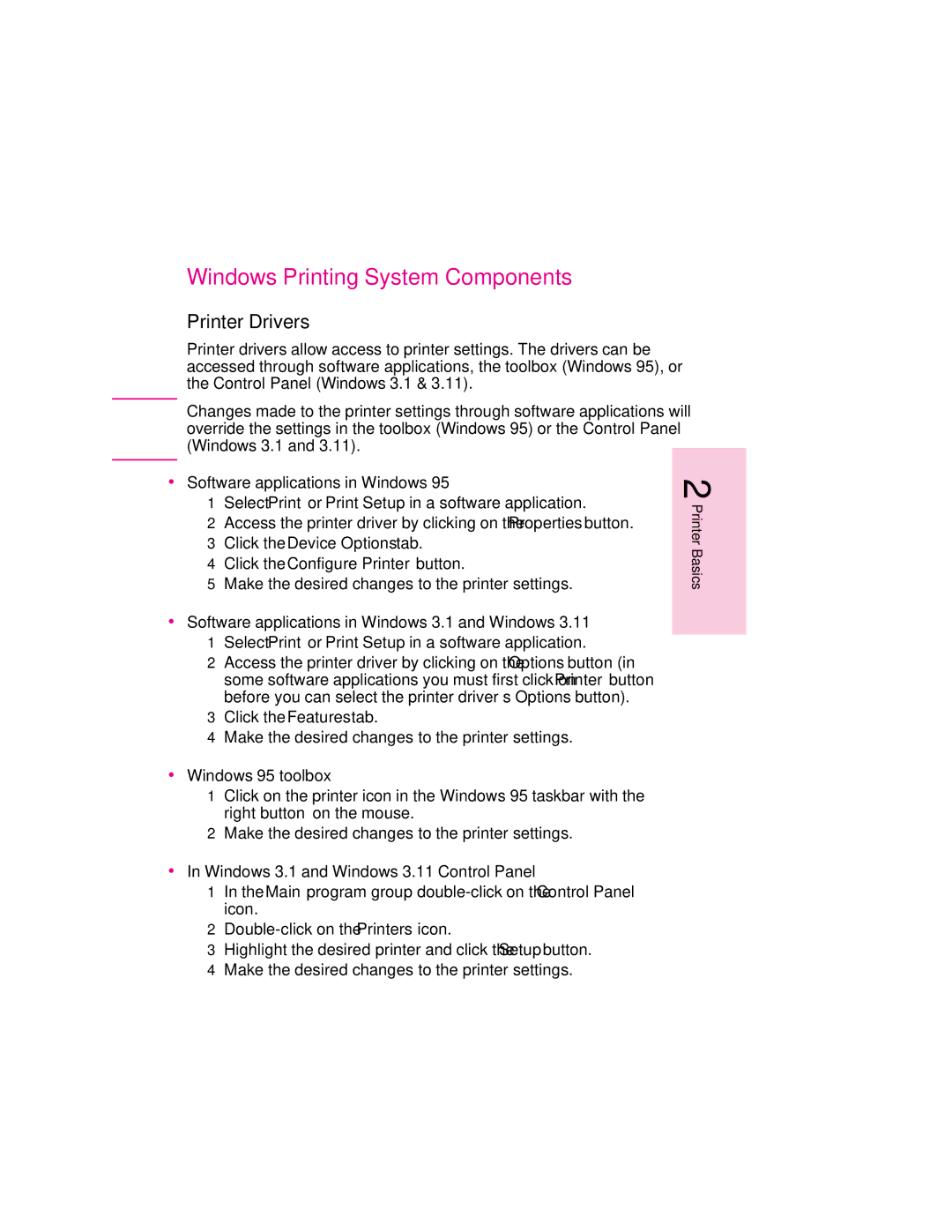| Windows Printing System Components |
| Printer Drivers |
| Printer drivers allow access to printer settings. The drivers can be |
| accessed through software applications, the toolbox (Windows 95), or |
| the Control Panel (Windows 3.1 & 3.11). |
| Changes made to the printer settings through software applications will |
N o t e | |
| override the settings in the toolbox (Windows 95) or the Control Panel |
| (Windows 3.1 and 3.11). |
|
|
∙Software applications in Windows 95
1Select Print or Print Setup in a software application.
2Access the printer driver by clicking on the Properties button.
3Click the Device Options tab.
4Click the Configure Printer button.
5Make the desired changes to the printer settings.
∙Software applications in Windows 3.1 and Windows 3.11
1Select Print or Print Setup in a software application.
2Access the printer driver by clicking on the Options button (in some software applications you must first click on Printer button before you can select the printer driver’s Options button).
3Click the Features tab.
4Make the desired changes to the printer settings.
∙Windows 95 toolbox
1Click on the printer icon in the Windows 95 taskbar with the right button on the mouse.
2Make the desired changes to the printer settings.
∙In Windows 3.1 and Windows 3.11 Control Panel
1In the Main program group
2
3Highlight the desired printer and click the Setup button.
4Make the desired changes to the printer settings.
2 Printer Basics
EN
Printer Basics