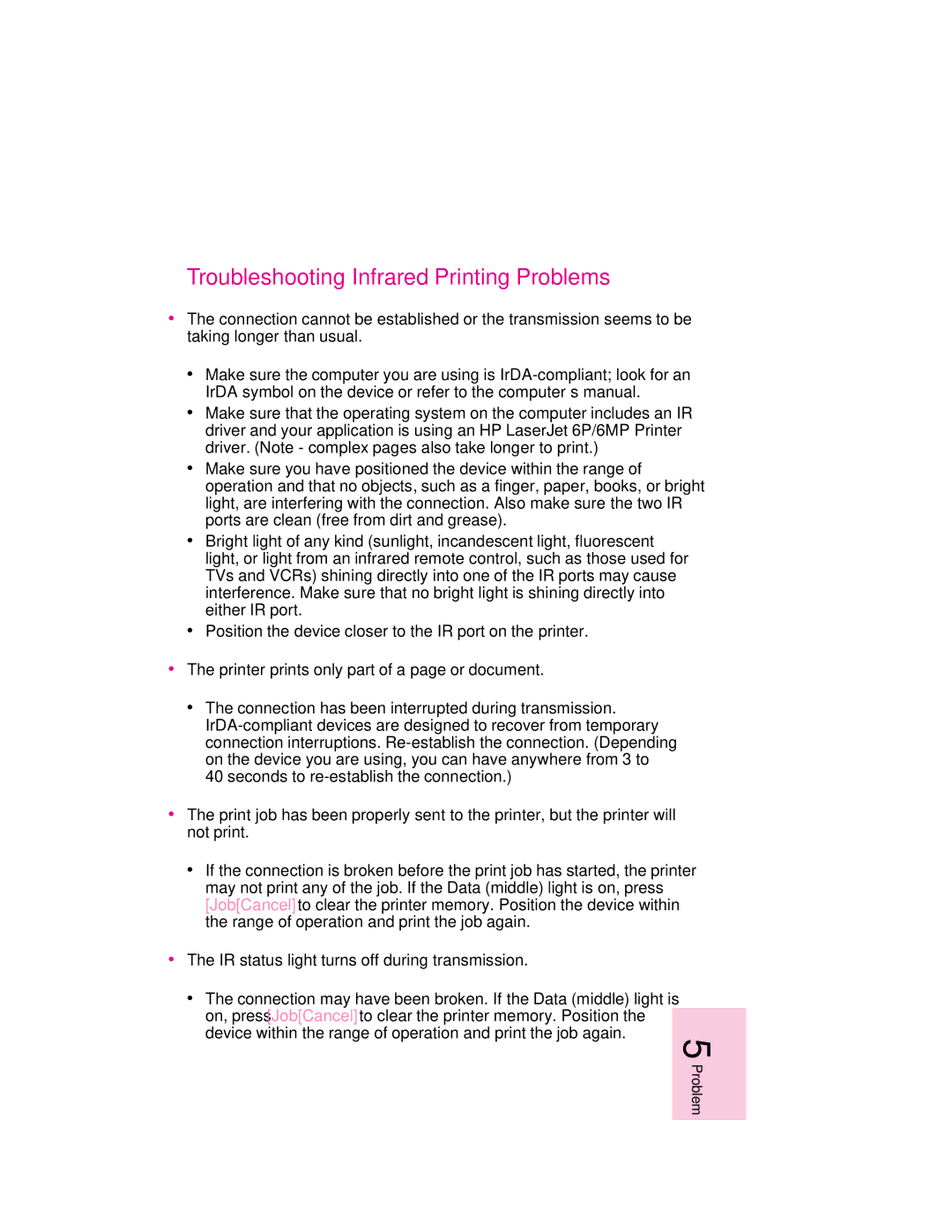Troubleshooting Infrared Printing Problems
∙The connection cannot be established or the transmission seems to be taking longer than usual.
∙Make sure the computer you are using is
∙Make sure that the operating system on the computer includes an IR driver and your application is using an HP LaserJet 6P/6MP Printer driver. (Note - complex pages also take longer to print.)
∙Make sure you have positioned the device within the range of operation and that no objects, such as a finger, paper, books, or bright light, are interfering with the connection. Also make sure the two IR ports are clean (free from dirt and grease).
∙Bright light of any kind (sunlight, incandescent light, fluorescent light, or light from an infrared remote control, such as those used for TVs and VCRs) shining directly into one of the IR ports may cause interference. Make sure that no bright light is shining directly into either IR port.
∙Position the device closer to the IR port on the printer.
∙The printer prints only part of a page or document.
∙The connection has been interrupted during transmission.
∙The print job has been properly sent to the printer, but the printer will not print.
∙If the connection is broken before the print job has started, the printer may not print any of the job. If the Data (middle) light is on, press [Job[Cancel] to clear the printer memory. Position the device within the range of operation and print the job again.
∙The IR status light turns off during transmission.
∙The connection may have been broken. If the Data (middle) light is on, press [Job[Cancel] to clear the printer memory. Position the device within the range of operation and print the job again.
5 Problem Solving
EN