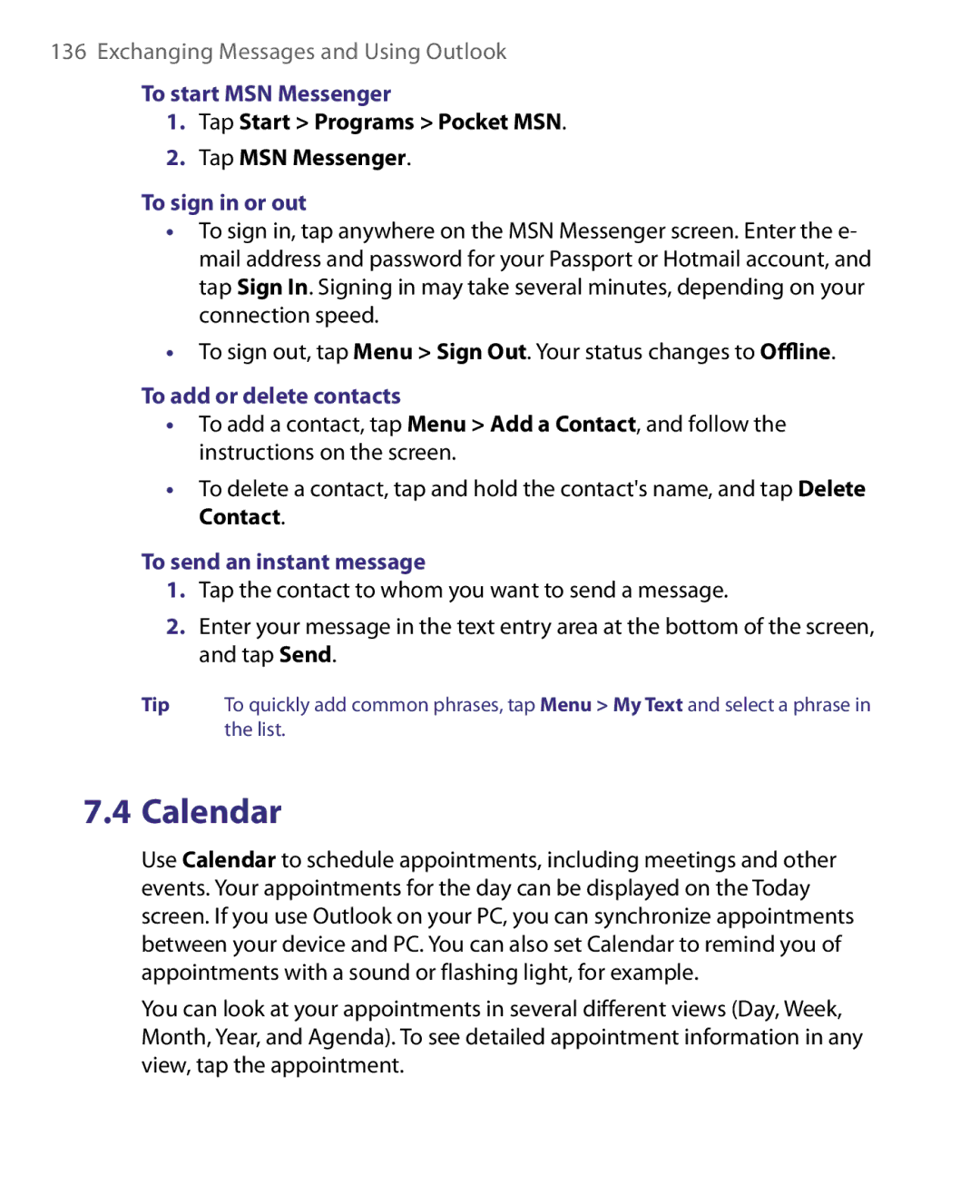136 Exchanging Messages and Using Outlook
To start MSN Messenger
1.Tap Start > Programs > Pocket MSN.
2.Tap MSN Messenger.
To sign in or out
•To sign in, tap anywhere on the MSN Messenger screen. Enter the e- mail address and password for your Passport or Hotmail account, and tap Sign In. Signing in may take several minutes, depending on your connection speed.
•To sign out, tap Menu > Sign Out. Your status changes to Offline.
To add or delete contacts
•To add a contact, tap Menu > Add a Contact, and follow the instructions on the screen.
•To delete a contact, tap and hold the contact's name, and tap Delete Contact.
To send an instant message
1.Tap the contact to whom you want to send a message.
2.Enter your message in the text entry area at the bottom of the screen, and tap Send.
Tip To quickly add common phrases, tap Menu > My Text and select a phrase in the list.
7.4 Calendar
Use Calendar to schedule appointments, including meetings and other events. Your appointments for the day can be displayed on the Today screen. If you use Outlook on your PC, you can synchronize appointments between your device and PC. You can also set Calendar to remind you of appointments with a sound or flashing light, for example.
You can look at your appointments in several different views (Day, Week, Month, Year, and Agenda). To see detailed appointment information in any view, tap the appointment.