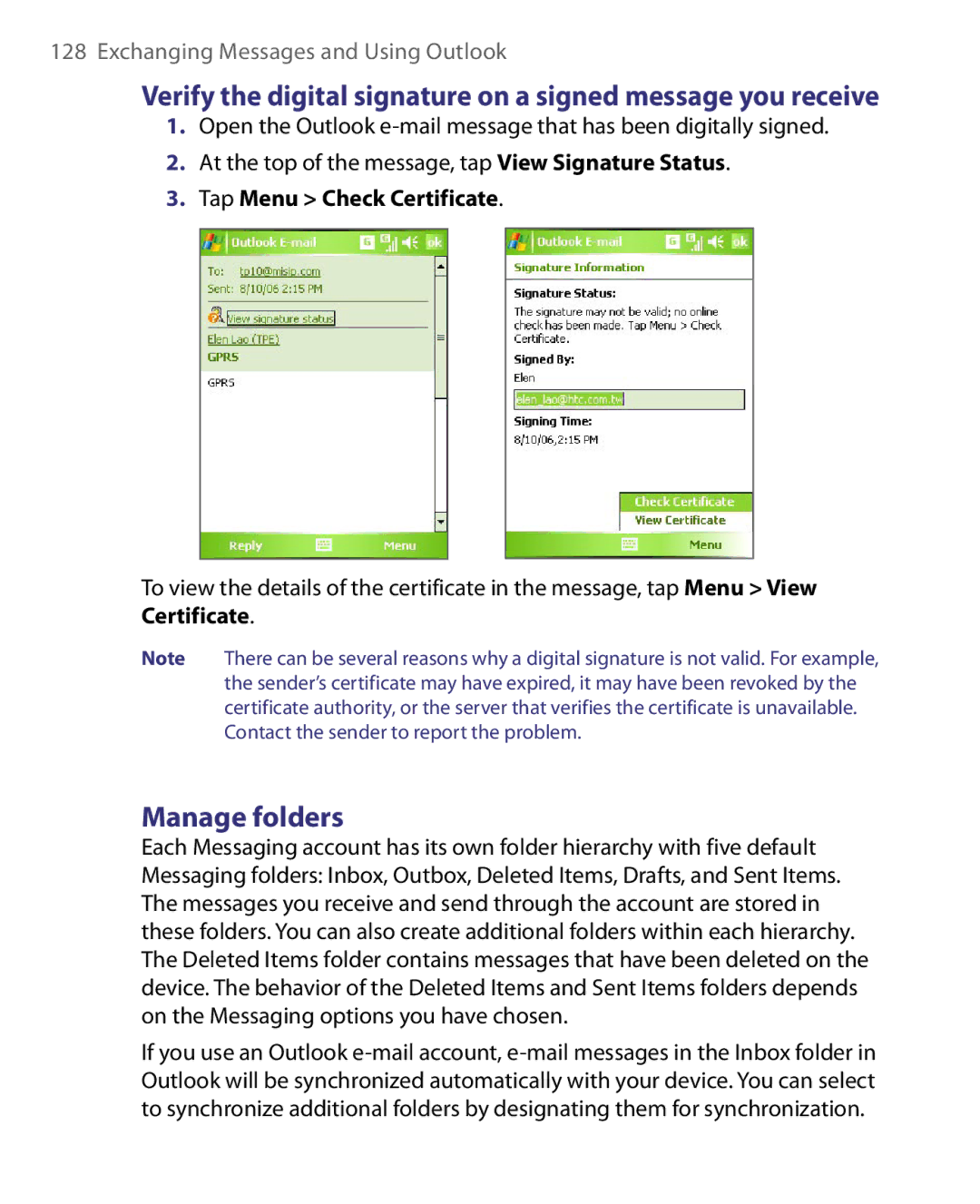128 Exchanging Messages and Using Outlook
Verify the digital signature on a signed message you receive
1.Open the Outlook
2.At the top of the message, tap View Signature Status.
3.Tap Menu > Check Certificate.
To view the details of the certificate in the message, tap Menu > View Certificate.
Note There can be several reasons why a digital signature is not valid. For example, the sender’s certificate may have expired, it may have been revoked by the certificate authority, or the server that verifies the certificate is unavailable. Contact the sender to report the problem.
Manage folders
Each Messaging account has its own folder hierarchy with five default Messaging folders: Inbox, Outbox, Deleted Items, Drafts, and Sent Items. The messages you receive and send through the account are stored in these folders. You can also create additional folders within each hierarchy. The Deleted Items folder contains messages that have been deleted on the device. The behavior of the Deleted Items and Sent Items folders depends on the Messaging options you have chosen.
If you use an Outlook