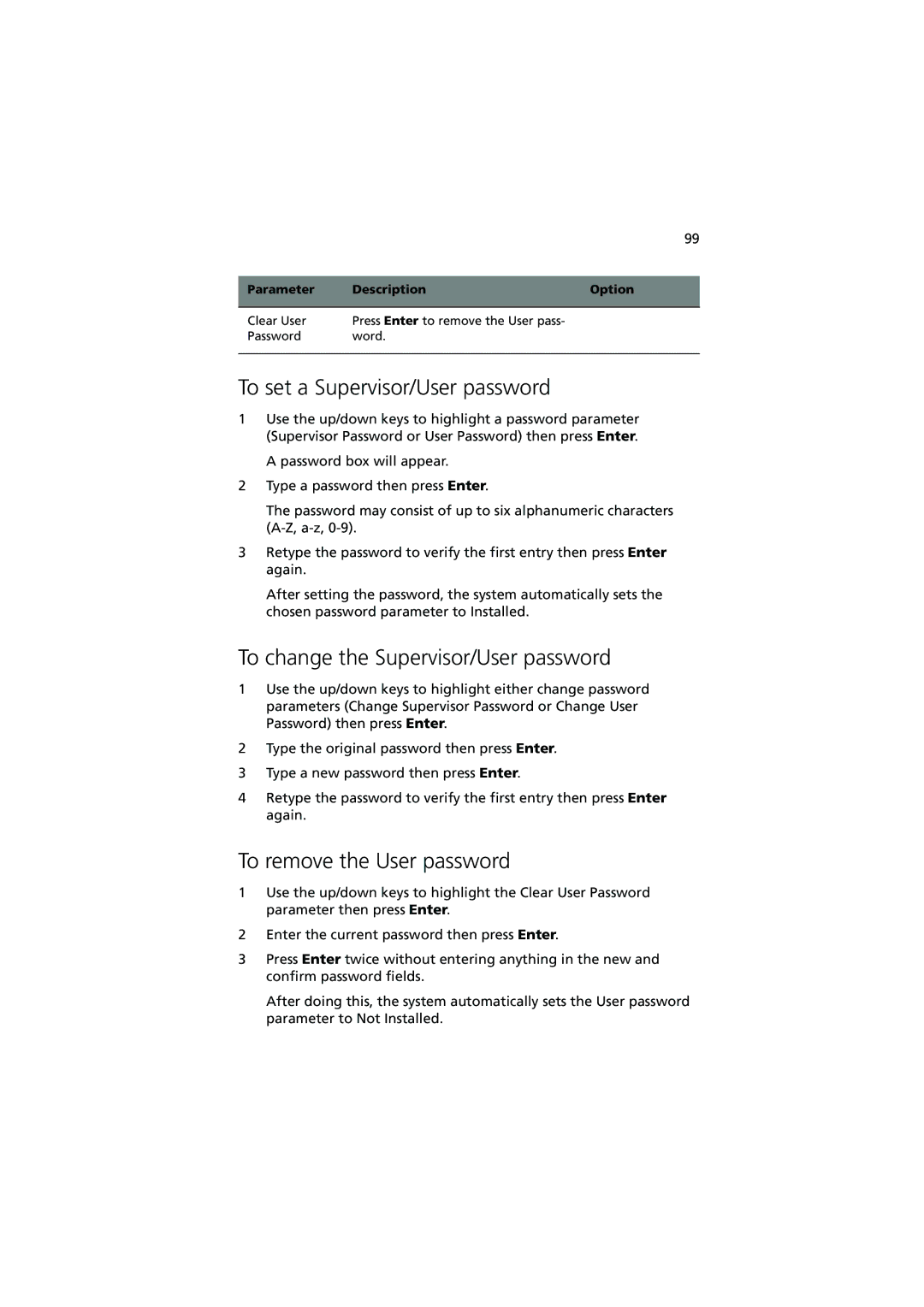99
Parameter | Description | Option |
|
|
|
Clear User | Press Enter to remove the User pass- |
|
Password | word. |
|
|
|
|
To set a Supervisor/User password
1Use the up/down keys to highlight a password parameter (Supervisor Password or User Password) then press Enter.
A password box will appear.
2Type a password then press Enter.
The password may consist of up to six alphanumeric characters
3Retype the password to verify the first entry then press Enter again.
After setting the password, the system automatically sets the chosen password parameter to Installed.
To change the Supervisor/User password
1Use the up/down keys to highlight either change password parameters (Change Supervisor Password or Change User Password) then press Enter.
2Type the original password then press Enter.
3Type a new password then press Enter.
4Retype the password to verify the first entry then press Enter again.
To remove the User password
1Use the up/down keys to highlight the Clear User Password parameter then press Enter.
2Enter the current password then press Enter.
3Press Enter twice without entering anything in the new and confirm password fields.
After doing this, the system automatically sets the User password parameter to Not Installed.