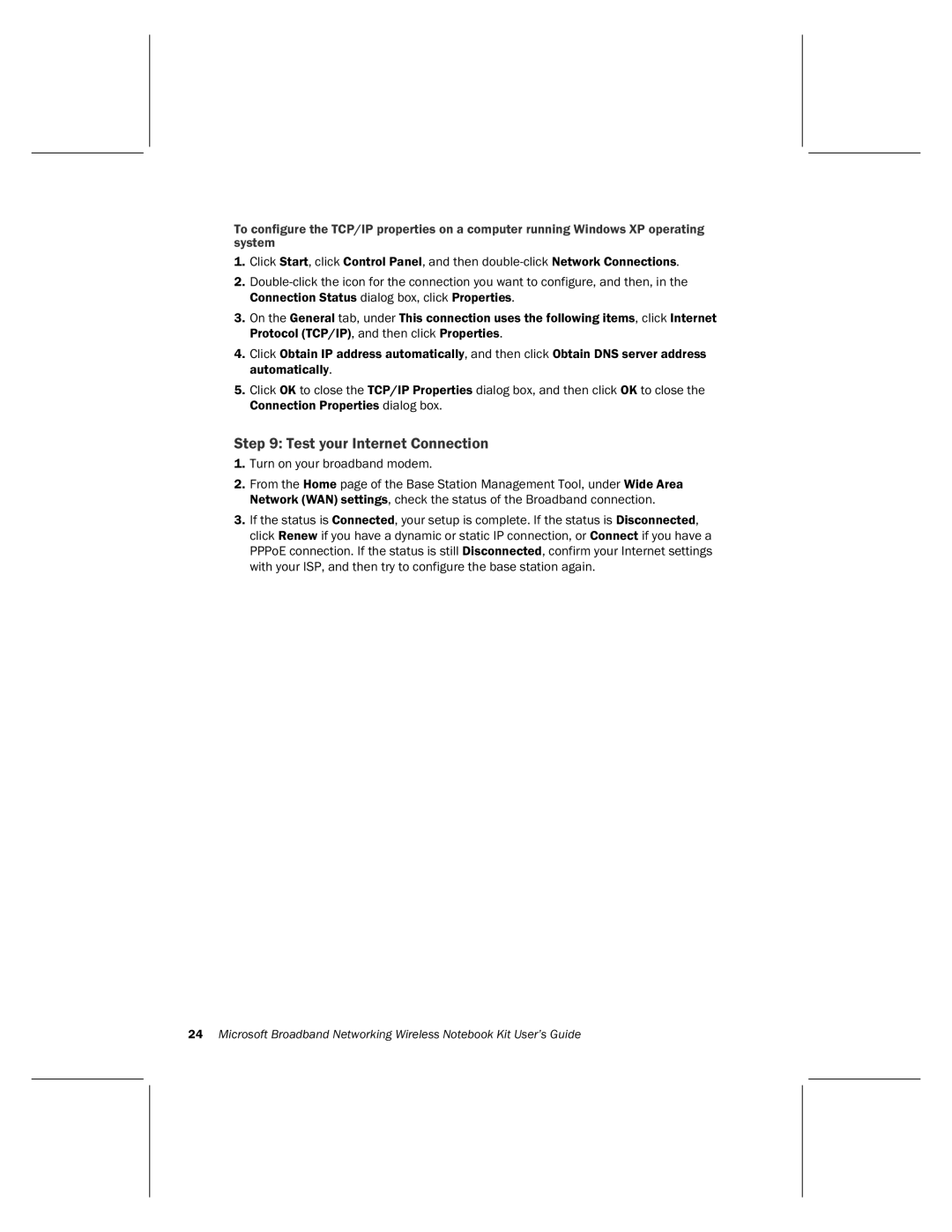To configure the TCP/IP properties on a computer running Windows XP operating system
1.Click Start, click Control Panel, and then
2.
3.On the General tab, under This connection uses the following items, click Internet Protocol (TCP/IP), and then click Properties.
4.Click Obtain IP address automatically, and then click Obtain DNS server address automatically.
5.Click OK to close the TCP/IP Properties dialog box, and then click OK to close the Connection Properties dialog box.
Step 9: Test your Internet Connection
1.Turn on your broadband modem.
2.From the Home page of the Base Station Management Tool, under Wide Area Network (WAN) settings, check the status of the Broadband connection.
3.If the status is Connected, your setup is complete. If the status is Disconnected, click Renew if you have a dynamic or static IP connection, or Connect if you have a PPPoE connection. If the status is still Disconnected, confirm your Internet settings with your ISP, and then try to configure the base station again.
24Microsoft Broadband Networking Wireless Notebook Kit User’s Guide