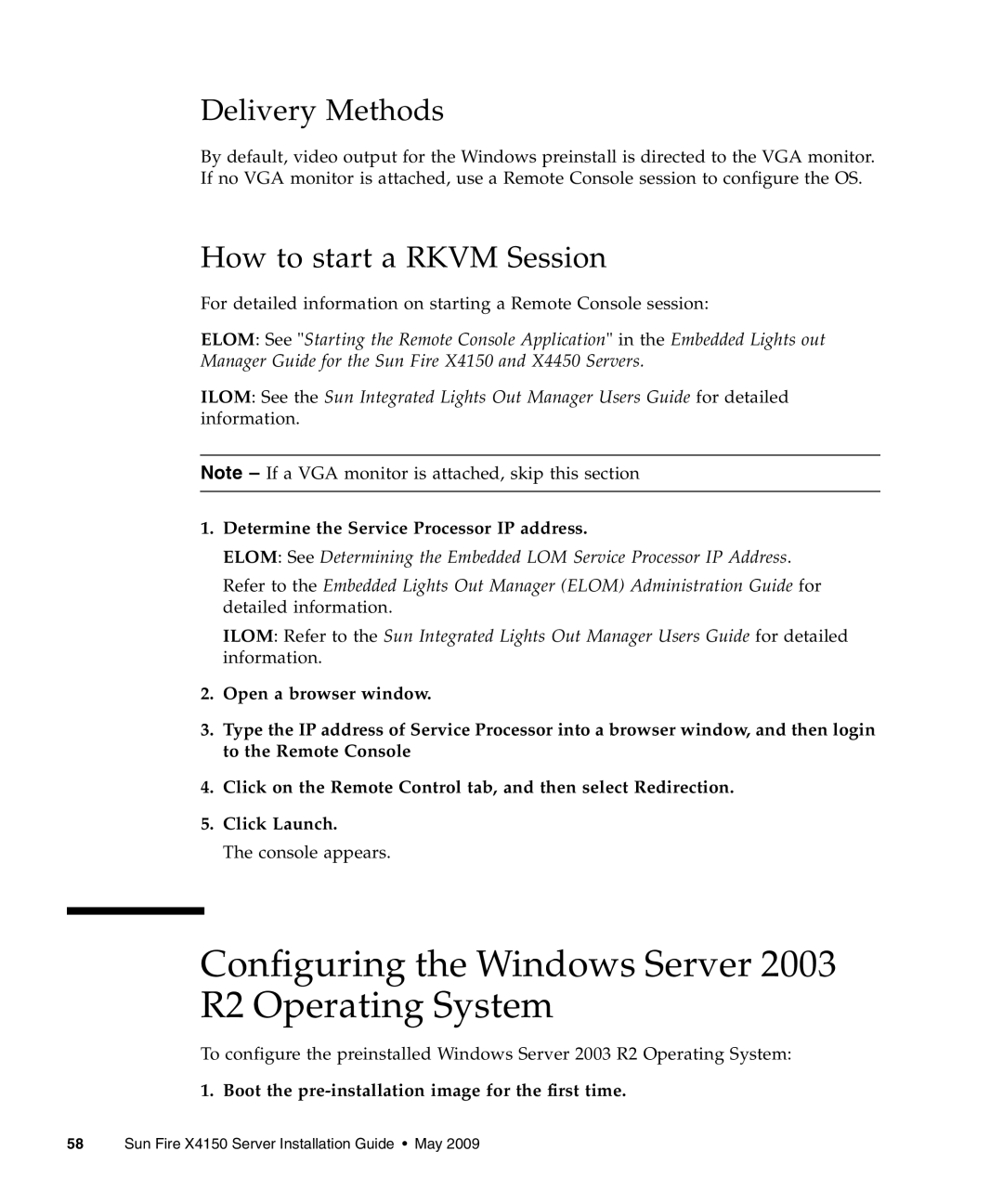Delivery Methods
By default, video output for the Windows preinstall is directed to the VGA monitor. If no VGA monitor is attached, use a Remote Console session to configure the OS.
How to start a RKVM Session
For detailed information on starting a Remote Console session:
ELOM: See "Starting the Remote Console Application" in the Embedded Lights out Manager Guide for the Sun Fire X4150 and X4450 Servers.
ILOM: See the Sun Integrated Lights Out Manager Users Guide for detailed information.
Note – If a VGA monitor is attached, skip this section
1.Determine the Service Processor IP address.
ELOM: See Determining the Embedded LOM Service Processor IP Address.
Refer to the Embedded Lights Out Manager (ELOM) Administration Guide for detailed information.
ILOM: Refer to the Sun Integrated Lights Out Manager Users Guide for detailed information.
2.Open a browser window.
3.Type the IP address of Service Processor into a browser window, and then login to the Remote Console
4.Click on the Remote Control tab, and then select Redirection.
5.Click Launch.
The console appears.
Configuring the Windows Server 2003 R2 Operating System
To configure the preinstalled Windows Server 2003 R2 Operating System: