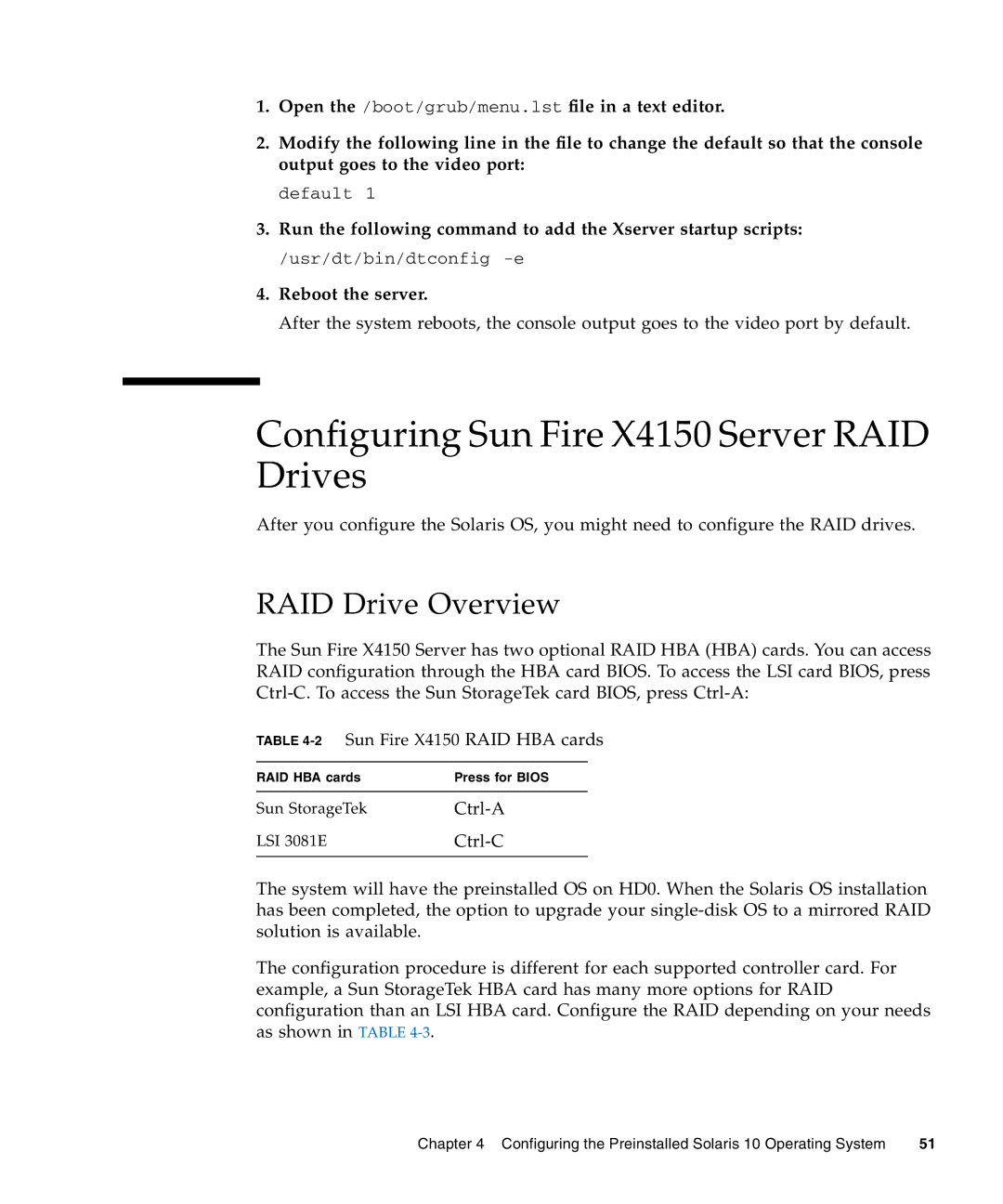1.Open the /boot/grub/menu.lst file in a text editor.
2.Modify the following line in the file to change the default so that the console output goes to the video port:
default 1
3.Run the following command to add the Xserver startup scripts:
/usr/dt/bin/dtconfig
4.Reboot the server.
After the system reboots, the console output goes to the video port by default.
Configuring Sun Fire X4150 Server RAID Drives
After you configure the Solaris OS, you might need to configure the RAID drives.
RAID Drive Overview
The Sun Fire X4150 Server has two optional RAID HBA (HBA) cards. You can access RAID configuration through the HBA card BIOS. To access the LSI card BIOS, press
TABLE
RAID HBA cards | Press for BIOS |
|
|
Sun StorageTek |
|
LSI 3081E |
|
|
|
The system will have the preinstalled OS on HD0. When the Solaris OS installation has been completed, the option to upgrade your
The configuration procedure is different for each supported controller card. For example, a Sun StorageTek HBA card has many more options for RAID configuration than an LSI HBA card. Configure the RAID depending on your needs as shown in TABLE
Chapter 4 Configuring the Preinstalled Solaris 10 Operating System | 51 |