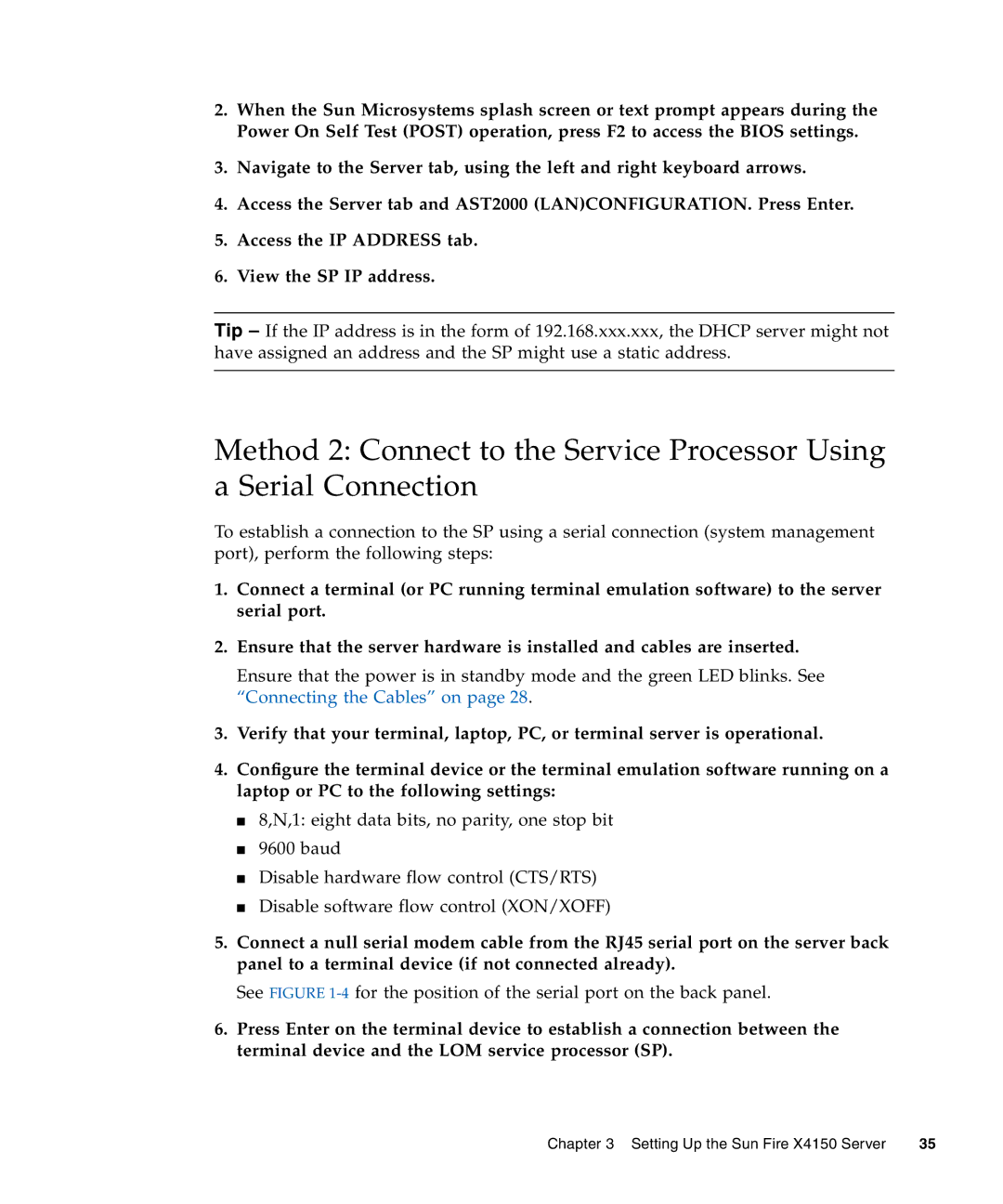2.When the Sun Microsystems splash screen or text prompt appears during the Power On Self Test (POST) operation, press F2 to access the BIOS settings.
3.Navigate to the Server tab, using the left and right keyboard arrows.
4.Access the Server tab and AST2000 (LAN)CONFIGURATION. Press Enter.
5.Access the IP ADDRESS tab.
6.View the SP IP address.
Tip – If the IP address is in the form of 192.168.xxx.xxx, the DHCP server might not have assigned an address and the SP might use a static address.
Method 2: Connect to the Service Processor Using a Serial Connection
To establish a connection to the SP using a serial connection (system management port), perform the following steps:
1.Connect a terminal (or PC running terminal emulation software) to the server serial port.
2.Ensure that the server hardware is installed and cables are inserted.
Ensure that the power is in standby mode and the green LED blinks. See “Connecting the Cables” on page 28.
3.Verify that your terminal, laptop, PC, or terminal server is operational.
4.Configure the terminal device or the terminal emulation software running on a laptop or PC to the following settings:
■8,N,1: eight data bits, no parity, one stop bit
■9600 baud
■Disable hardware flow control (CTS/RTS)
■Disable software flow control (XON/XOFF)
5.Connect a null serial modem cable from the RJ45 serial port on the server back panel to a terminal device (if not connected already).
See FIGURE 1-4 for the position of the serial port on the back panel.
6.Press Enter on the terminal device to establish a connection between the terminal device and the LOM service processor (SP).
Chapter 3 Setting Up the Sun Fire X4150 Server | 35 |