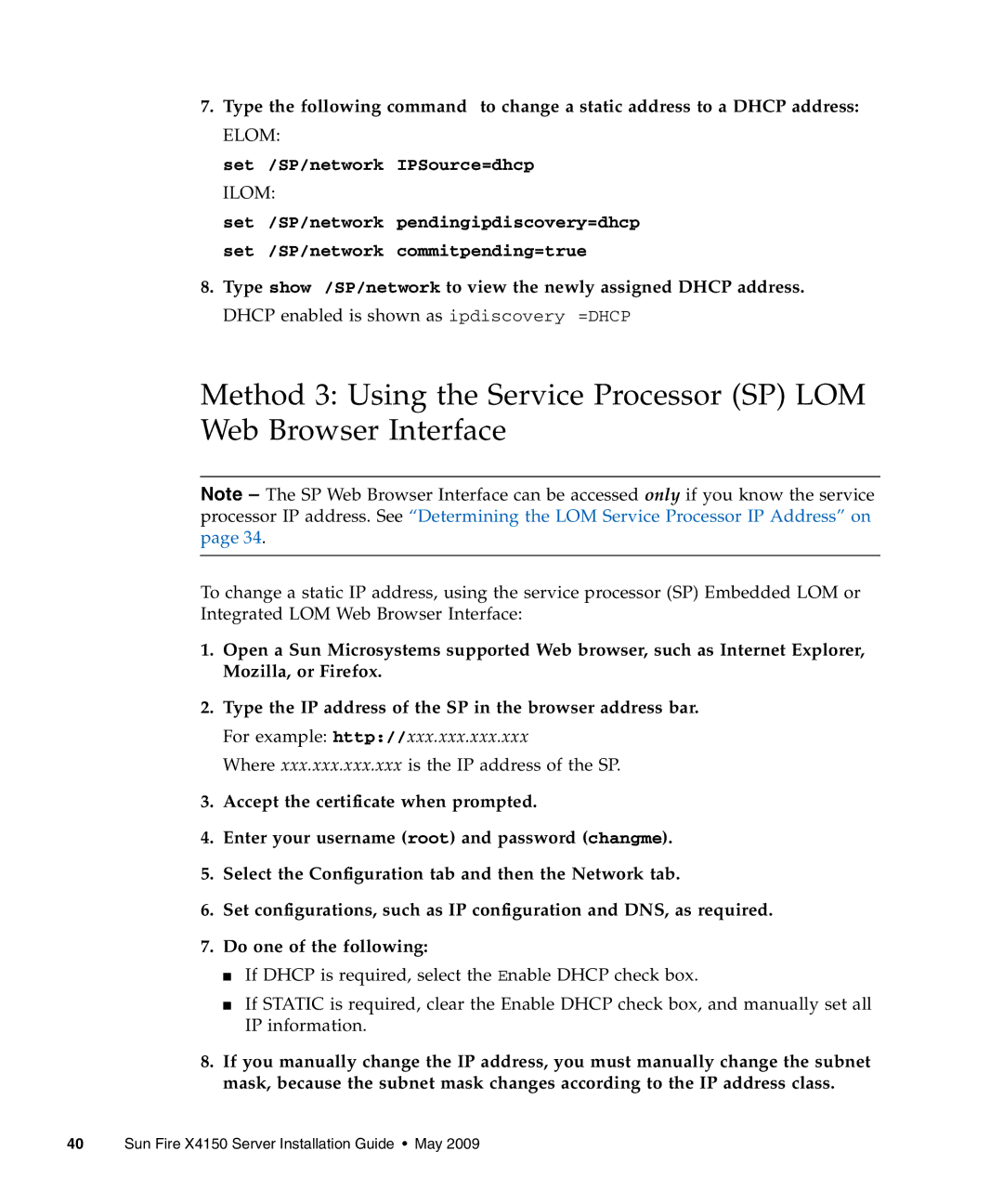7.Type the following command to change a static address to a DHCP address: ELOM:
set /SP/network IPSource=dhcp
ILOM:
set /SP/network pendingipdiscovery=dhcp set /SP/network commitpending=true
8.Type show /SP/network to view the newly assigned DHCP address. DHCP enabled is shown as ipdiscovery =DHCP
Method 3: Using the Service Processor (SP) LOM Web Browser Interface
Note – The SP Web Browser Interface can be accessed only if you know the service processor IP address. See “Determining the LOM Service Processor IP Address” on page 34.
To change a static IP address, using the service processor (SP) Embedded LOM or Integrated LOM Web Browser Interface:
1.Open a Sun Microsystems supported Web browser, such as Internet Explorer, Mozilla, or Firefox.
2.Type the IP address of the SP in the browser address bar. For example: http://xxx.xxx.xxx.xxx
Where xxx.xxx.xxx.xxx is the IP address of the SP.
3.Accept the certificate when prompted.
4.Enter your username (root) and password (changme).
5.Select the Configuration tab and then the Network tab.
6.Set configurations, such as IP configuration and DNS, as required.
7.Do one of the following:
■If DHCP is required, select the Enable DHCP check box.
■If STATIC is required, clear the Enable DHCP check box, and manually set all IP information.
8.If you manually change the IP address, you must manually change the subnet mask, because the subnet mask changes according to the IP address class.