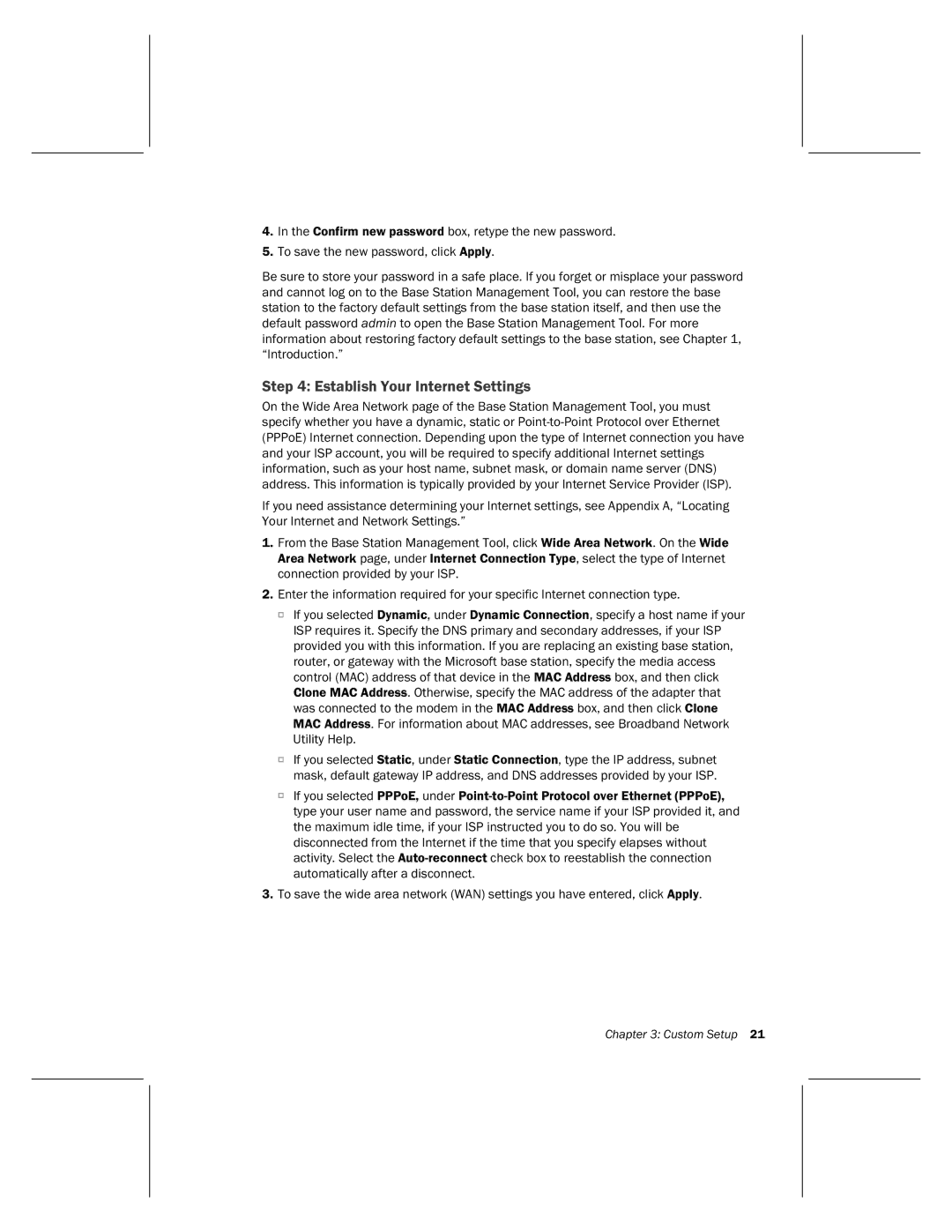4.In the Confirm new password box, retype the new password.
5.To save the new password, click Apply.
Be sure to store your password in a safe place. If you forget or misplace your password and cannot log on to the Base Station Management Tool, you can restore the base station to the factory default settings from the base station itself, and then use the default password admin to open the Base Station Management Tool. For more information about restoring factory default settings to the base station, see Chapter 1, “Introduction.”
Step 4: Establish Your Internet Settings
On the Wide Area Network page of the Base Station Management Tool, you must specify whether you have a dynamic, static or
If you need assistance determining your Internet settings, see Appendix A, “Locating Your Internet and Network Settings.”
1.From the Base Station Management Tool, click Wide Area Network. On the Wide Area Network page, under Internet Connection Type, select the type of Internet connection provided by your ISP.
2.Enter the information required for your specific Internet connection type.
O If you selected Dynamic, under Dynamic Connection, specify a host name if your ISP requires it. Specify the DNS primary and secondary addresses, if your ISP provided you with this information. If you are replacing an existing base station, router, or gateway with the Microsoft base station, specify the media access control (MAC) address of that device in the MAC Address box, and then click Clone MAC Address. Otherwise, specify the MAC address of the adapter that was connected to the modem in the MAC Address box, and then click Clone MAC Address. For information about MAC addresses, see Broadband Network Utility Help.
O If you selected Static, under Static Connection, type the IP address, subnet mask, default gateway IP address, and DNS addresses provided by your ISP.
O If you selected PPPoE, under
3.To save the wide area network (WAN) settings you have entered, click Apply.
Chapter 3: Custom Setup 21