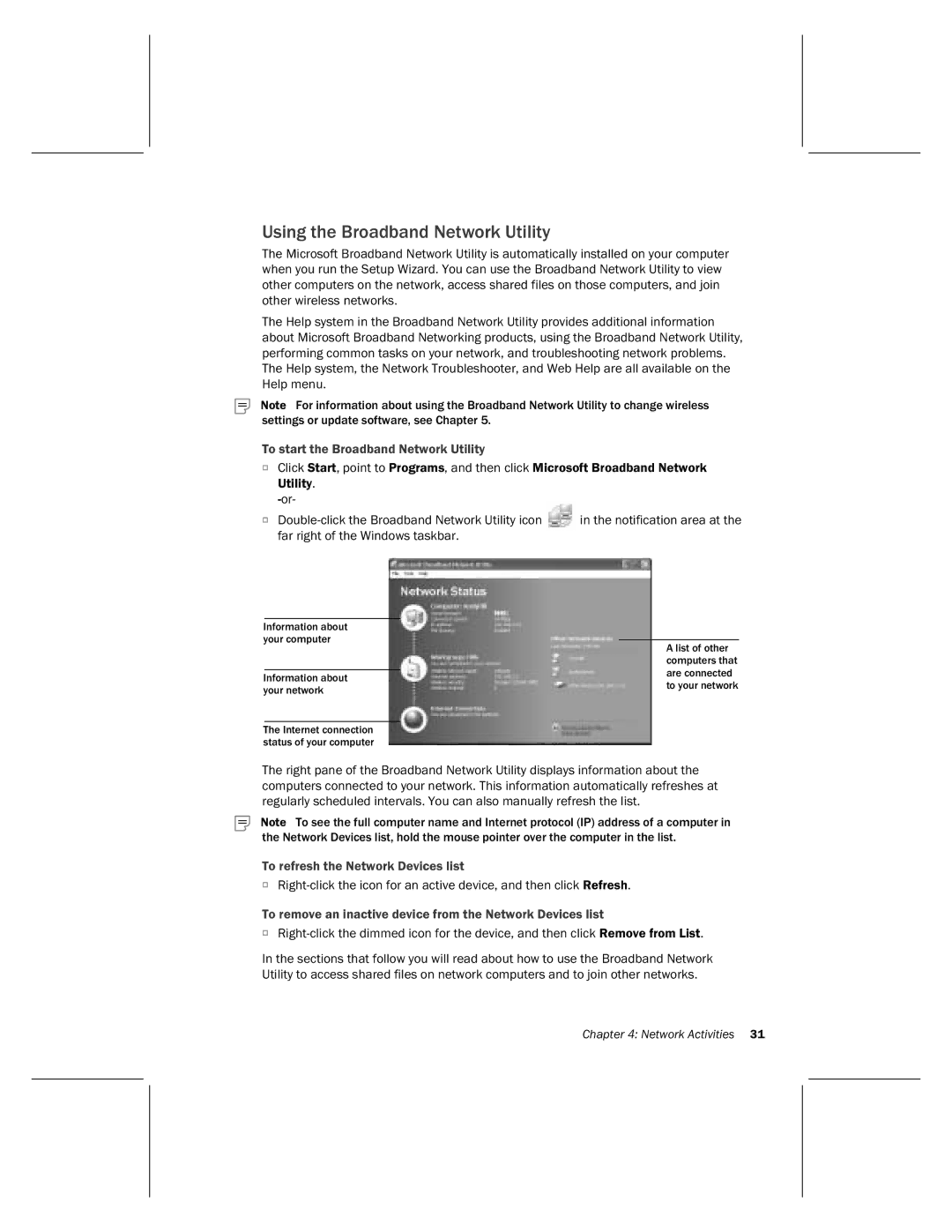Using the Broadband Network Utility
The Microsoft Broadband Network Utility is automatically installed on your computer when you run the Setup Wizard. You can use the Broadband Network Utility to view other computers on the network, access shared files on those computers, and join other wireless networks.
The Help system in the Broadband Network Utility provides additional information about Microsoft Broadband Networking products, using the Broadband Network Utility, performing common tasks on your network, and troubleshooting network problems. The Help system, the Network Troubleshooter, and Web Help are all available on the Help menu.
Note For information about using the Broadband Network Utility to change wireless settings or update software, see Chapter 5.
To start the Broadband Network Utility
OClick Start, point to Programs, and then click Microsoft Broadband Network Utility.
O | in the notification area at the |
far right of the Windows taskbar. |
|
Information about |
|
| |
your computer |
|
| |
| A list of other | ||
|
| ||
|
| computers that | |
|
| are connected | |
Information about | |||
| to your network | ||
your network |
| ||
|
|
The Internet connection status of your computer
The right pane of the Broadband Network Utility displays information about the computers connected to your network. This information automatically refreshes at regularly scheduled intervals. You can also manually refresh the list.
Note To see the full computer name and Internet protocol (IP) address of a computer in the Network Devices list, hold the mouse pointer over the computer in the list.
To refresh the Network Devices list
O
To remove an inactive device from the Network Devices list
O
In the sections that follow you will read about how to use the Broadband Network Utility to access shared files on network computers and to join other networks.
Chapter 4: Network Activities 31