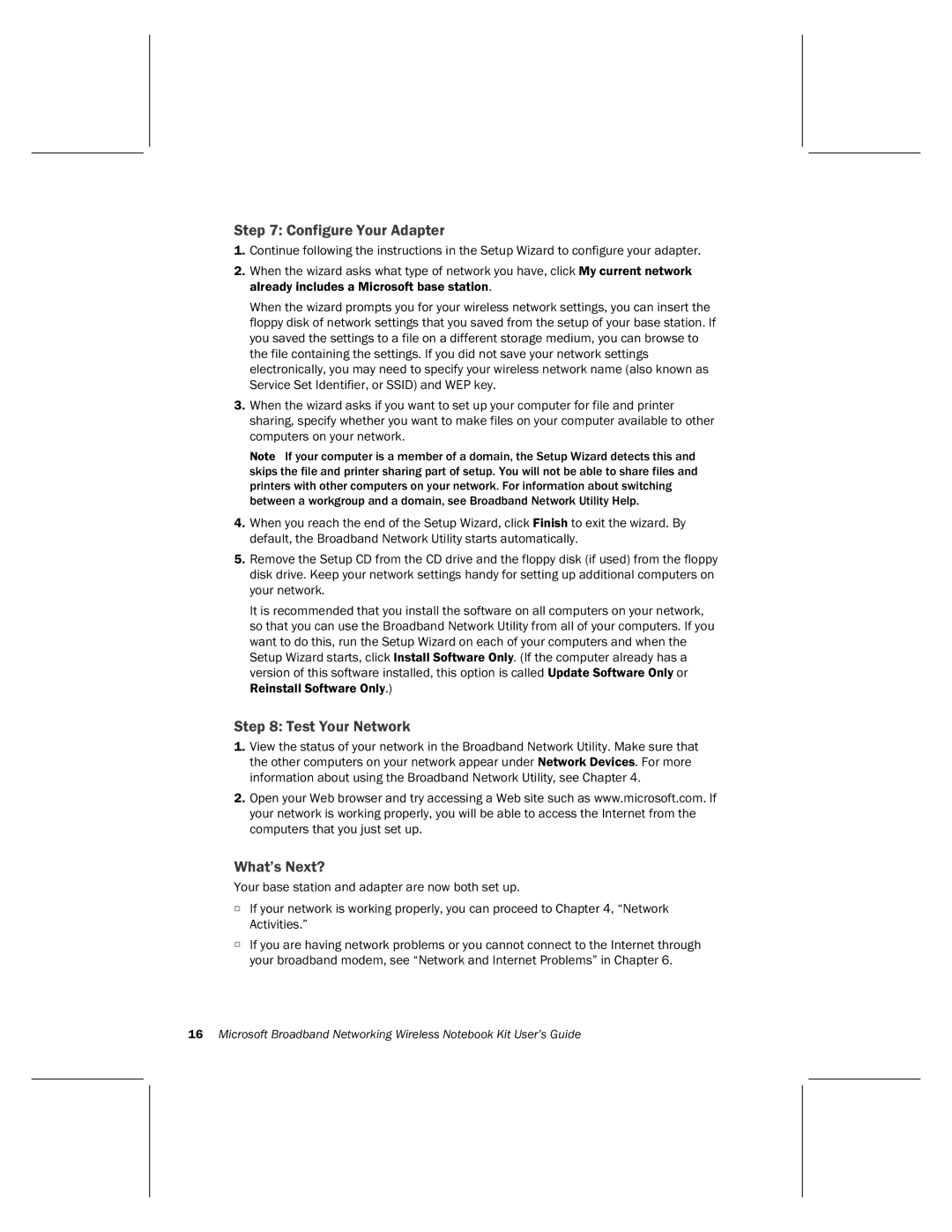Step 7: Configure Your Adapter
1.Continue following the instructions in the Setup Wizard to configure your adapter.
2.When the wizard asks what type of network you have, click My current network already includes a Microsoft base station.
When the wizard prompts you for your wireless network settings, you can insert the floppy disk of network settings that you saved from the setup of your base station. If you saved the settings to a file on a different storage medium, you can browse to the file containing the settings. If you did not save your network settings electronically, you may need to specify your wireless network name (also known as Service Set Identifier, or SSID) and WEP key.
3.When the wizard asks if you want to set up your computer for file and printer sharing, specify whether you want to make files on your computer available to other computers on your network.
Note If your computer is a member of a domain, the Setup Wizard detects this and skips the file and printer sharing part of setup. You will not be able to share files and printers with other computers on your network. For information about switching between a workgroup and a domain, see Broadband Network Utility Help.
4.When you reach the end of the Setup Wizard, click Finish to exit the wizard. By default, the Broadband Network Utility starts automatically.
5.Remove the Setup CD from the CD drive and the floppy disk (if used) from the floppy disk drive. Keep your network settings handy for setting up additional computers on your network.
It is recommended that you install the software on all computers on your network, so that you can use the Broadband Network Utility from all of your computers. If you want to do this, run the Setup Wizard on each of your computers and when the Setup Wizard starts, click Install Software Only. (If the computer already has a version of this software installed, this option is called Update Software Only or Reinstall Software Only.)
Step 8: Test Your Network
1.View the status of your network in the Broadband Network Utility. Make sure that the other computers on your network appear under Network Devices. For more information about using the Broadband Network Utility, see Chapter 4.
2.Open your Web browser and try accessing a Web site such as www.microsoft.com. If your network is working properly, you will be able to access the Internet from the computers that you just set up.
What’s Next?
Your base station and adapter are now both set up.
OIf your network is working properly, you can proceed to Chapter 4, “Network Activities.”
OIf you are having network problems or you cannot connect to the Internet through your broadband modem, see “Network and Internet Problems” in Chapter 6.
16Microsoft Broadband Networking Wireless Notebook Kit User’s Guide