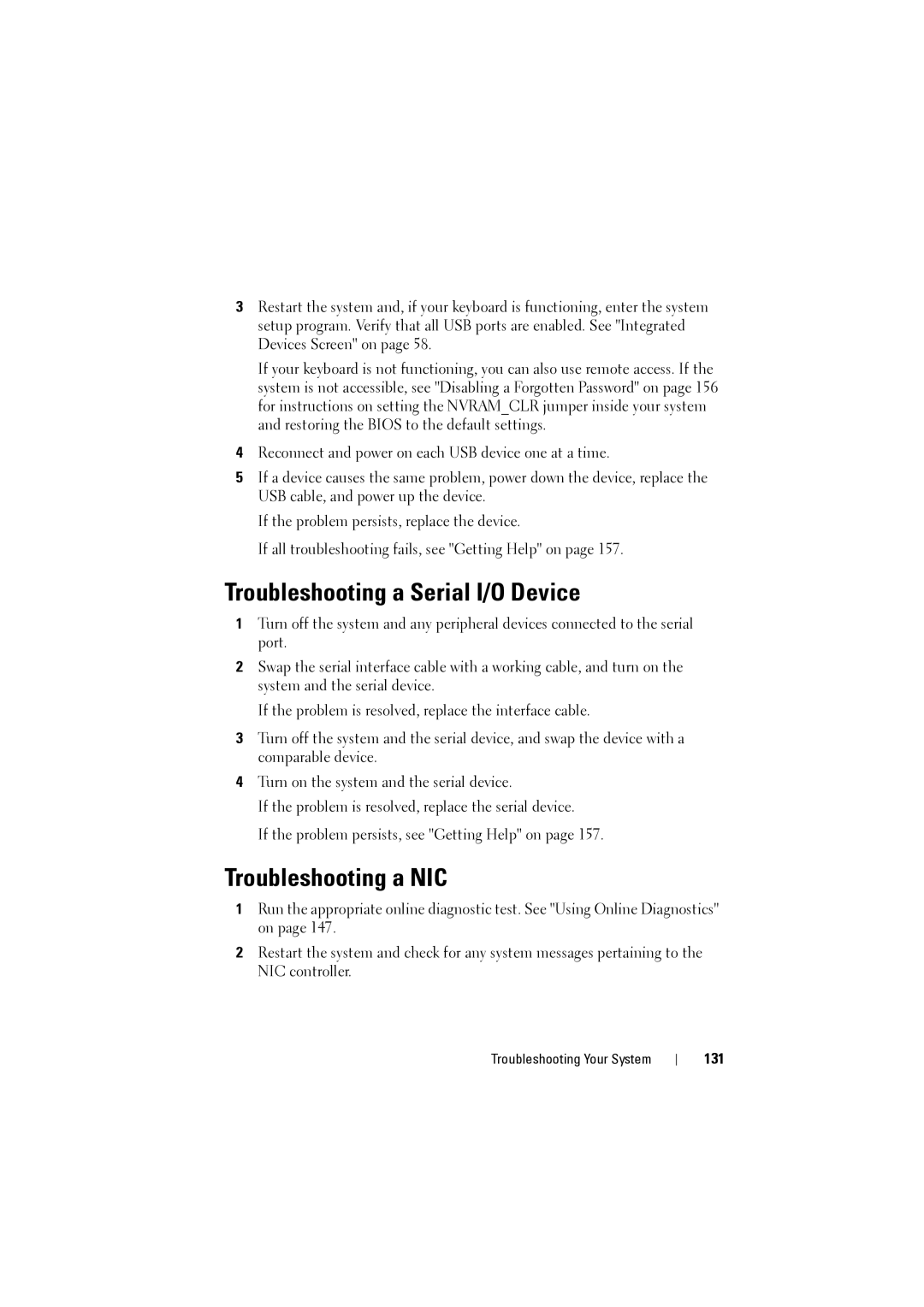3Restart the system and, if your keyboard is functioning, enter the system setup program. Verify that all USB ports are enabled. See "Integrated Devices Screen" on page 58.
If your keyboard is not functioning, you can also use remote access. If the system is not accessible, see "Disabling a Forgotten Password" on page 156 for instructions on setting the NVRAM_CLR jumper inside your system and restoring the BIOS to the default settings.
4Reconnect and power on each USB device one at a time.
5If a device causes the same problem, power down the device, replace the USB cable, and power up the device.
If the problem persists, replace the device.
If all troubleshooting fails, see "Getting Help" on page 157.
Troubleshooting a Serial I/O Device
1Turn off the system and any peripheral devices connected to the serial port.
2Swap the serial interface cable with a working cable, and turn on the system and the serial device.
If the problem is resolved, replace the interface cable.
3Turn off the system and the serial device, and swap the device with a comparable device.
4Turn on the system and the serial device.
If the problem is resolved, replace the serial device.
If the problem persists, see "Getting Help" on page 157.
Troubleshooting a NIC
1Run the appropriate online diagnostic test. See "Using Online Diagnostics" on page 147.
2Restart the system and check for any system messages pertaining to the NIC controller.
Troubleshooting Your System