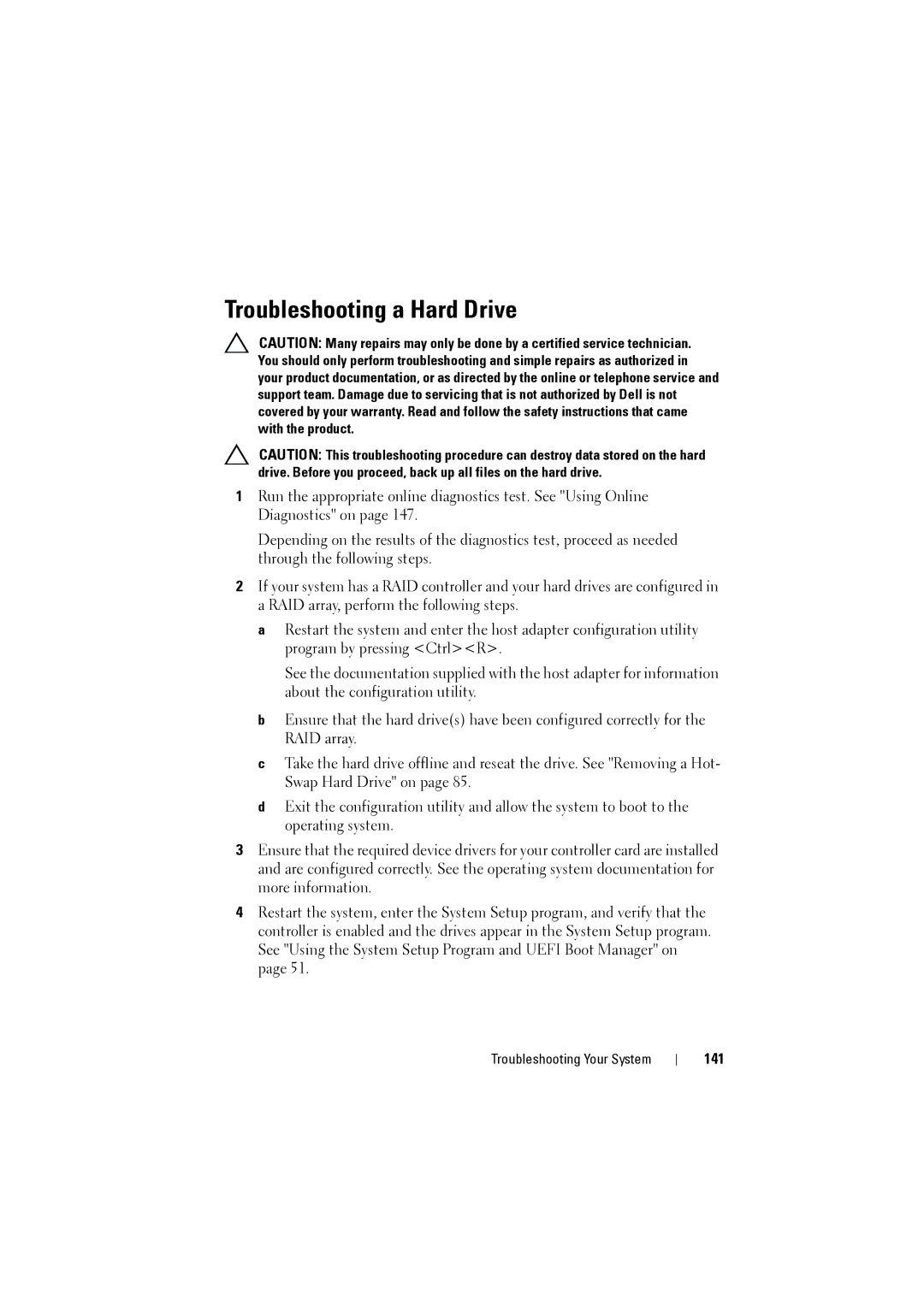Troubleshooting a Hard Drive
CAUTION: Many repairs may only be done by a certified service technician. You should only perform troubleshooting and simple repairs as authorized in your product documentation, or as directed by the online or telephone service and support team. Damage due to servicing that is not authorized by Dell is not covered by your warranty. Read and follow the safety instructions that came with the product.
CAUTION: This troubleshooting procedure can destroy data stored on the hard drive. Before you proceed, back up all files on the hard drive.
1Run the appropriate online diagnostics test. See "Using Online Diagnostics" on page 147.
Depending on the results of the diagnostics test, proceed as needed through the following steps.
2If your system has a RAID controller and your hard drives are configured in a RAID array, perform the following steps.
aRestart the system and enter the host adapter configuration utility program by pressing <Ctrl><R>.
See the documentation supplied with the host adapter for information about the configuration utility.
bEnsure that the hard drive(s) have been configured correctly for the RAID array.
cTake the hard drive offline and reseat the drive. See "Removing a Hot- Swap Hard Drive" on page 85.
dExit the configuration utility and allow the system to boot to the operating system.
3Ensure that the required device drivers for your controller card are installed and are configured correctly. See the operating system documentation for more information.
4Restart the system, enter the System Setup program, and verify that the controller is enabled and the drives appear in the System Setup program. See "Using the System Setup Program and UEFI Boot Manager" on page 51.
Troubleshooting Your System