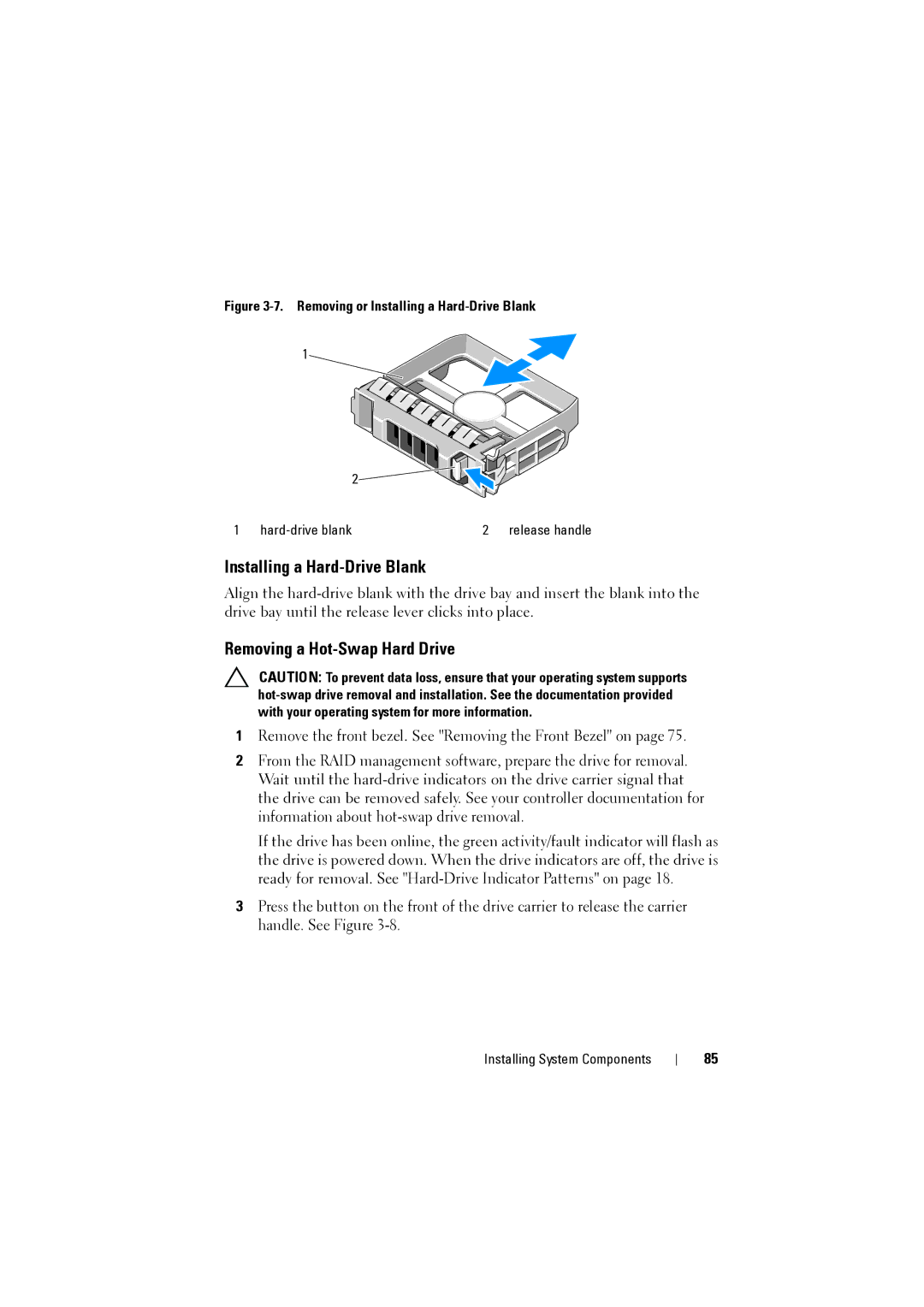Figure 3-7. Removing or Installing a Hard-Drive Blank
1
2![]()
![]()
![]()
1 | 2 | release handle |
Installing a Hard-Drive Blank
Align the
Removing a Hot-Swap Hard Drive
CAUTION: To prevent data loss, ensure that your operating system supports
1Remove the front bezel. See "Removing the Front Bezel" on page 75.
2From the RAID management software, prepare the drive for removal. Wait until the
If the drive has been online, the green activity/fault indicator will flash as the drive is powered down. When the drive indicators are off, the drive is ready for removal. See
3Press the button on the front of the drive carrier to release the carrier handle. See Figure
Installing System Components
85