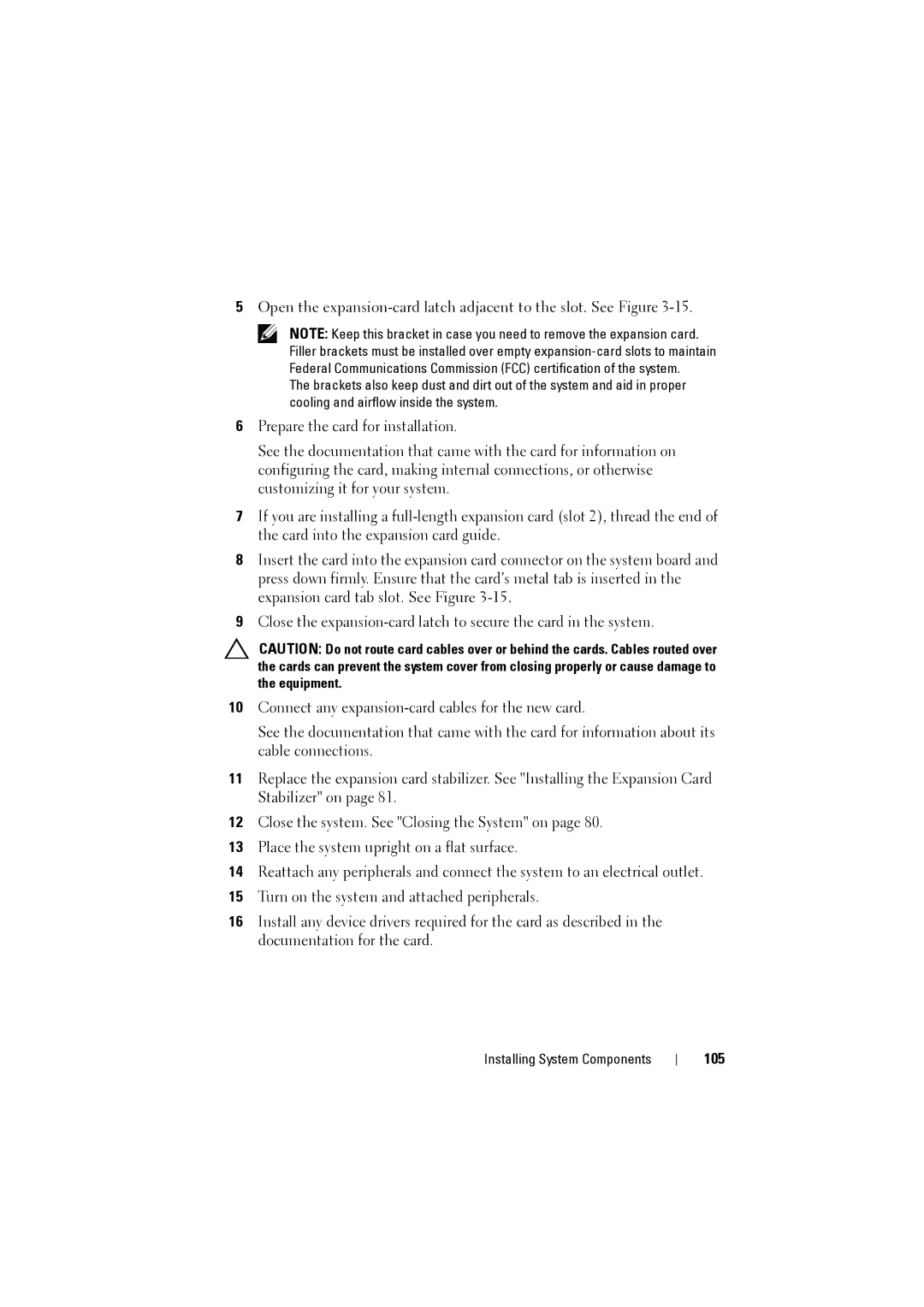5Open the
NOTE: Keep this bracket in case you need to remove the expansion card. Filler brackets must be installed over empty
The brackets also keep dust and dirt out of the system and aid in proper cooling and airflow inside the system.
6Prepare the card for installation.
See the documentation that came with the card for information on configuring the card, making internal connections, or otherwise customizing it for your system.
7If you are installing a
8Insert the card into the expansion card connector on the system board and press down firmly. Ensure that the card’s metal tab is inserted in the expansion card tab slot. See Figure
9Close the
CAUTION: Do not route card cables over or behind the cards. Cables routed over the cards can prevent the system cover from closing properly or cause damage to the equipment.
10Connect any
See the documentation that came with the card for information about its cable connections.
11Replace the expansion card stabilizer. See "Installing the Expansion Card Stabilizer" on page 81.
12Close the system. See "Closing the System" on page 80.
13Place the system upright on a flat surface.
14Reattach any peripherals and connect the system to an electrical outlet.
15Turn on the system and attached peripherals.
16Install any device drivers required for the card as described in the documentation for the card.