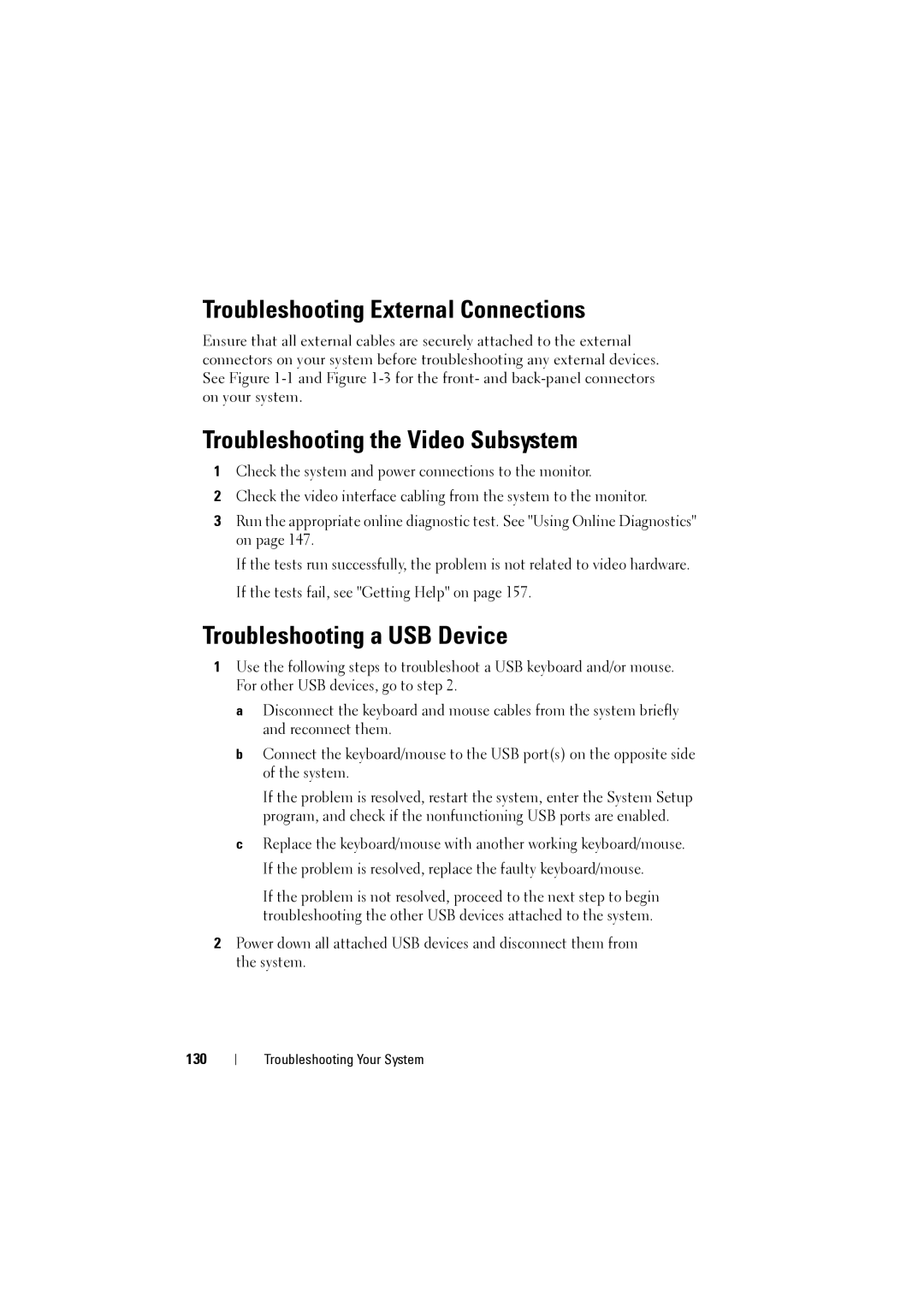Troubleshooting External Connections
Ensure that all external cables are securely attached to the external connectors on your system before troubleshooting any external devices. See Figure
Troubleshooting the Video Subsystem
1Check the system and power connections to the monitor.
2Check the video interface cabling from the system to the monitor.
3Run the appropriate online diagnostic test. See "Using Online Diagnostics" on page 147.
If the tests run successfully, the problem is not related to video hardware. If the tests fail, see "Getting Help" on page 157.
Troubleshooting a USB Device
1Use the following steps to troubleshoot a USB keyboard and/or mouse. For other USB devices, go to step 2.
a Disconnect the keyboard and mouse cables from the system briefly and reconnect them.
bConnect the keyboard/mouse to the USB port(s) on the opposite side of the system.
If the problem is resolved, restart the system, enter the System Setup program, and check if the nonfunctioning USB ports are enabled.
cReplace the keyboard/mouse with another working keyboard/mouse. If the problem is resolved, replace the faulty keyboard/mouse.
If the problem is not resolved, proceed to the next step to begin troubleshooting the other USB devices attached to the system.
2Power down all attached USB devices and disconnect them from the system.
130
Troubleshooting Your System