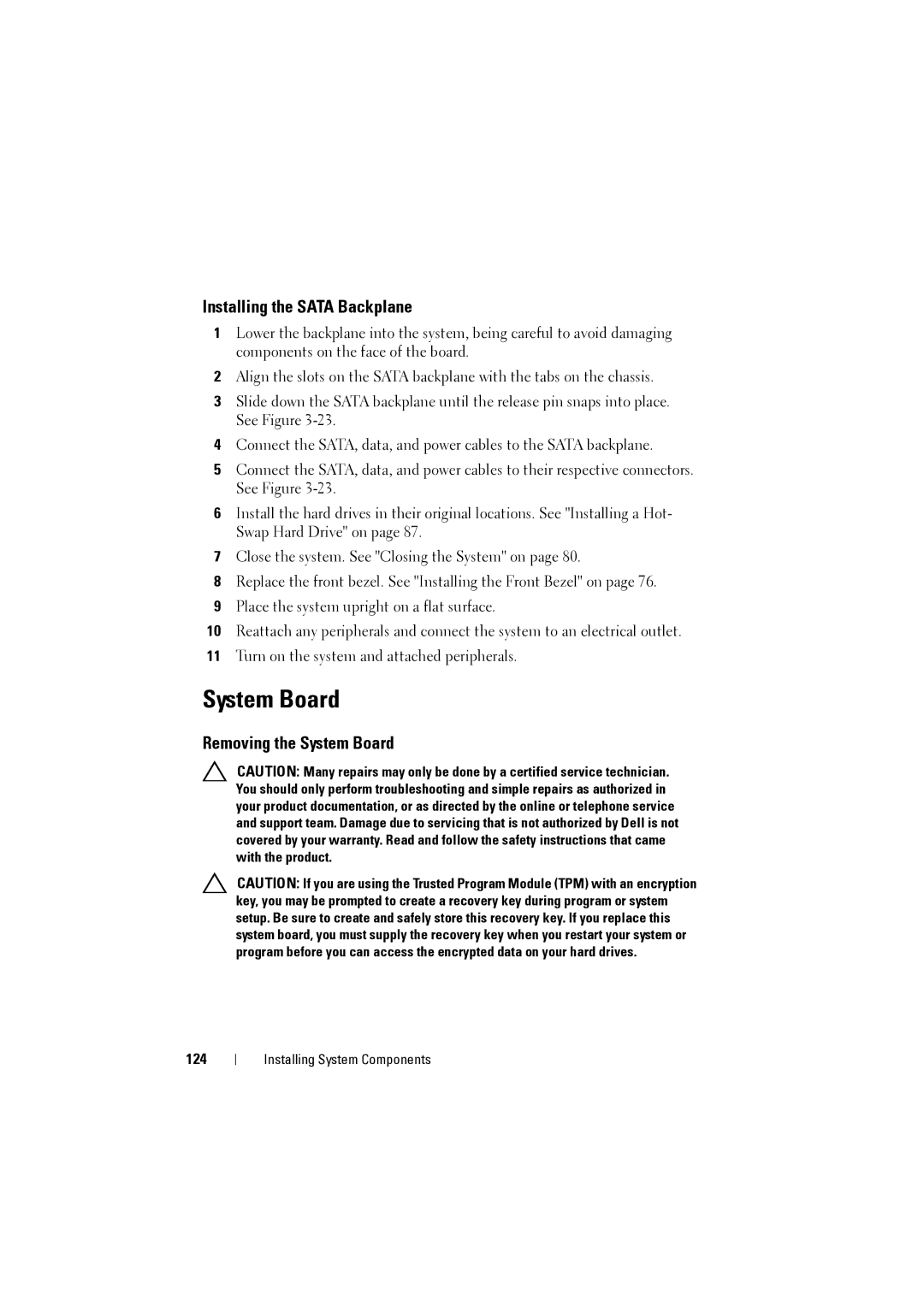Installing the SATA Backplane
1Lower the backplane into the system, being careful to avoid damaging components on the face of the board.
2Align the slots on the SATA backplane with the tabs on the chassis.
3Slide down the SATA backplane until the release pin snaps into place. See Figure
4Connect the SATA, data, and power cables to the SATA backplane.
5Connect the SATA, data, and power cables to their respective connectors. See Figure
6Install the hard drives in their original locations. See "Installing a Hot- Swap Hard Drive" on page 87.
7Close the system. See "Closing the System" on page 80.
8Replace the front bezel. See "Installing the Front Bezel" on page 76.
9Place the system upright on a flat surface.
10Reattach any peripherals and connect the system to an electrical outlet.
11Turn on the system and attached peripherals.
System Board
Removing the System Board
CAUTION: Many repairs may only be done by a certified service technician. You should only perform troubleshooting and simple repairs as authorized in your product documentation, or as directed by the online or telephone service and support team. Damage due to servicing that is not authorized by Dell is not covered by your warranty. Read and follow the safety instructions that came with the product.
CAUTION: If you are using the Trusted Program Module (TPM) with an encryption key, you may be prompted to create a recovery key during program or system setup. Be sure to create and safely store this recovery key. If you replace this system board, you must supply the recovery key when you restart your system or program before you can access the encrypted data on your hard drives.