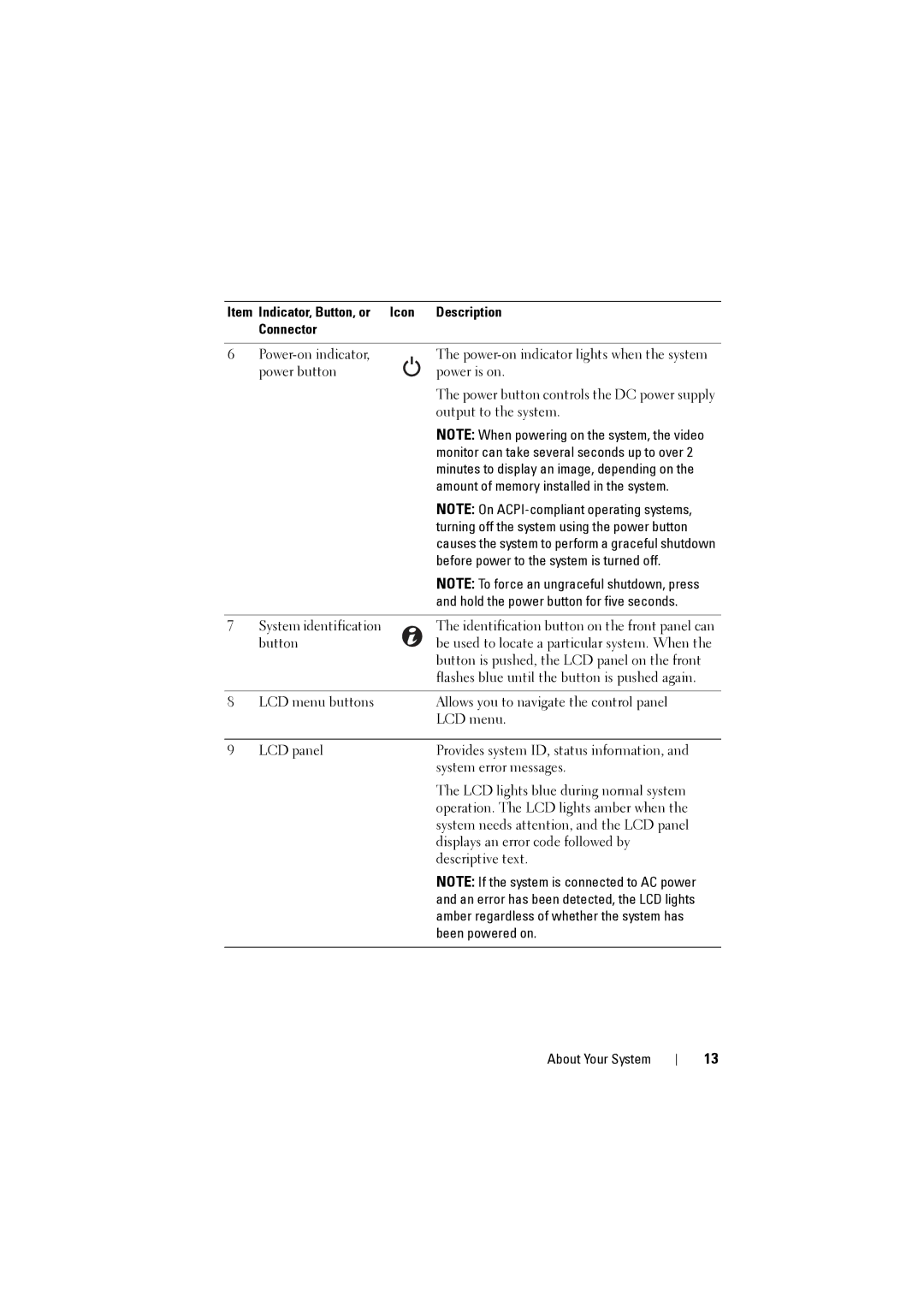Item Indicator, Button, or Icon | Description | |
| Connector |
|
|
|
|
6 | The | |
| power button | power is on. |
|
| The power button controls the DC power supply |
|
| output to the system. |
|
| NOTE: When powering on the system, the video |
|
| monitor can take several seconds up to over 2 |
|
| minutes to display an image, depending on the |
|
| amount of memory installed in the system. |
|
| NOTE: On |
|
| turning off the system using the power button |
|
| causes the system to perform a graceful shutdown |
|
| before power to the system is turned off. |
|
| NOTE: To force an ungraceful shutdown, press |
|
| and hold the power button for five seconds. |
|
|
|
7 | System identification | The identification button on the front panel can |
| button | be used to locate a particular system. When the |
|
| button is pushed, the LCD panel on the front |
|
| flashes blue until the button is pushed again. |
|
|
|
8 | LCD menu buttons | Allows you to navigate the control panel |
|
| LCD menu. |
|
|
|
9 | LCD panel | Provides system ID, status information, and |
|
| system error messages. |
The LCD lights blue during normal system operation. The LCD lights amber when the system needs attention, and the LCD panel displays an error code followed by descriptive text.
NOTE: If the system is connected to AC power and an error has been detected, the LCD lights amber regardless of whether the system has been powered on.
About Your System
13