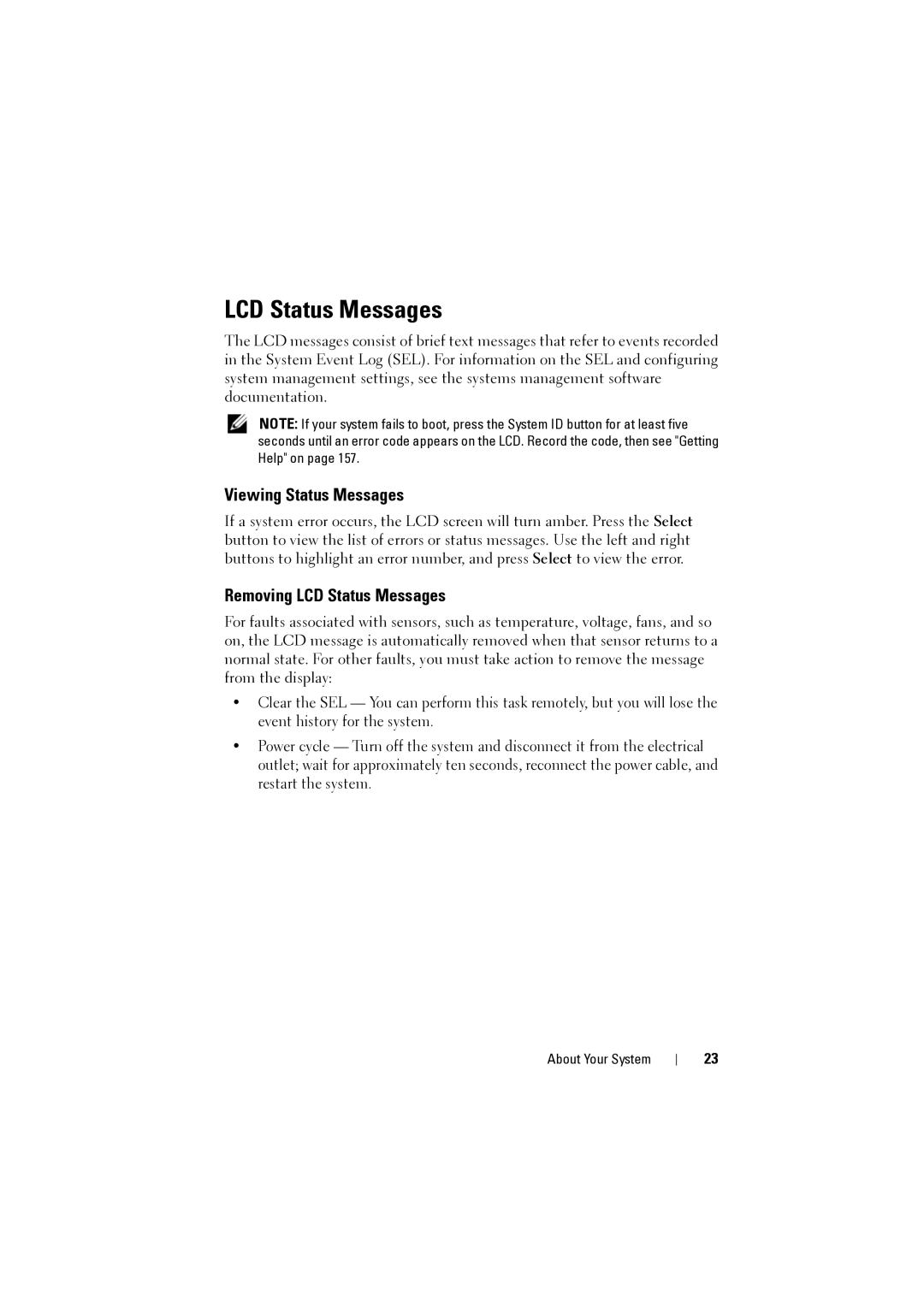LCD Status Messages
The LCD messages consist of brief text messages that refer to events recorded in the System Event Log (SEL). For information on the SEL and configuring system management settings, see the systems management software documentation.
NOTE: If your system fails to boot, press the System ID button for at least five seconds until an error code appears on the LCD. Record the code, then see "Getting Help" on page 157.
Viewing Status Messages
If a system error occurs, the LCD screen will turn amber. Press the Select button to view the list of errors or status messages. Use the left and right buttons to highlight an error number, and press Select to view the error.
Removing LCD Status Messages
For faults associated with sensors, such as temperature, voltage, fans, and so on, the LCD message is automatically removed when that sensor returns to a normal state. For other faults, you must take action to remove the message from the display:
•Clear the SEL — You can perform this task remotely, but you will lose the event history for the system.
•Power cycle — Turn off the system and disconnect it from the electrical outlet; wait for approximately ten seconds, reconnect the power cable, and restart the system.
About Your System
23