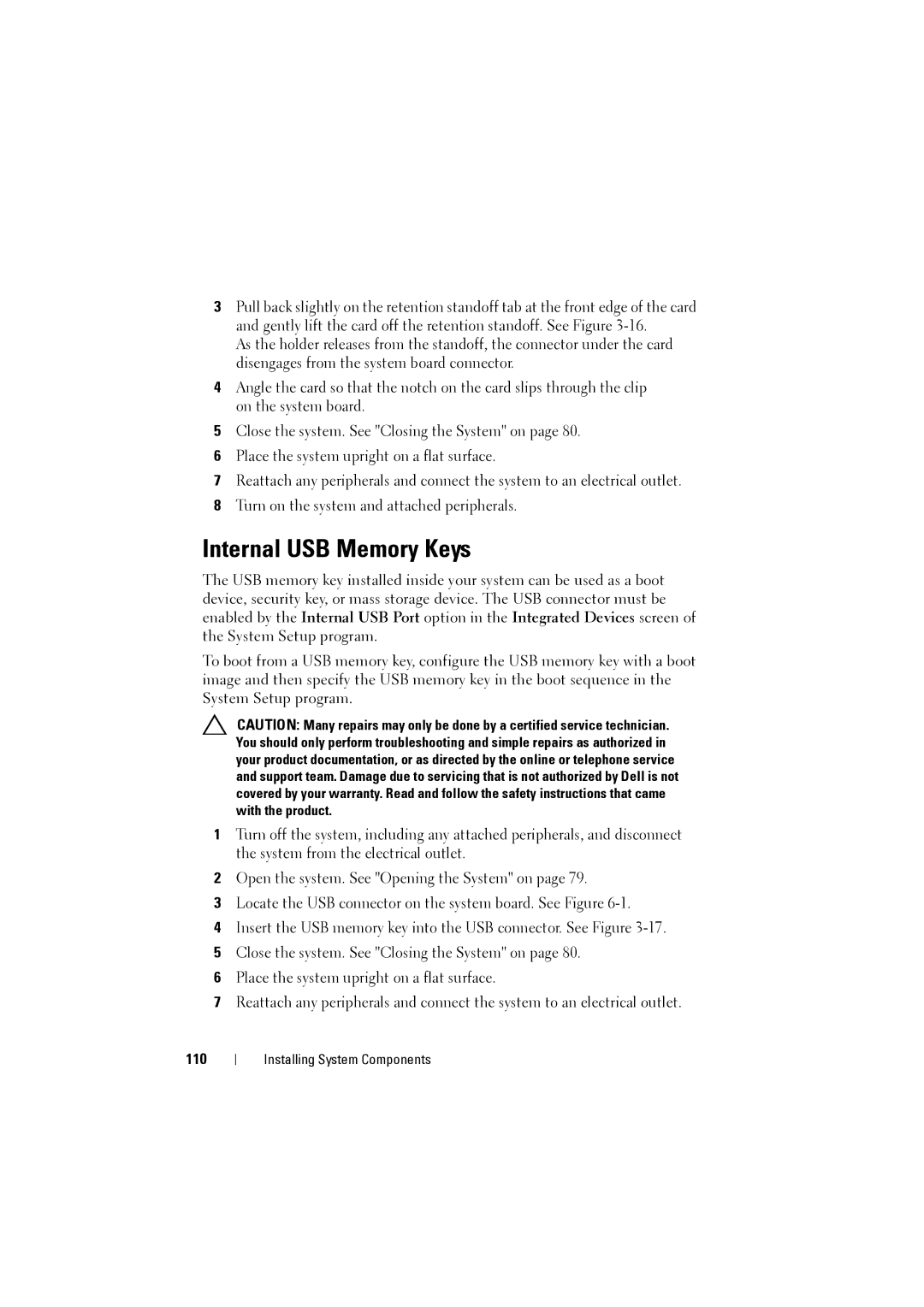3Pull back slightly on the retention standoff tab at the front edge of the card and gently lift the card off the retention standoff. See Figure
As the holder releases from the standoff, the connector under the card disengages from the system board connector.
4Angle the card so that the notch on the card slips through the clip on the system board.
5Close the system. See "Closing the System" on page 80.
6Place the system upright on a flat surface.
7Reattach any peripherals and connect the system to an electrical outlet.
8Turn on the system and attached peripherals.
Internal USB Memory Keys
The USB memory key installed inside your system can be used as a boot device, security key, or mass storage device. The USB connector must be enabled by the Internal USB Port option in the Integrated Devices screen of the System Setup program.
To boot from a USB memory key, configure the USB memory key with a boot image and then specify the USB memory key in the boot sequence in the System Setup program.
CAUTION: Many repairs may only be done by a certified service technician. You should only perform troubleshooting and simple repairs as authorized in your product documentation, or as directed by the online or telephone service and support team. Damage due to servicing that is not authorized by Dell is not covered by your warranty. Read and follow the safety instructions that came with the product.
1Turn off the system, including any attached peripherals, and disconnect the system from the electrical outlet.
2Open the system. See "Opening the System" on page 79.
3Locate the USB connector on the system board. See Figure
4Insert the USB memory key into the USB connector. See Figure
5Close the system. See "Closing the System" on page 80.
6Place the system upright on a flat surface.
7Reattach any peripherals and connect the system to an electrical outlet.