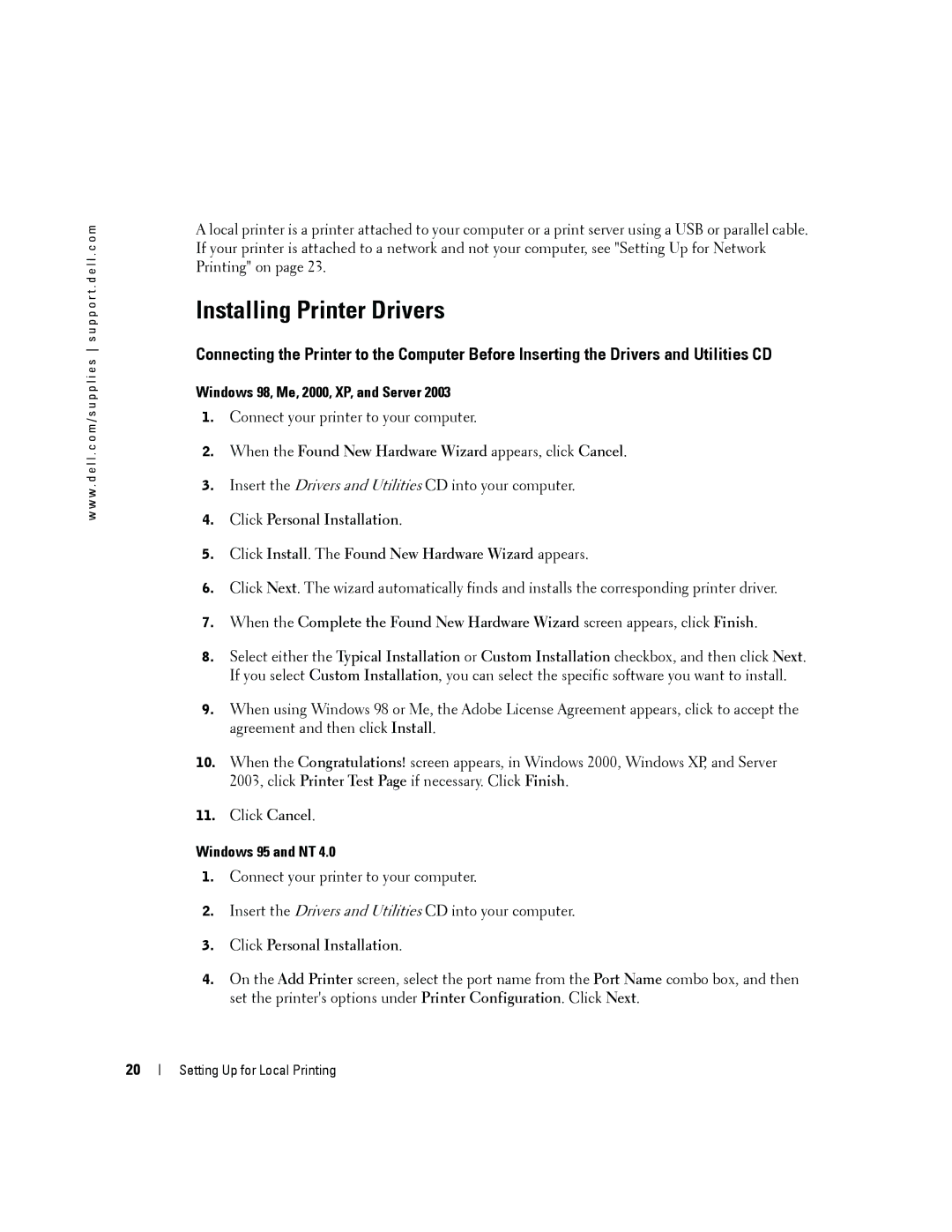w w w . d e l l . c o m / s u p p l i e s s u p p o r t . d e l l . c o m
A local printer is a printer attached to your computer or a print server using a USB or parallel cable. If your printer is attached to a network and not your computer, see "Setting Up for Network Printing" on page 23.
Installing Printer Drivers
Connecting the Printer to the Computer Before Inserting the Drivers and Utilities CD
Windows 98, Me, 2000, XP, and Server 2003
1.Connect your printer to your computer.
2.When the Found New Hardware Wizard appears, click Cancel.
3.Insert the Drivers and Utilities CD into your computer.
4.Click Personal Installation.
5.Click Install. The Found New Hardware Wizard appears.
6.Click Next. The wizard automatically finds and installs the corresponding printer driver.
7.When the Complete the Found New Hardware Wizard screen appears, click Finish.
8.Select either the Typical Installation or Custom Installation checkbox, and then click Next. If you select Custom Installation, you can select the specific software you want to install.
9.When using Windows 98 or Me, the Adobe License Agreement appears, click to accept the agreement and then click Install.
10.When the Congratulations! screen appears, in Windows 2000, Windows XP, and Server 2003, click Printer Test Page if necessary. Click Finish.
11.Click Cancel.
Windows 95 and NT 4.0
1.Connect your printer to your computer.
2.Insert the Drivers and Utilities CD into your computer.
3.Click Personal Installation.
4.On the Add Printer screen, select the port name from the Port Name combo box, and then set the printer's options under Printer Configuration. Click Next.
20
Setting Up for Local Printing